Run a GameDay
This section describes how to create and execute GameDay.
Before you begin
- Fulfill the prerequisites and plan your GameDay before creating one.
- GameDay requires an active chaos infrastructure. If you don't have one, go to create a new infrastructure to create one.
Start a GameDay run
If you have created your GameDay earlier, select Start New Run to run the GameDay; otherwise, create a GameDay.
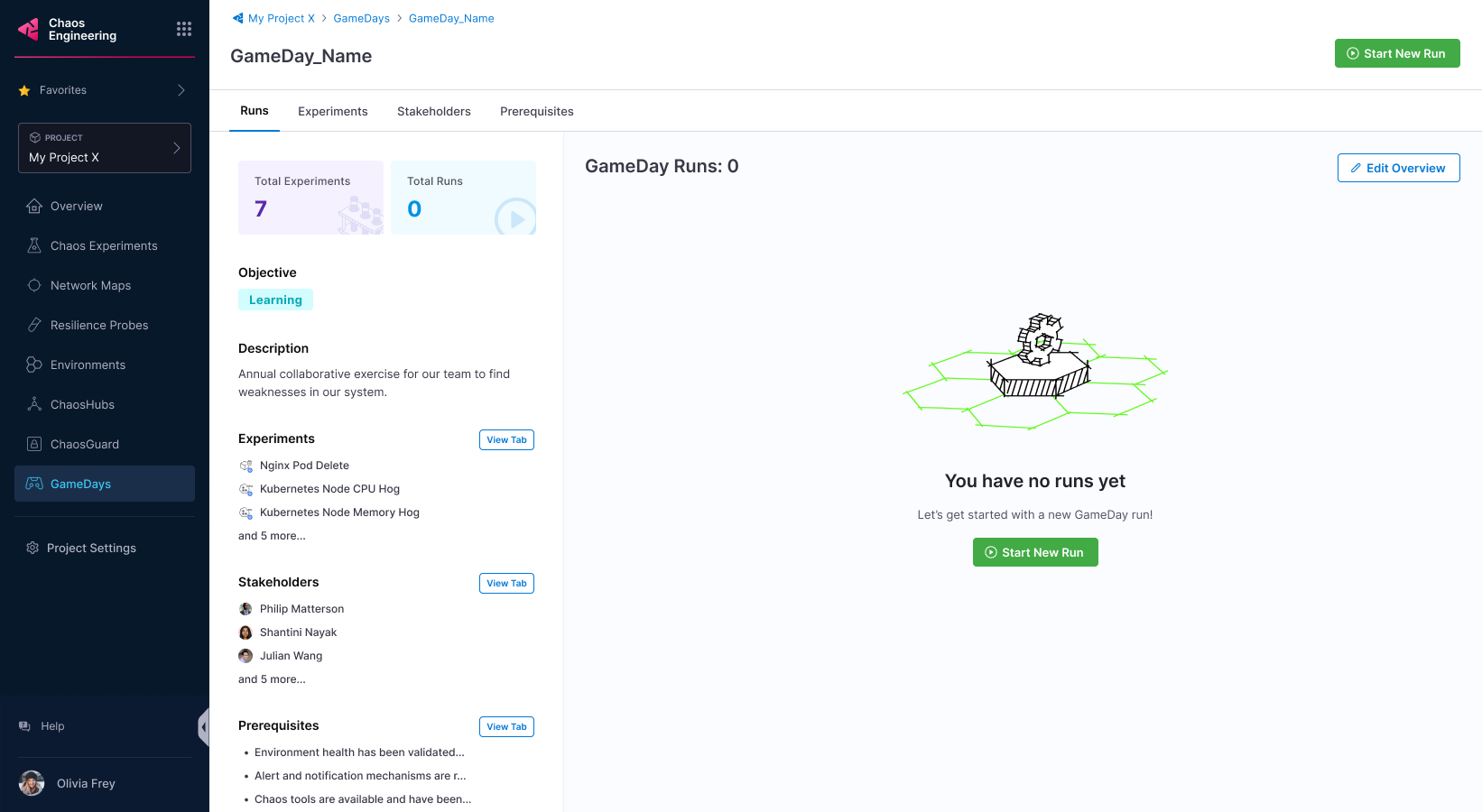
Create a GameDay
-
Select +New GameDay.
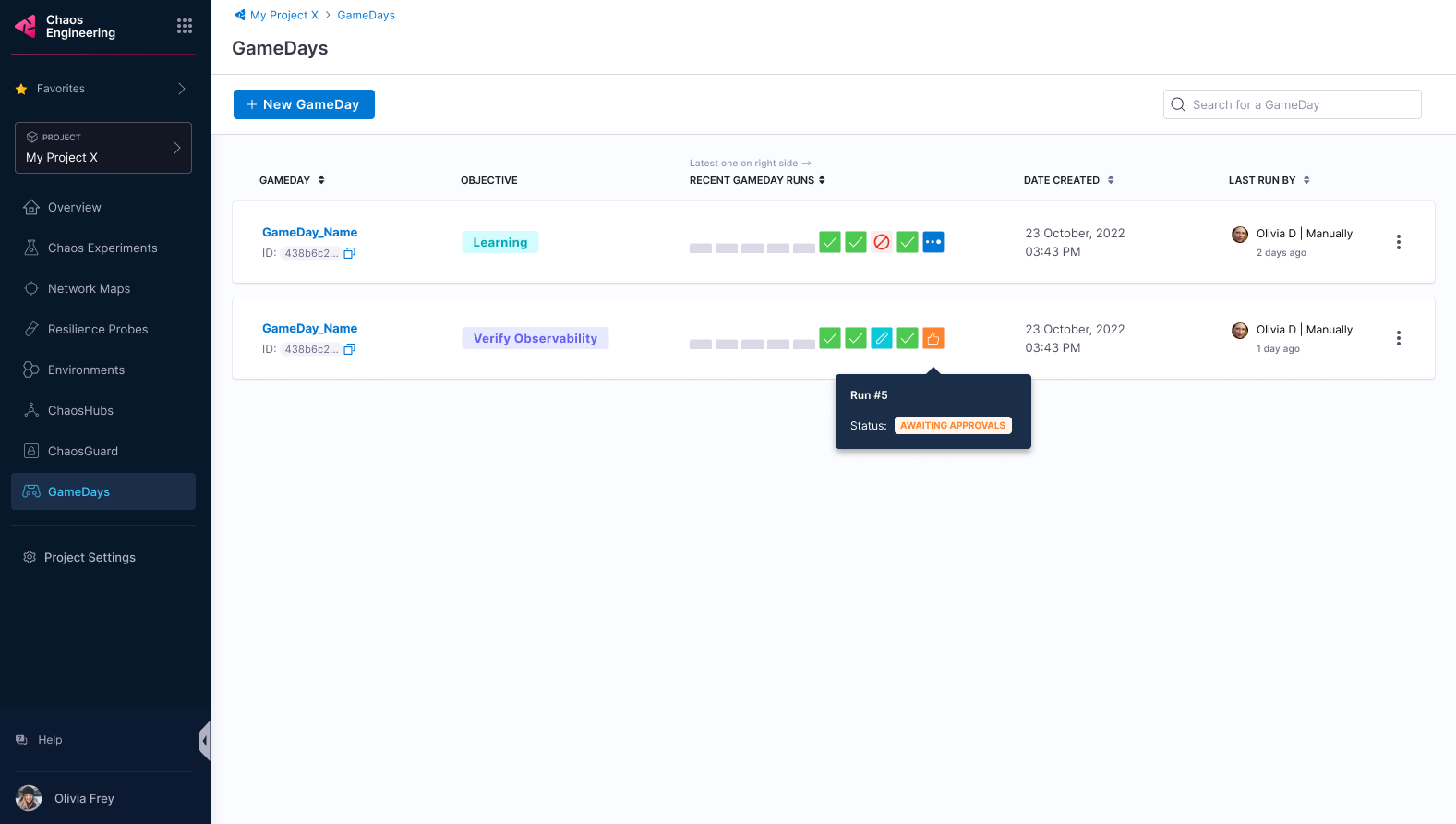
Add stakeholder and role
-
Add stakeholder names, their roles, and whether they are required to approve a GameDay run. Anyone can approve or reject a GameDay run. Select Next: Select Prerequisites.
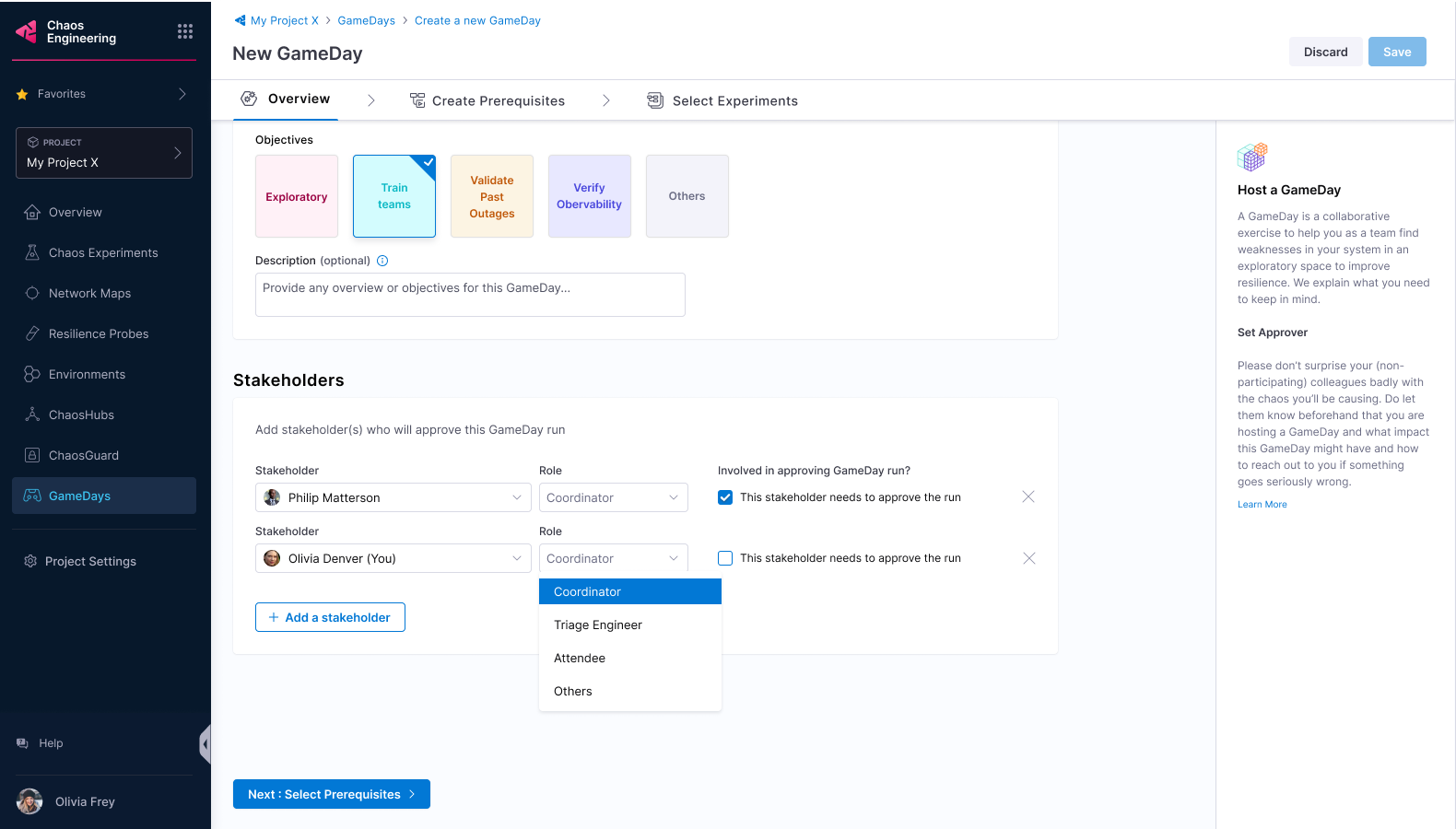
Create prerequisites
You can create prerequisites for your GameDay to:
- Validate environment health.
- Check the availability of relevant chaos tools.
- Check if the chaos tools are configured with the right chaos artefact sources.
- Check the availability of the team members.
-
Select + Add prerequisite.
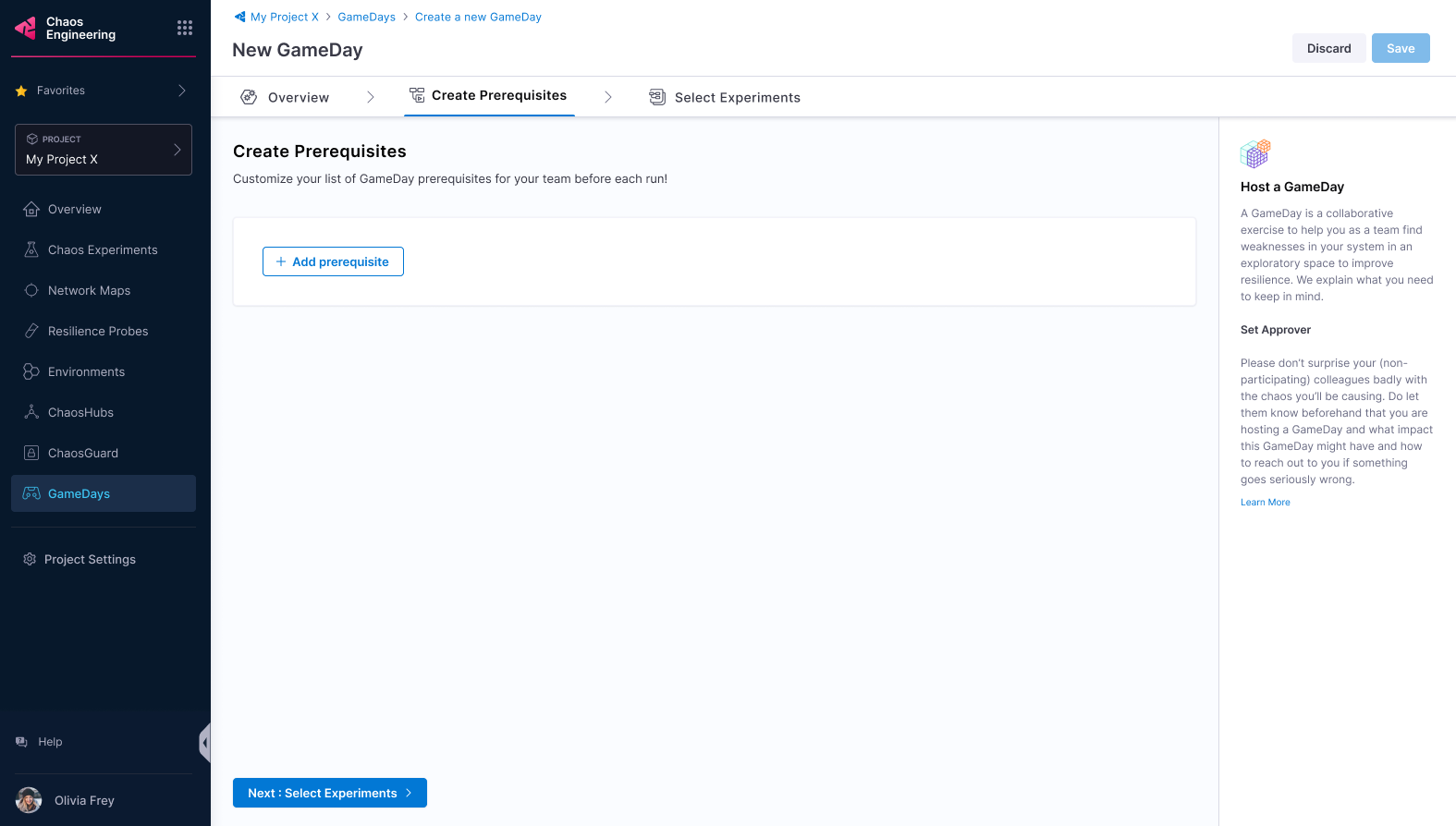
-
Enter a title and a description (optional). Select Save.
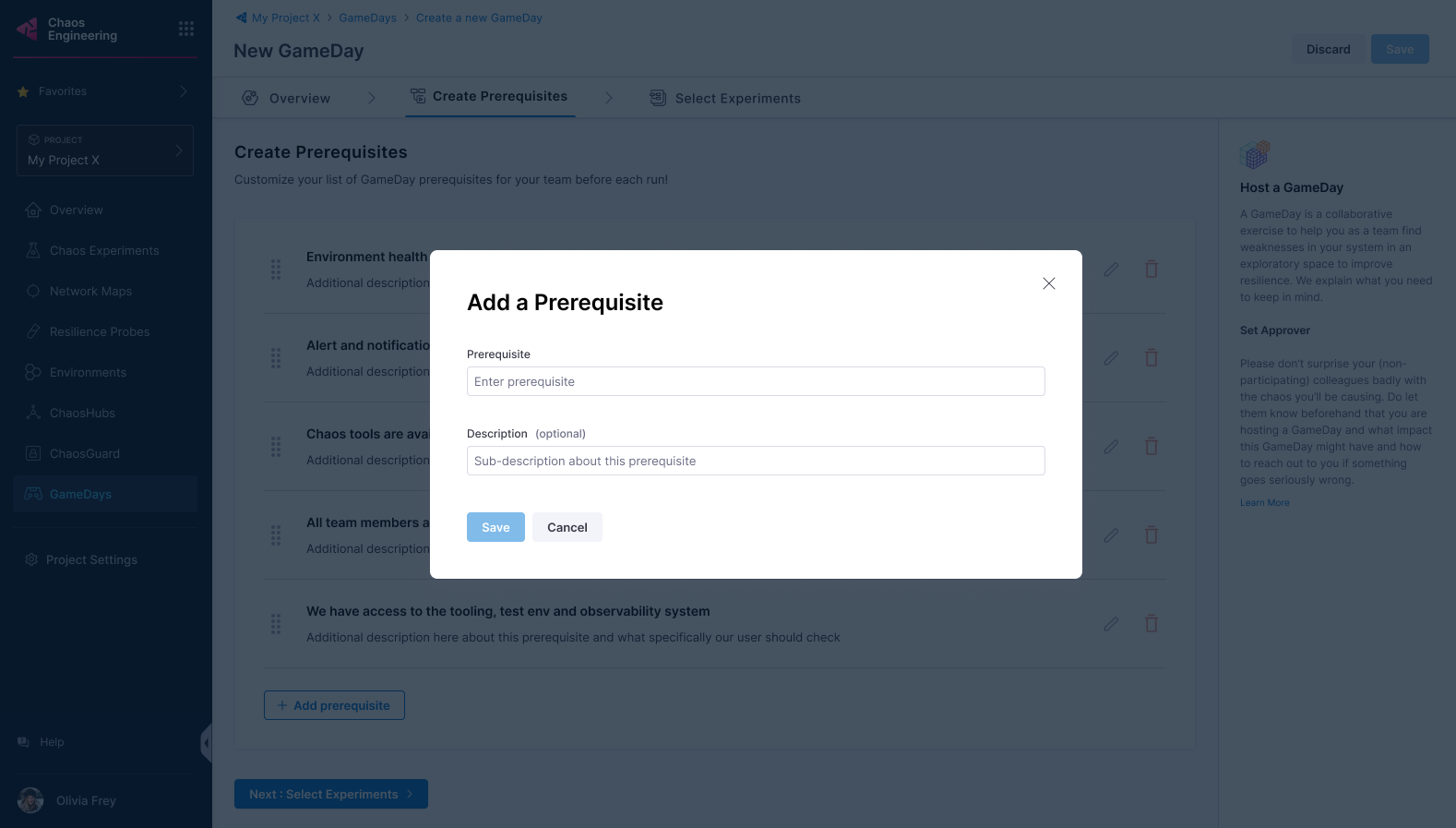
Select experiments
-
Select Next: Select Experiments to select chaos experiments to execute.
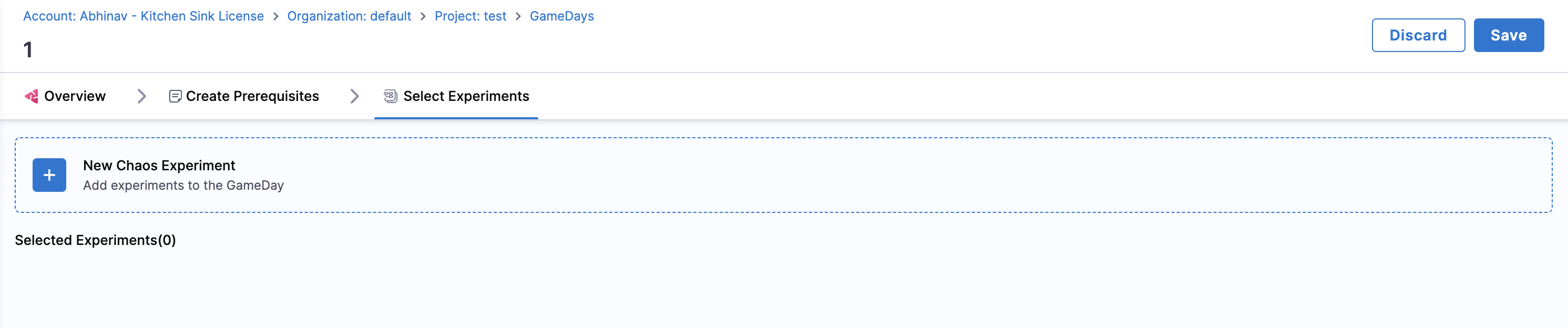
-
Select an environment, an infrastructure type, an infrastructure, and a ChaosHub. Select the chaos experiment and select Add Experiment to GameDay.
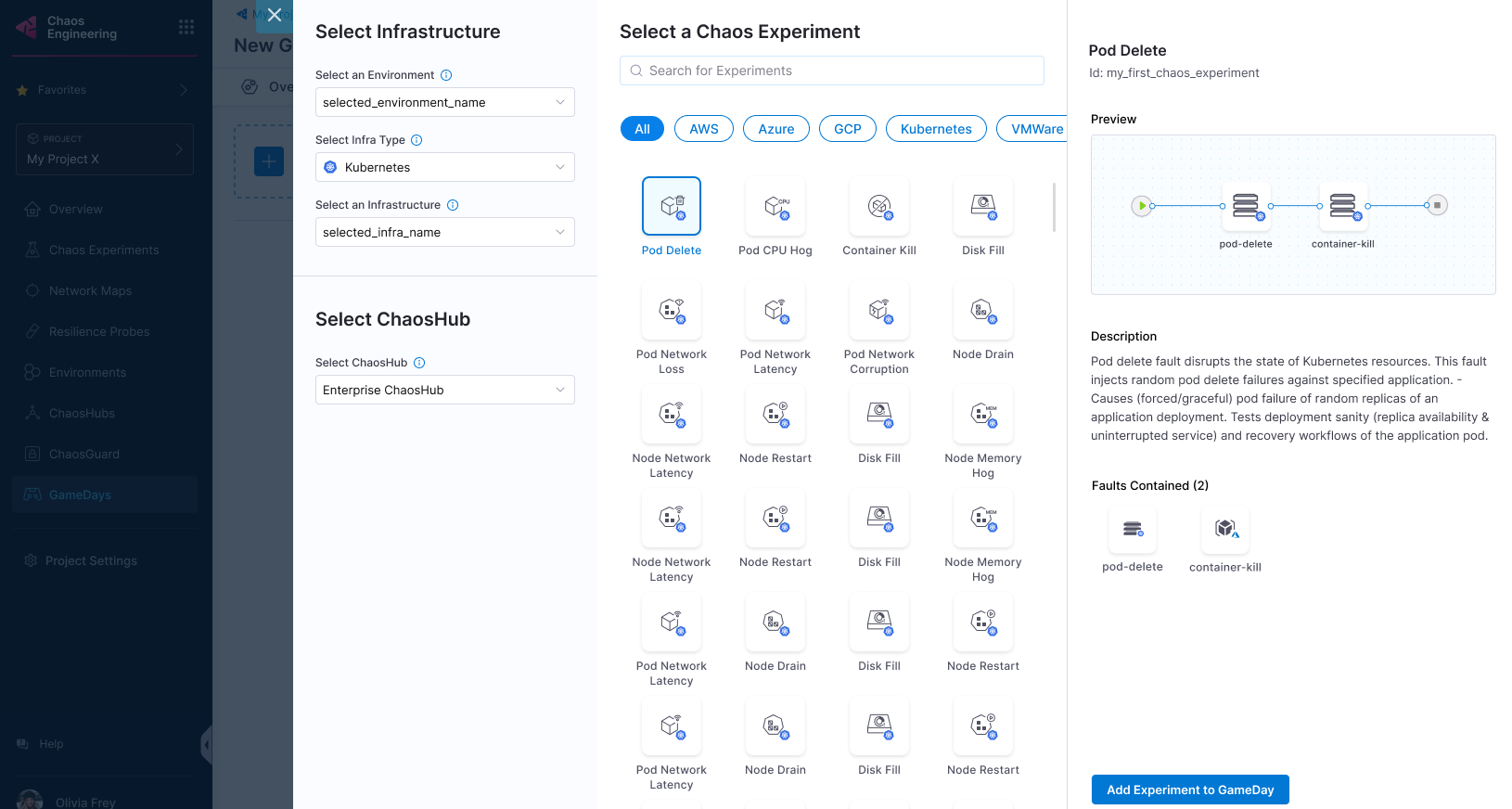
-
Select Save (or Discard if you don't want to proceed). You can add a new experiment, edit or delete existing experiments in this step.
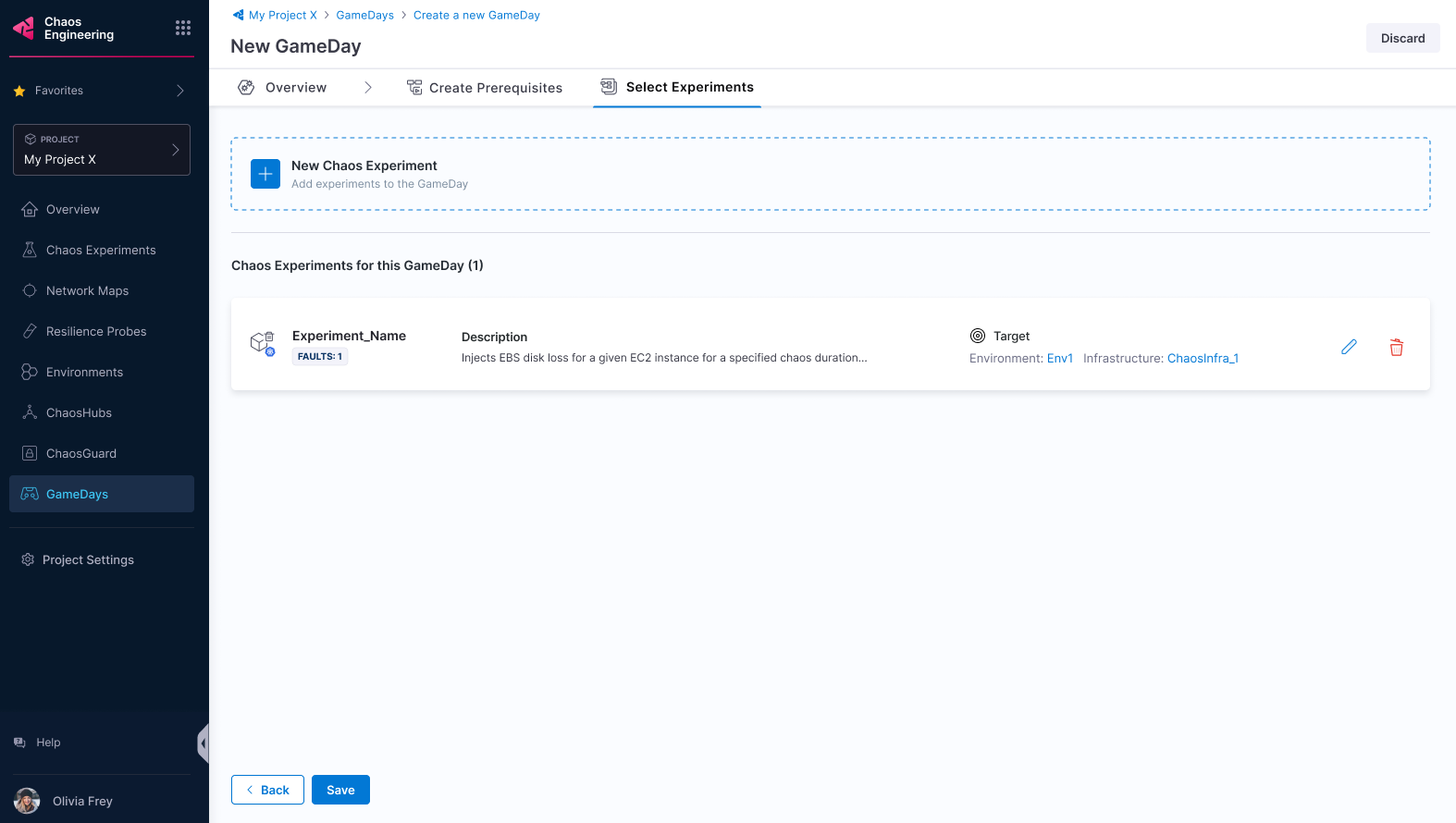
Check prerequisites
-
Once the stakeholders approve the GameDay run, you can proceed.
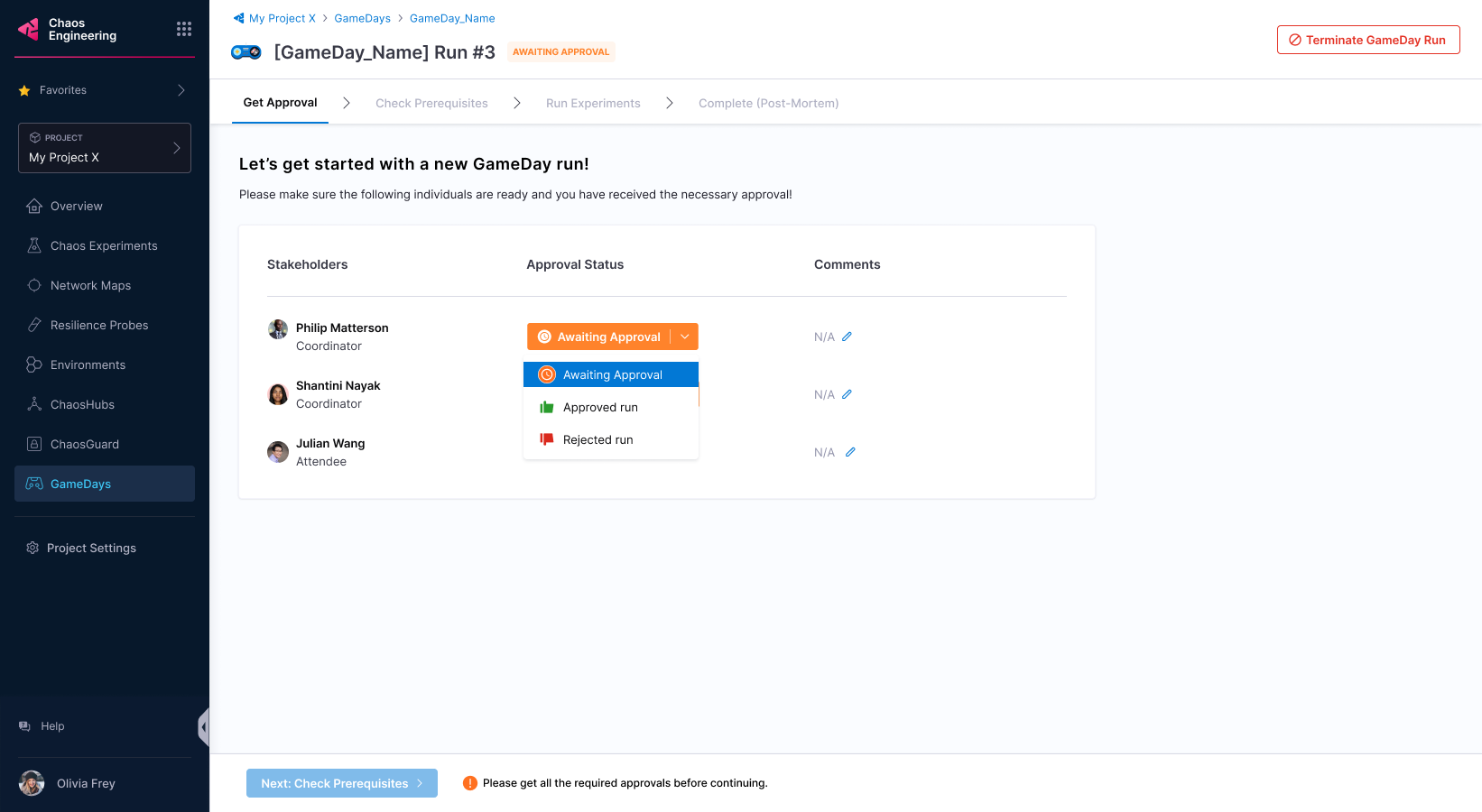
- A stakeholder can reject the run and state reasons in the comments.
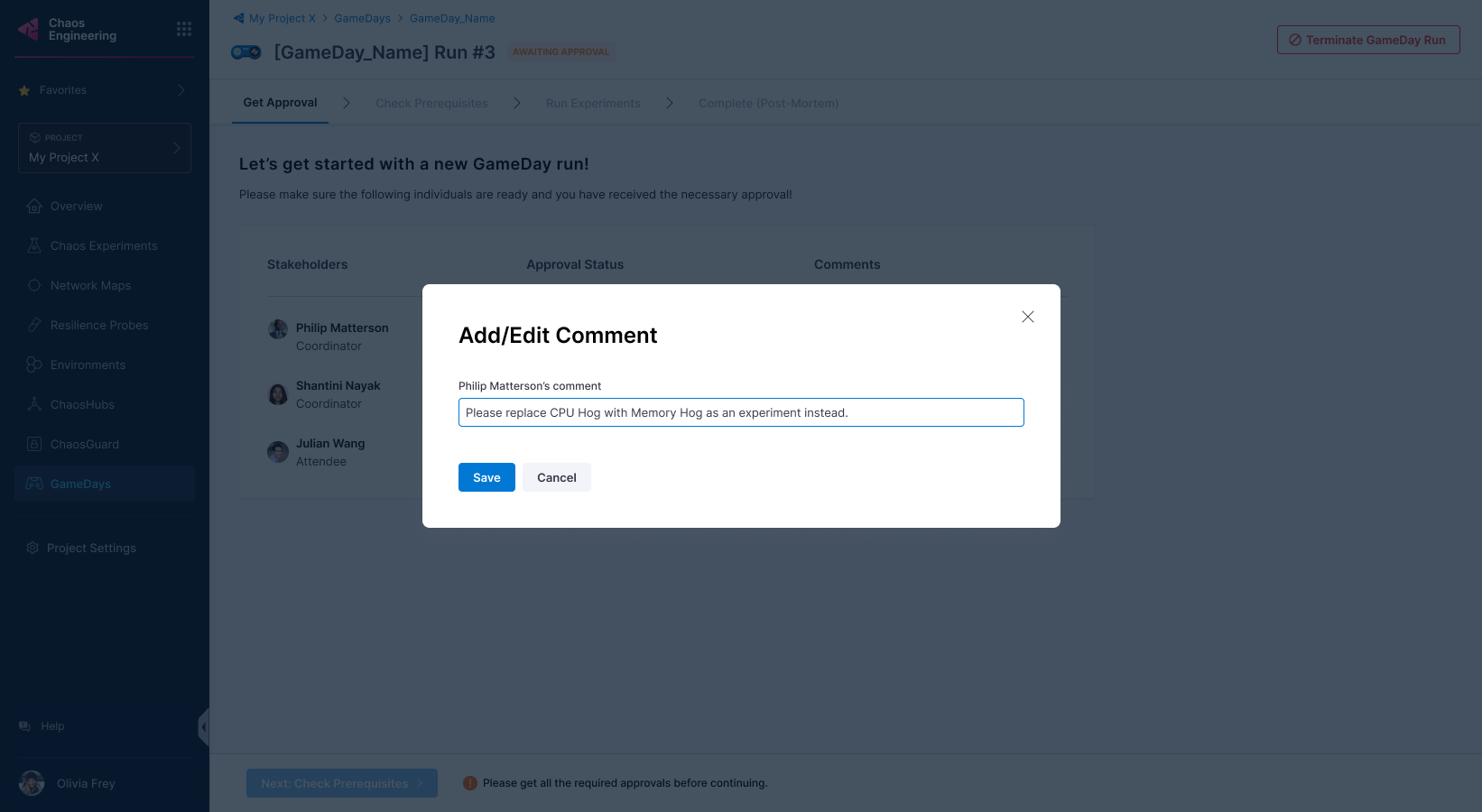
-
Select Next: Check prerequisites to validate whether the prerequisites you mentioned earlier have been fulfilled.
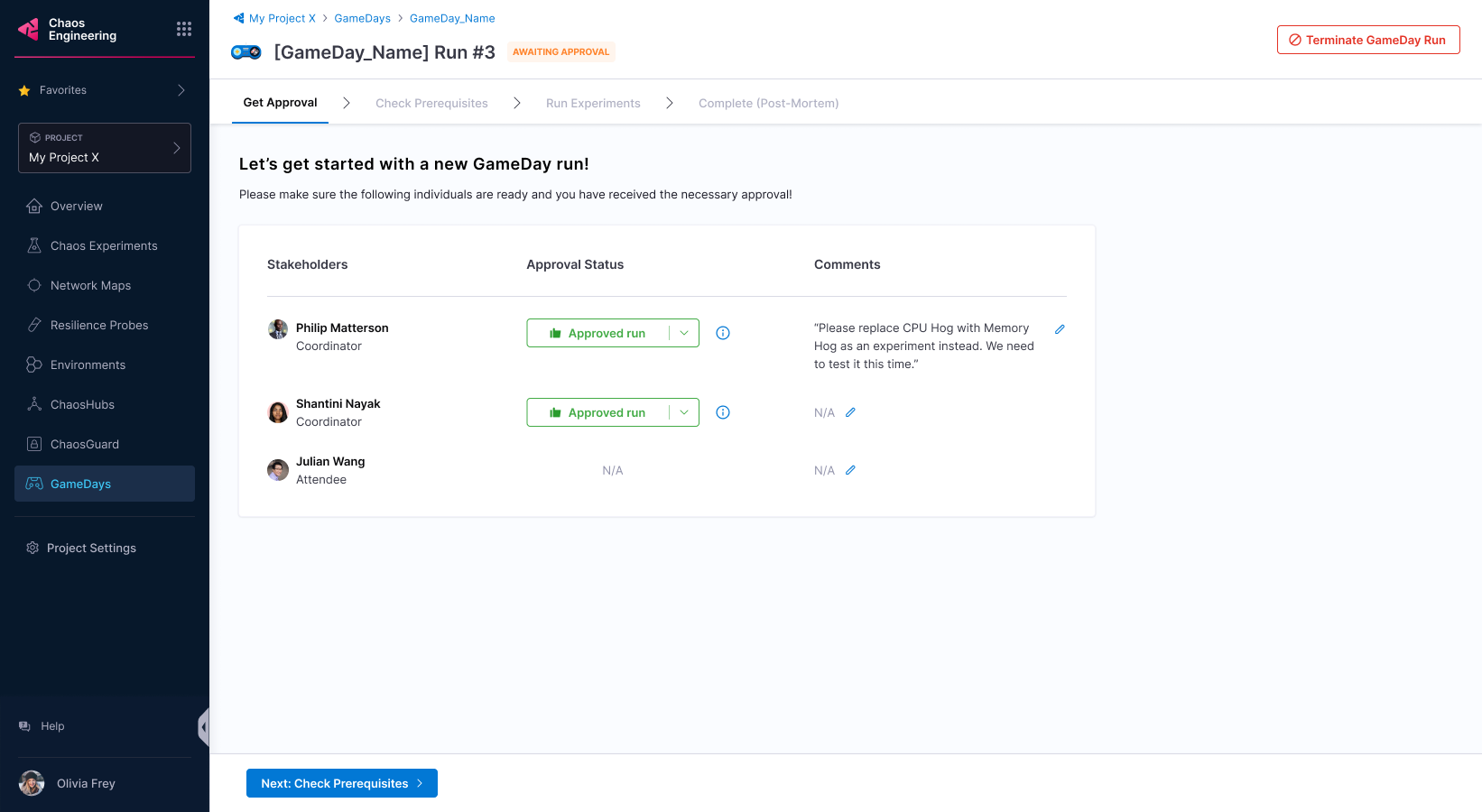
-
You can verify if the prerequisites are fulfilled, and check them. If one of them is not fulfilled, you will not be able to execute the experiments.
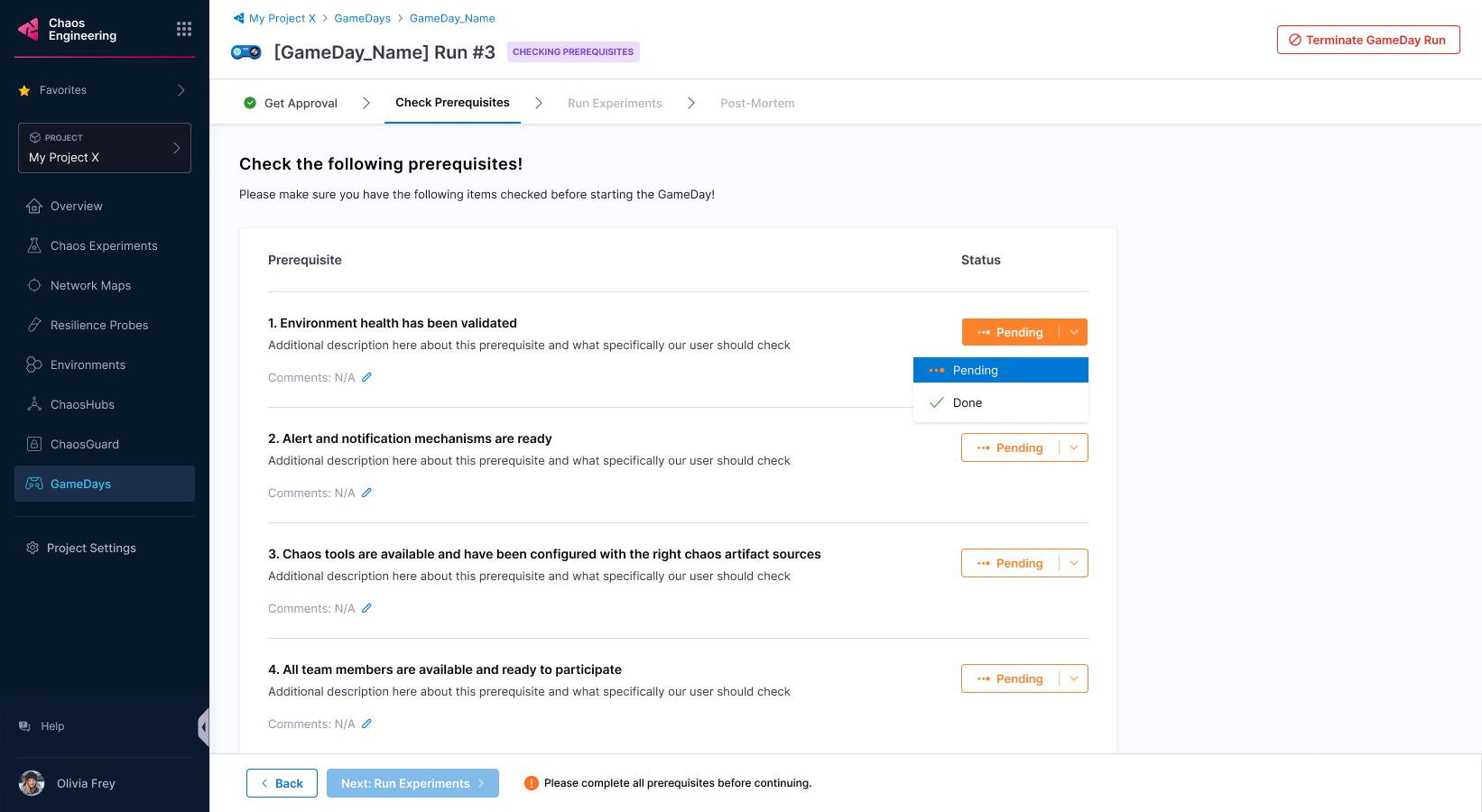
- You can add comments about the prerequisite validation.
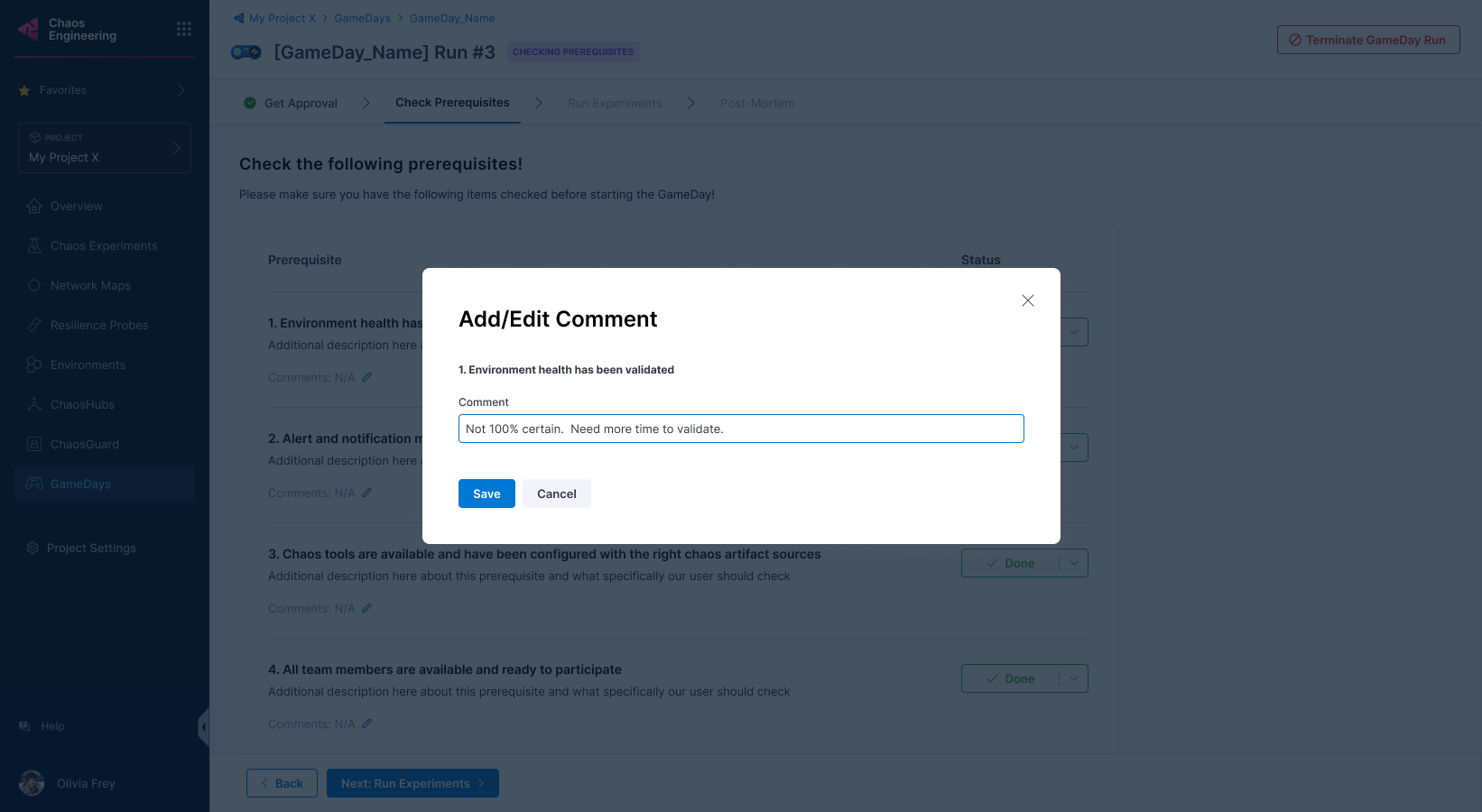
Execute experiments
-
Once all the prerequisites are fulfilled, select Next: Run experiments.
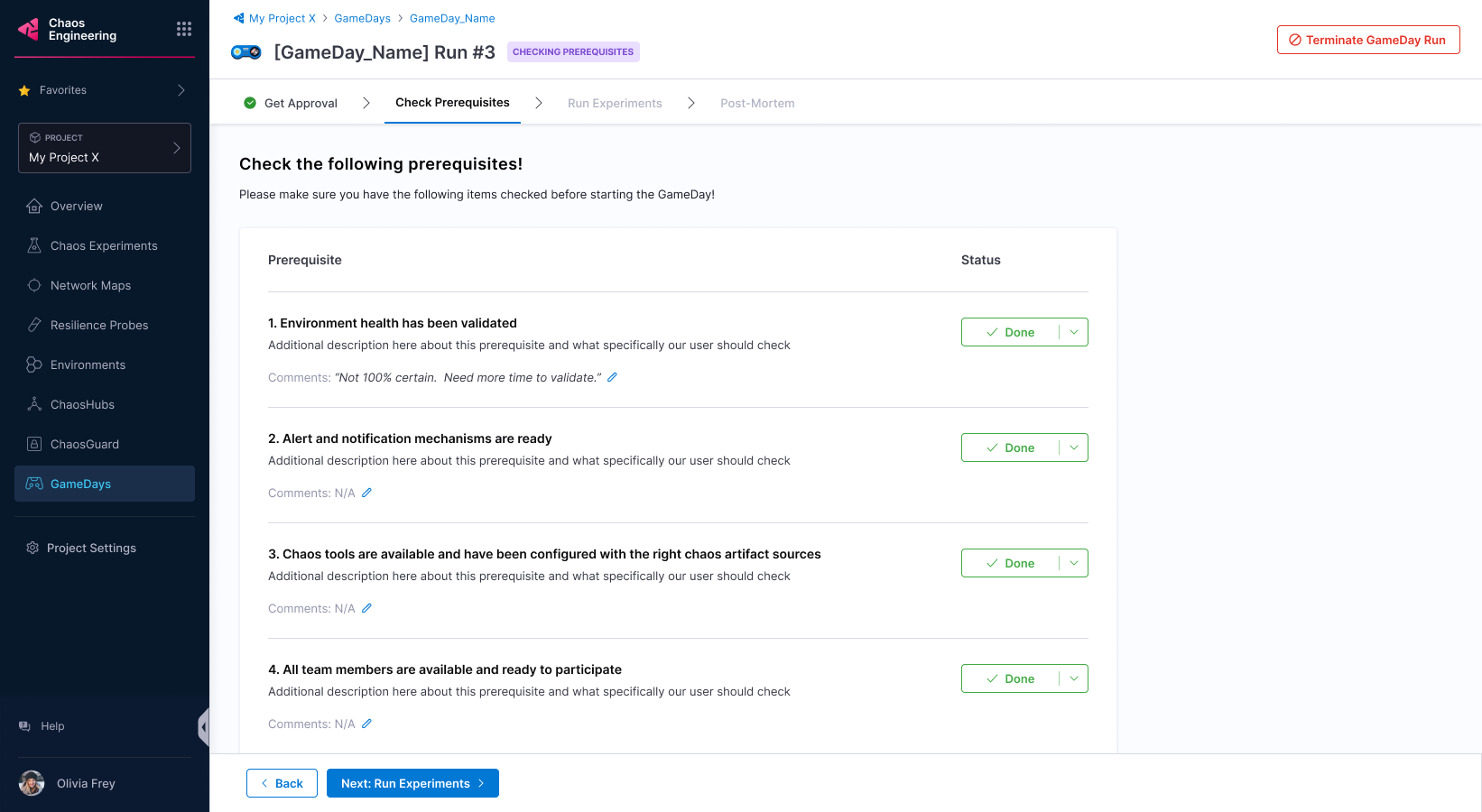
-
Once all the experiments complete execution, select Done Running Experiments.
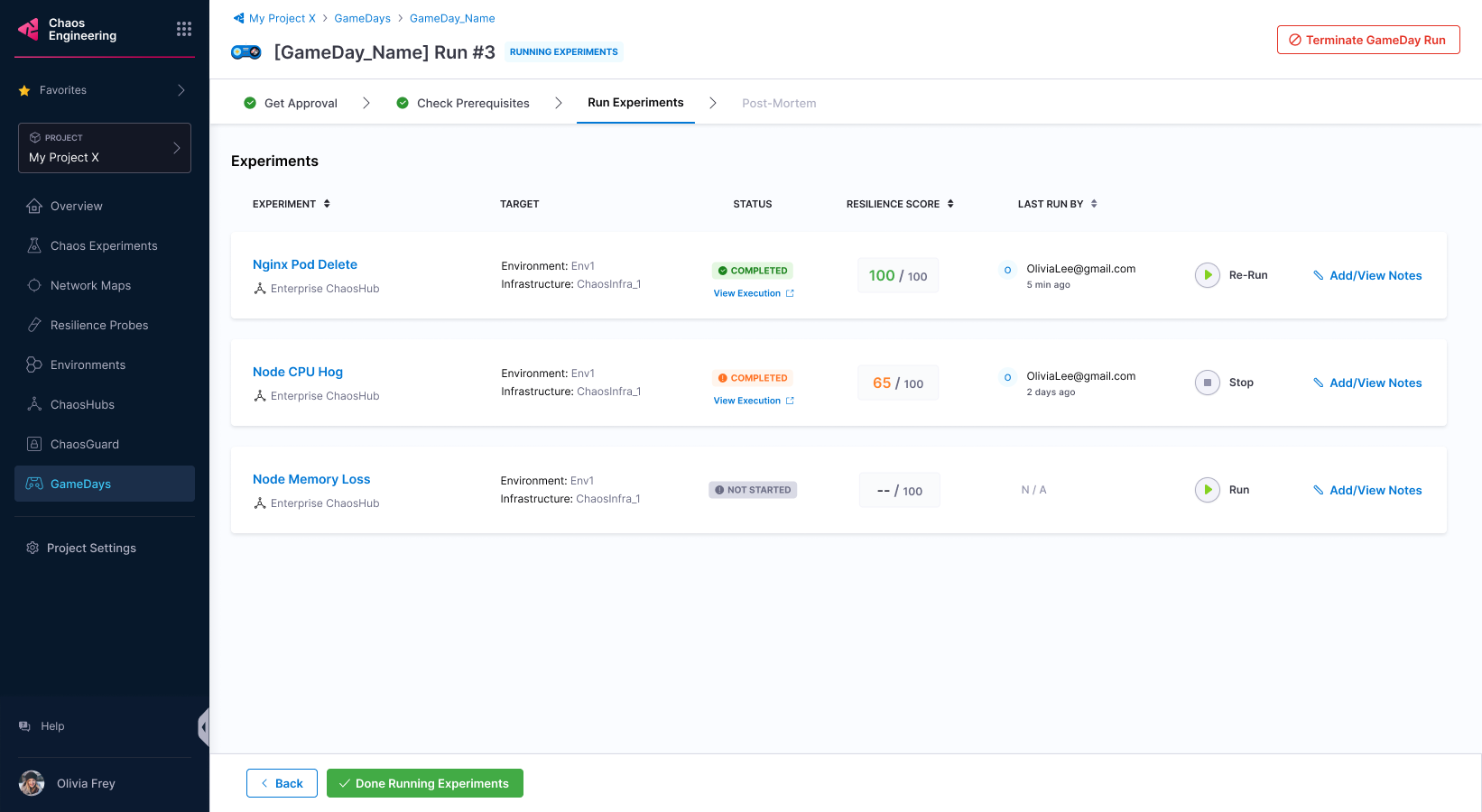
- Select Terminate GameDay Run to stop GameDay execution. Select Terminate this run to confirm.
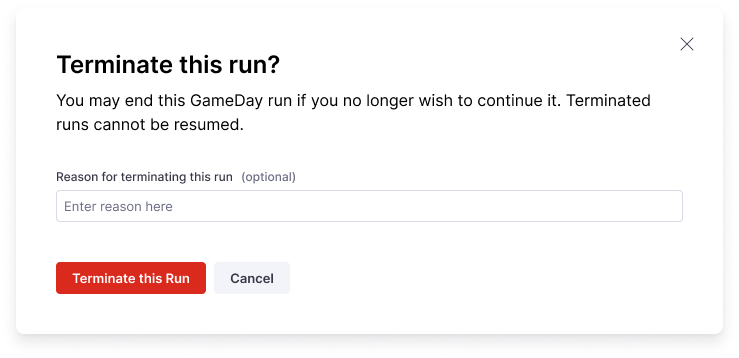
- Select Add/View Notes to note your findings about experiments in the GameDay.
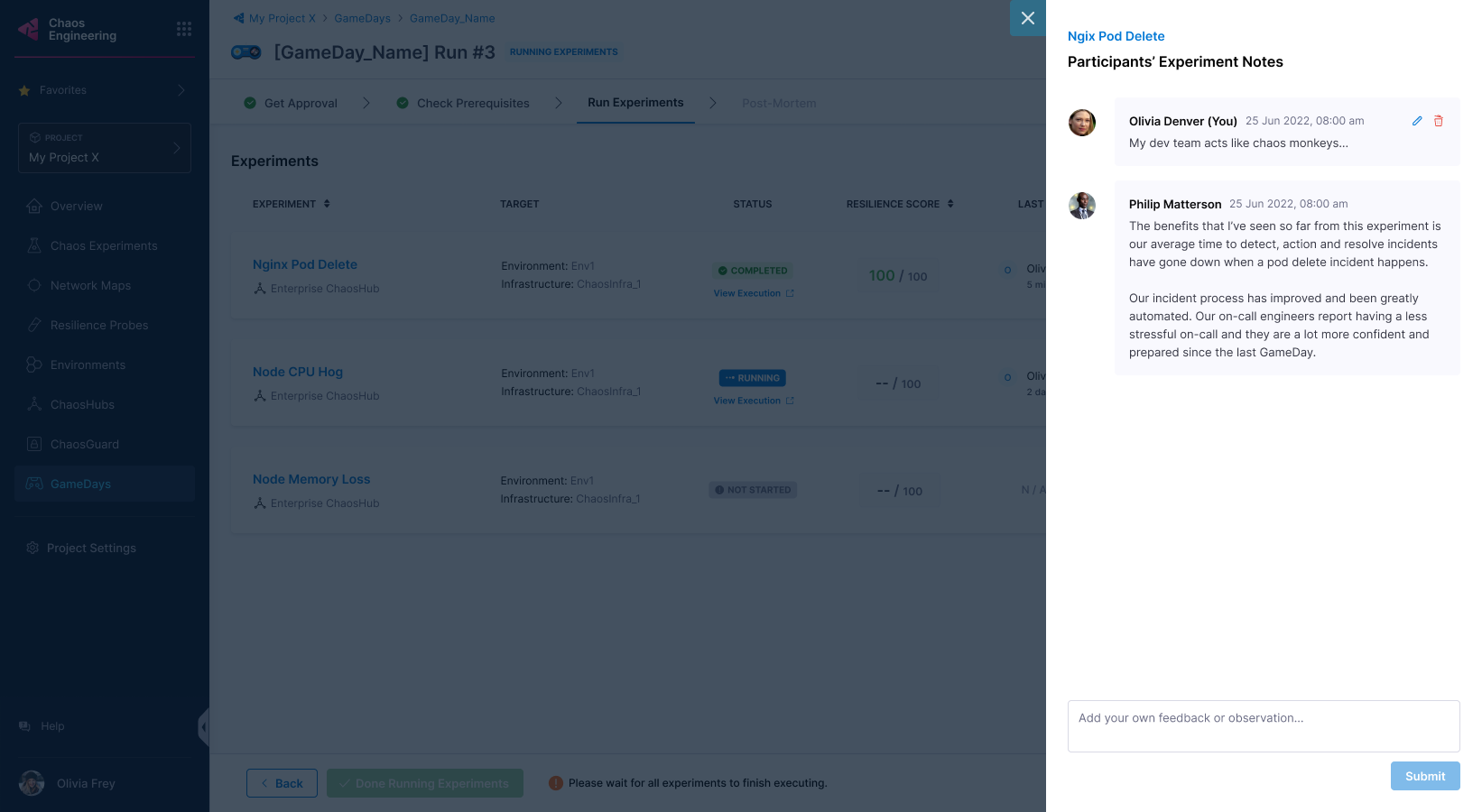
-
Once the experiments complete execution, select Complete GameDay Run. You can view the summary of the runs and the run observations.
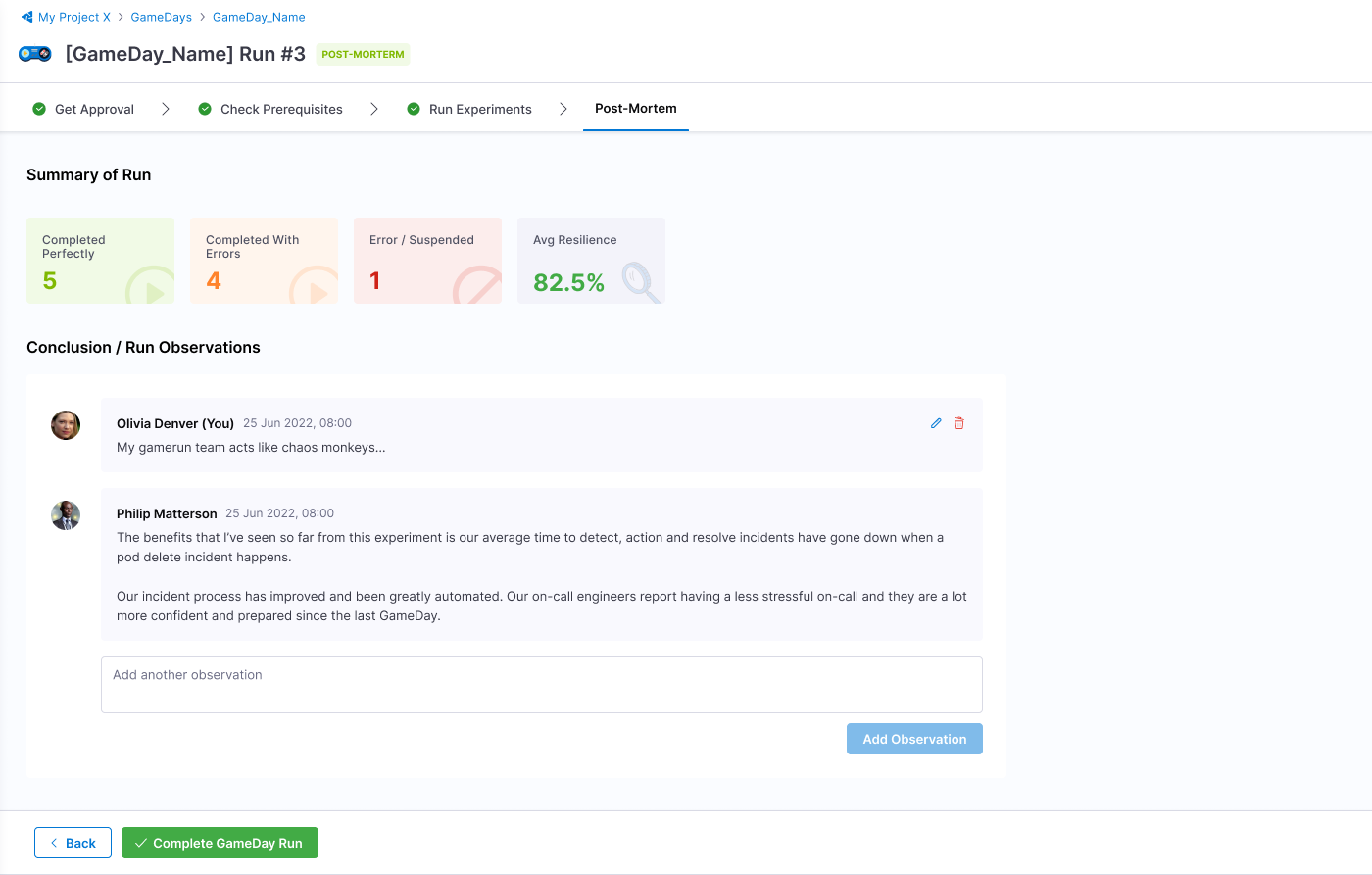
- Select Done Running Experiments to complete the run. If your chaos experiments have faults that have not run, they will be marked Skipped.
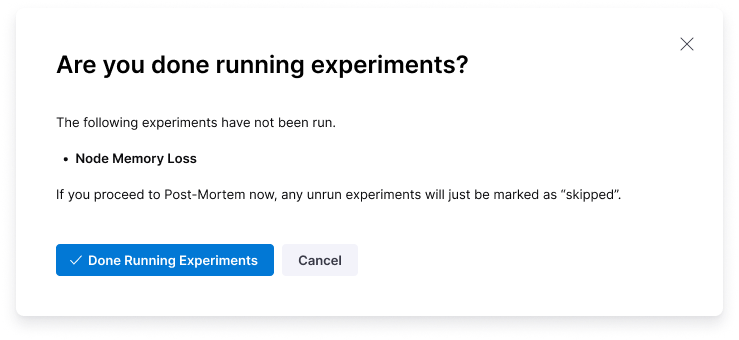
Conclusion
Congratulations on scheduling (or running) your GameDay! Based on the results, you can take steps to improve the resilience of your application.