Configure and add probes
This section walks you through how to configure and add probes to a chaos experiment.
Before you begin
Prerequisites
- You should have an active chaos infrastructure where you can schedule the chaos experiment.
- Enterprise Hub connectivity status should be active
- Read/write access to the chaos experiment to schedule or navigate to the probe addition UI.
- Read access to the chaos infrastructure to select a chaos infrastructure when creating an experiment.
- Read access to the chaos hub to select faults from the chaos hub while creating an experiment.
Once the prerequisites are fulfilled, you can configure and add a probe to your experiment using the following steps.
Steps to configure and add a probe
Step 1: Navigate to the chaos experiment creation
-
Navigate to the Create Experiment View by clicking the
+ New Experimentbutton. Provide a name, description, and tag for your experiment. The description and tag are optional fields. -
Choose the active chaos infrastructure on which this experiment would be scheduled. This step is required so that we can proceed to the fault selection step where probes can be configured.
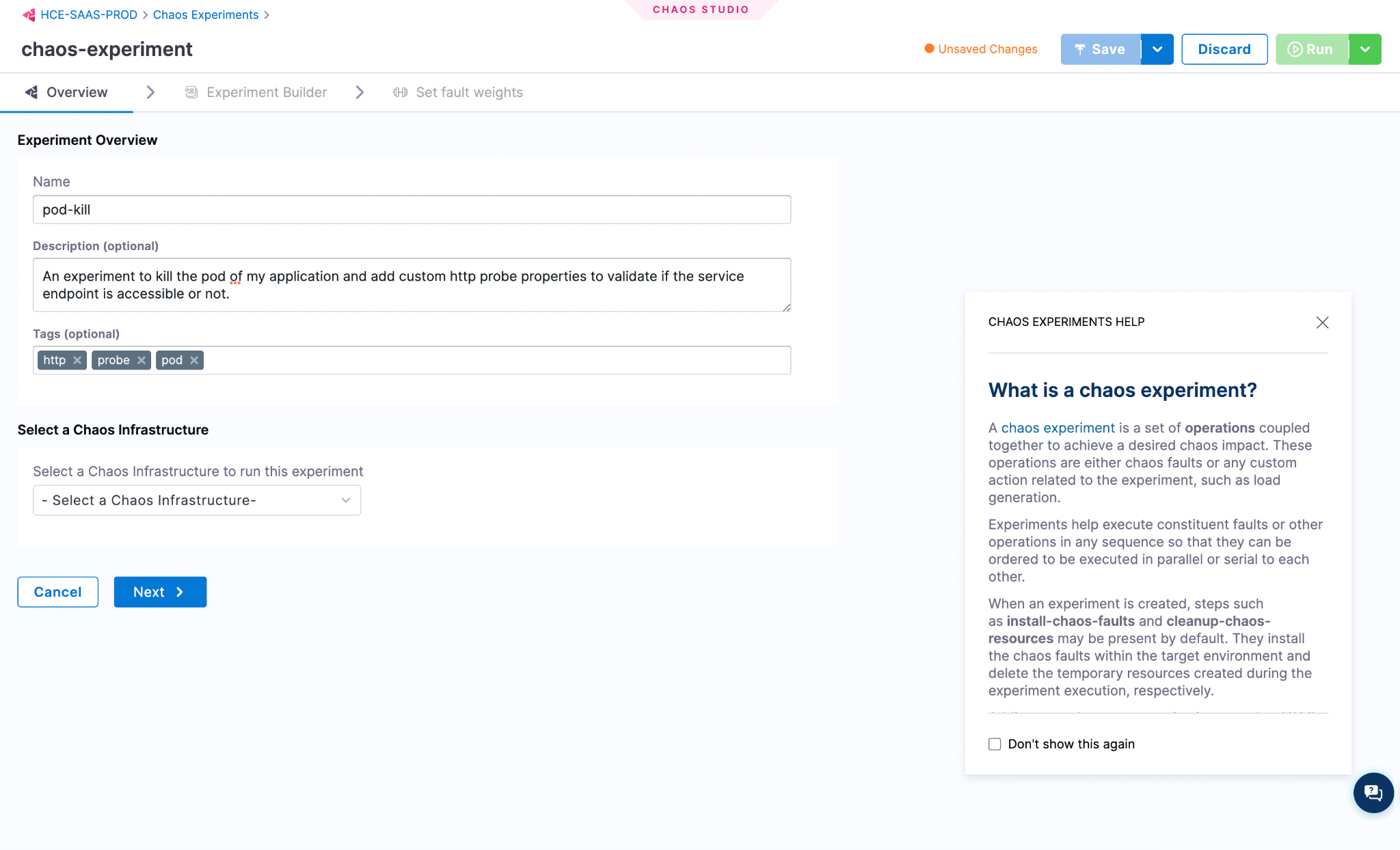
-
Click on
Start with blank canvasonce you see the start-off drawer pop out.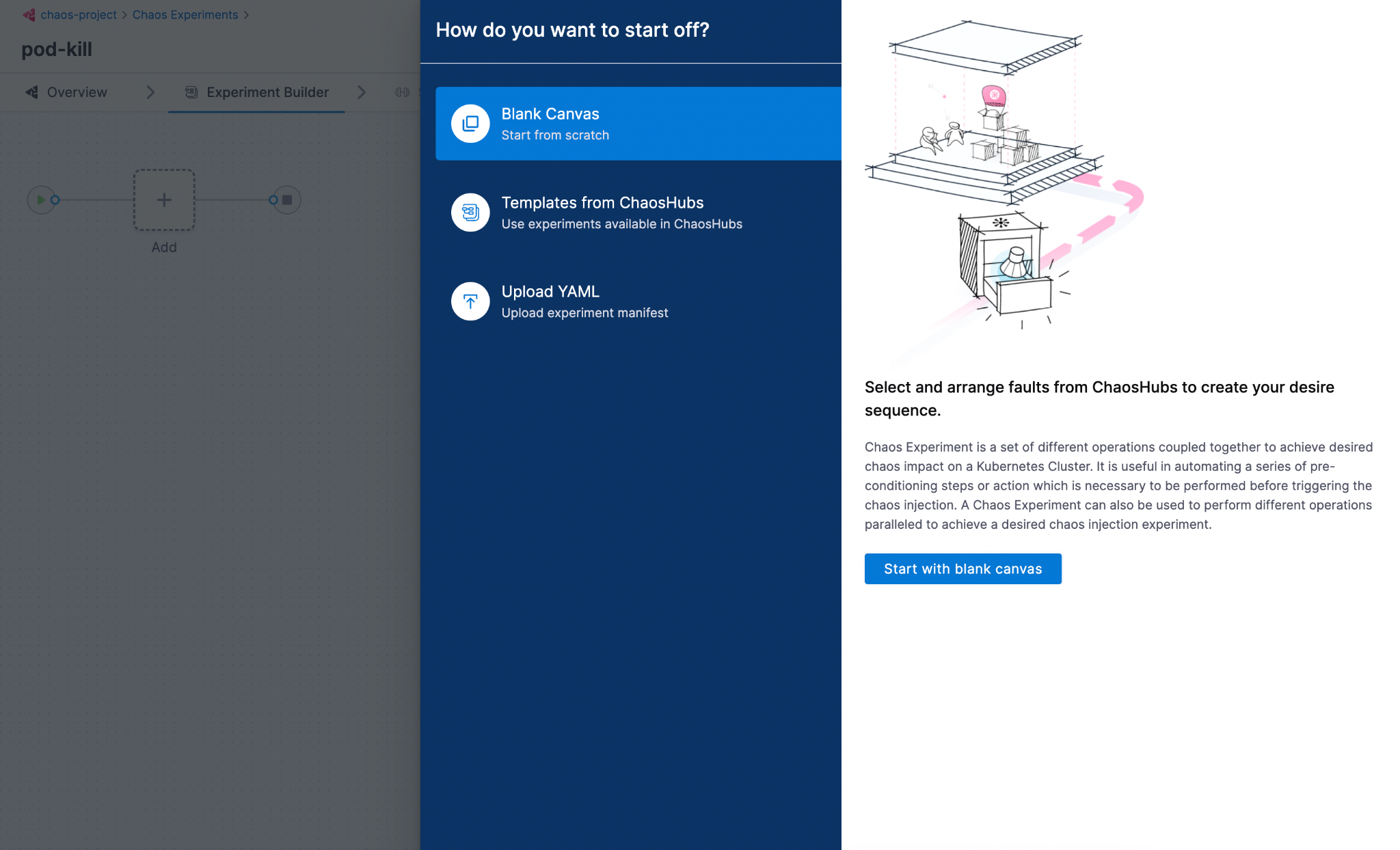
Step 2: Select a fault
-
Select the
+icon to open the fault selection drawer and choose the fault to execute in your chaos experiment based on the hypothesis decided. -
Once you select a fault, a Tuning drawer opens up. Navigate to the last tab
Probes. A default health check command probe will already be present. You can either add or replace the existing probe with a new one by selecting the+ Deploy new Probebutton.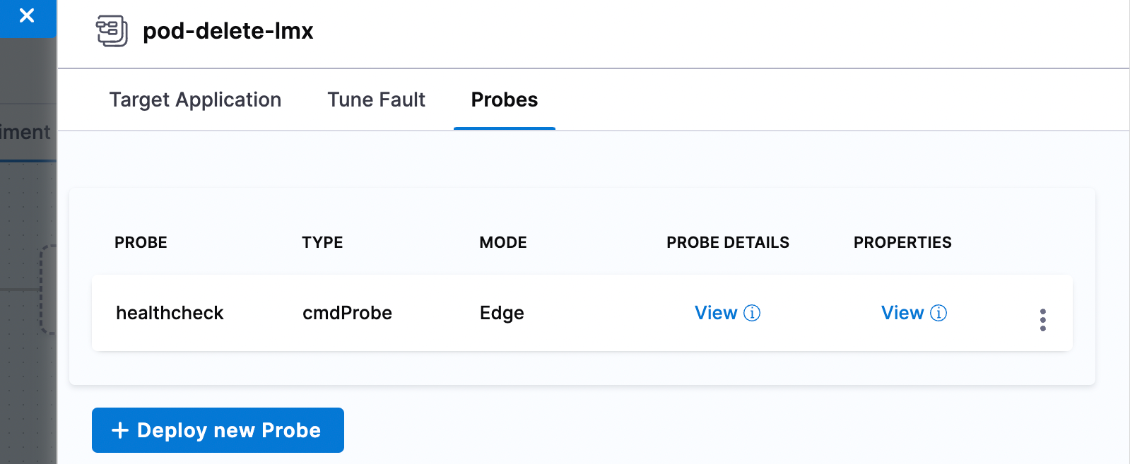
Step 3: Add a probe
-
Once the
Add Probescreen opens up, provide a name, the type of the probe (HTTP or Command or Kubernetes or Prometheus), and the mode in which you want to run the probe.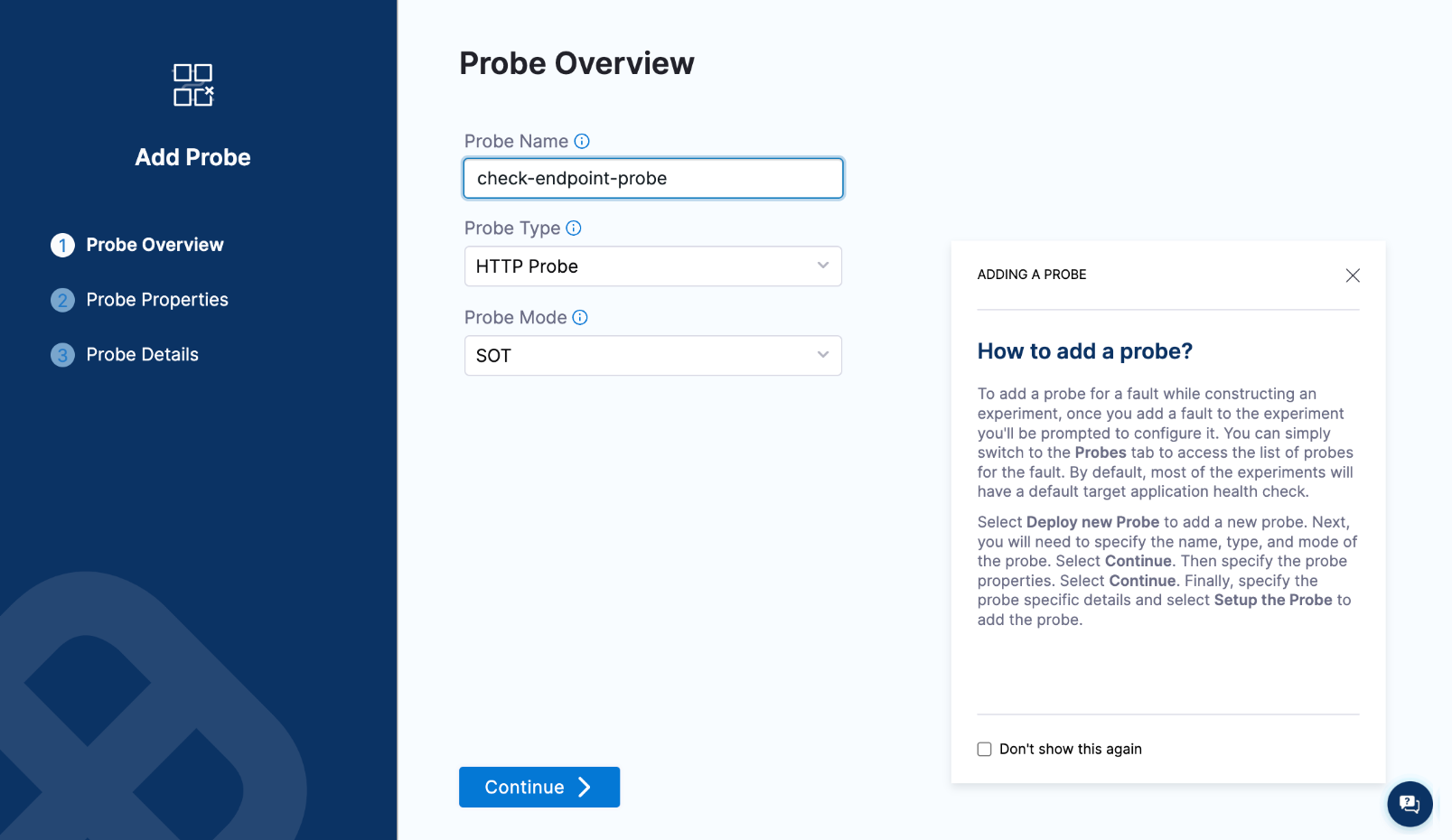
-
Now, the screen shows common probe properties, such as
Probe timeout,Retry,Interval, and so on. Enter relevant values, and selectContinue.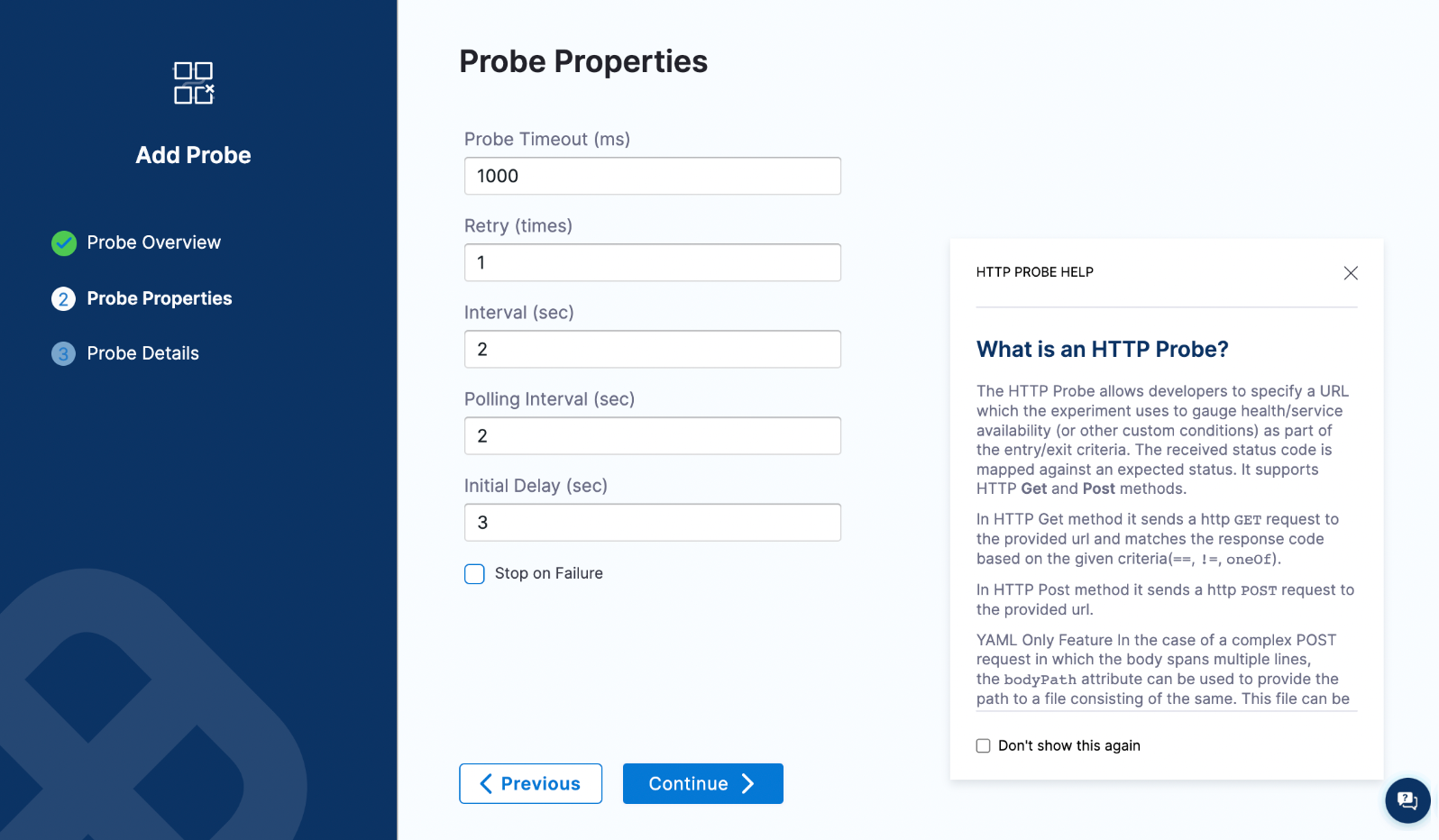
-
Provide the required probe attributes. In this case, you have chosen an HTTP probe, which shows attributes associated with it, such as
URL,Method,Criteria, and so on. Enter relevant values, and selectSetup the probe.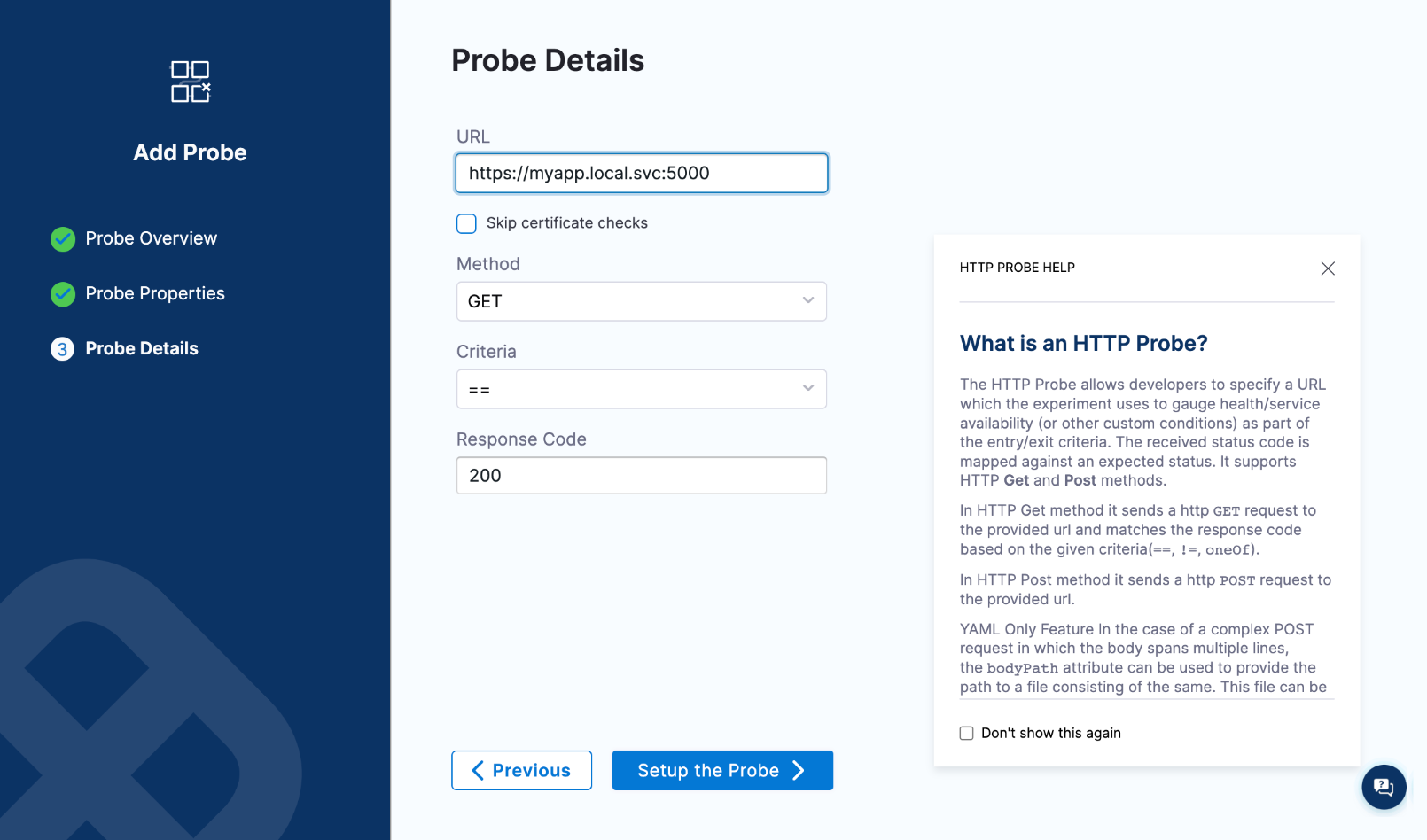
Step 4: Save the probe
-
Once you have added the parameters for the probe, select
Setup the Probe >. The newly configured probe is saved and appended to the manifest. To view the configurations that you saved, hover over theViewof the respective probe.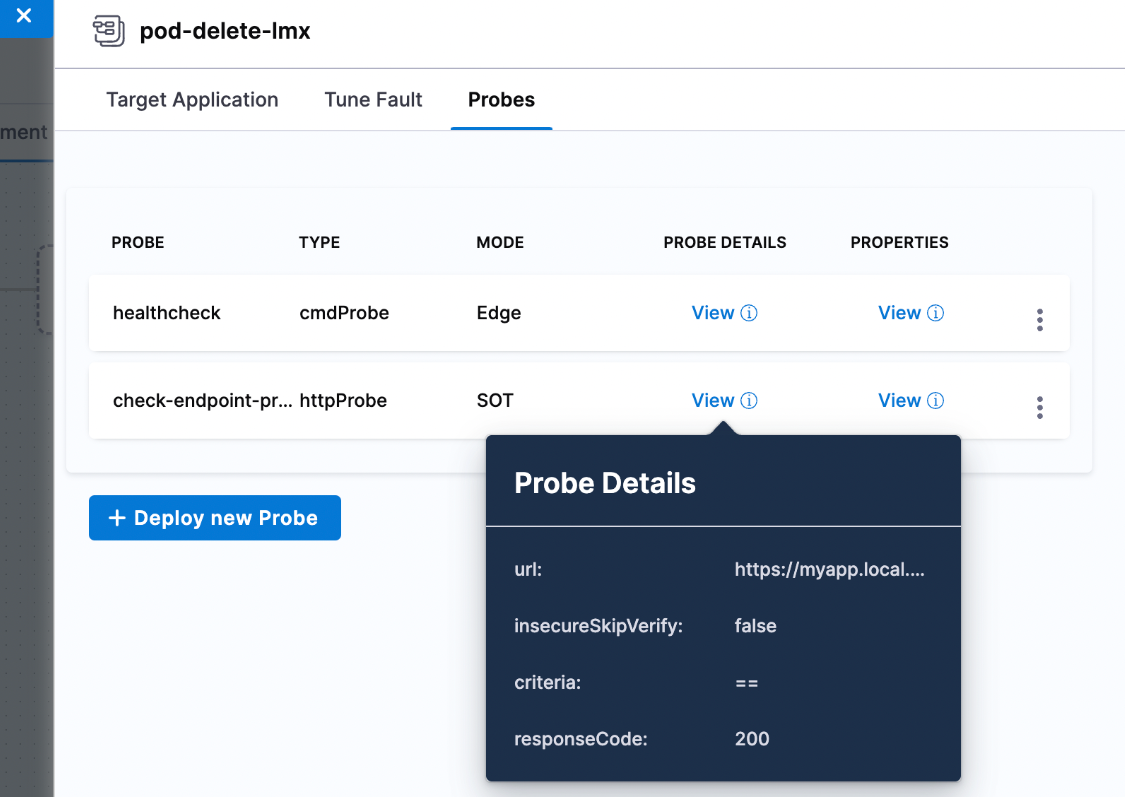
Using YAML
The entire manifest is available as a YAML file, which can be accessed by switching over to the YAML view in Chaos Studio. Below is a sample manifest for the pod delete fault.
kind: Workflow
apiVersion: argoproj.io/v1alpha1
spec:
templates:
- name: pod-delete-lmx
inputs:
artifacts:
- name: pod-delete-lmx
path: /tmp/chaosengine-pod-delete-lmx.yaml
raw:
data: |
apiVersion: litmuschaos.io/v1alpha1
kind: ChaosEngine
spec:
experiments:
- name: pod-delete
spec:
probe:
- name: healthcheck
type: cmdProbe
mode: Edge
runProperties:
probeTimeout: 180
retry: 0
interval: 1
stopOnFailure: true
cmdProbe/inputs:
command: ./healthcheck -name pod-level
source:
image: chaosnative/go-runner:ci
inheritInputs: true
comparator:
type: string
criteria: contains
value: "[P000]"
- name: check-endpoint-probe
type: httpProbe
mode: SOT
httpProbe/inputs:
url: https://myapp.local.svc:5000
insecureSkipVerify: false
method:
get:
criteria: ==
responseCode: "200"
runProperties:
probeTimeout: 1000
interval: 2
retry: 1
probePollingInterval: 2
initialDelaySeconds: 3
stopOnFailure: false
Add a probe while creating an experiment
Step 1. Add a probe
-
Once you add a fault to the experiment you'll be prompted to configure it. To add a probe to the fault, select Probes. This tab shows the list of available probes. By default, most of the experiments will have a default target application health check.
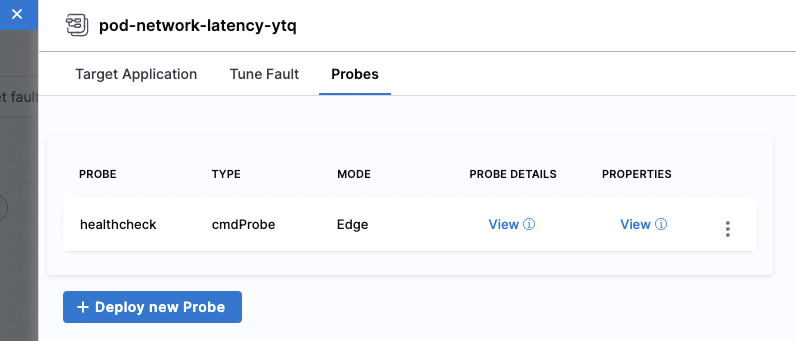
Step 2. Deploy a probe
-
Select Deploy new Probe and configure it as follows.
- Specify the name, type, and mode of the probe. Click Continue.
- Specify the probe properties. Select Continue.
- Finally, specify the probe-specific details and select Setup the Probe to add the probe.
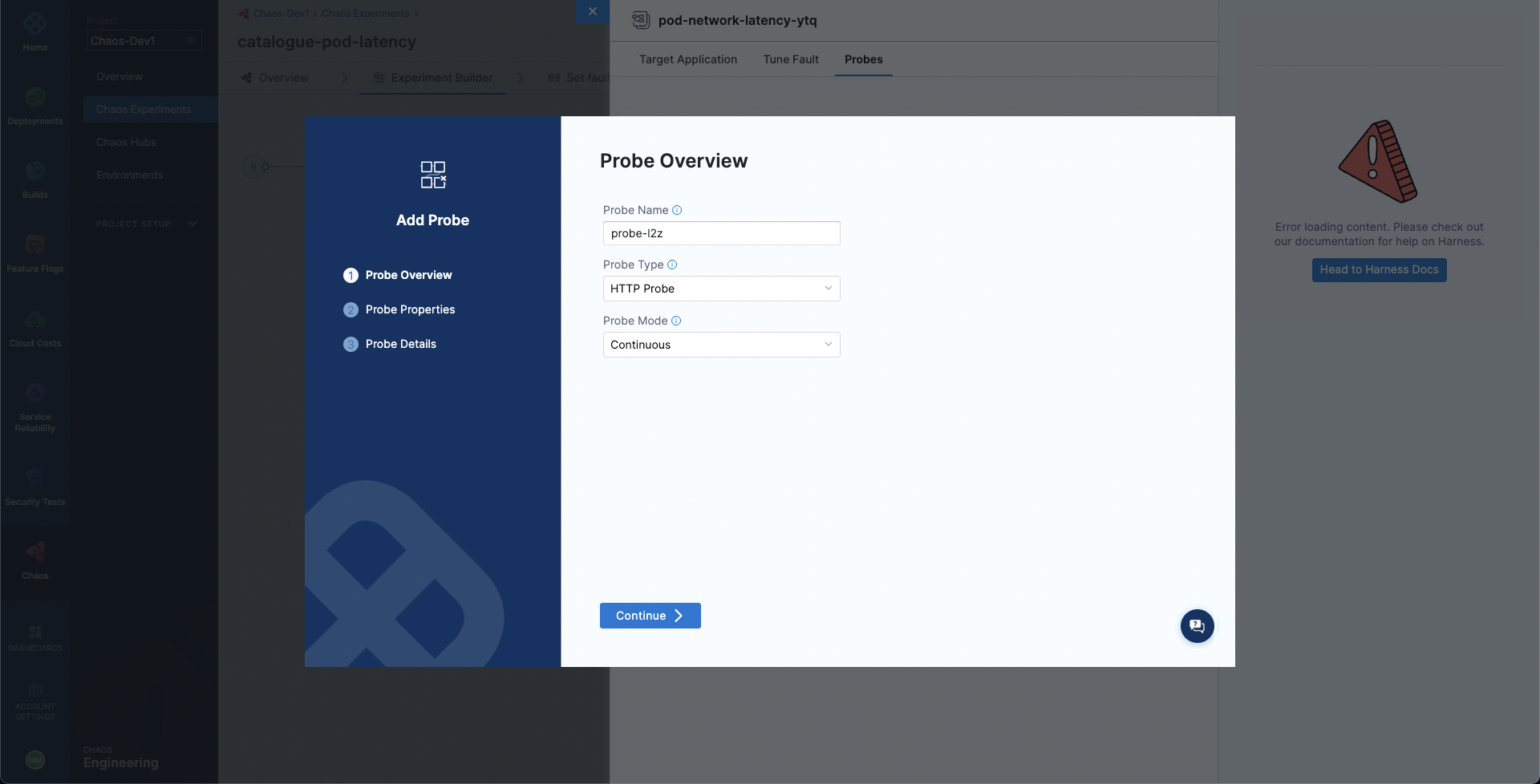
Create resilience probes from the Resilience Probes tab
Step 1: Navigate to Resilience Probes
-
Navigate to Resilience Probes and click New Probe.

Step 2: Select the infrastructure and type
-
HCE allows you to create probes for two infrastructures, namely, Kubernetes and Linux. The type of probes allowed on each of these infrastructures is listed below.
Kubernetes Linux HTTP HTTP Command Command Datadog Datadog Dynatrace Dynatrace SLO Prometheus Kubernetes 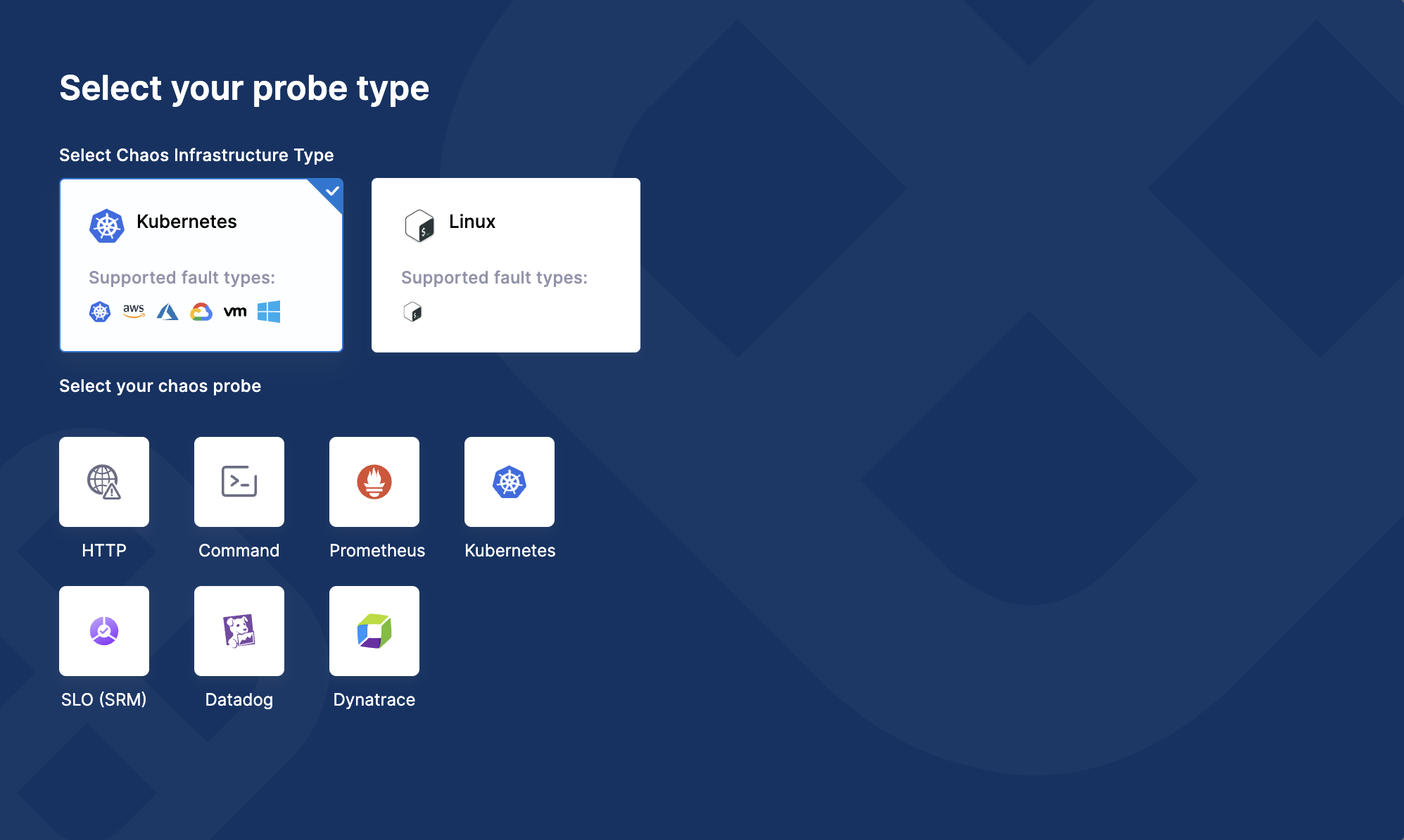
Step 3: Enter relevant parameters
Based on the type of probe you select, enter the values to set up the probe.
You can:
- Use any number of probes within a chaos experiment.
- Use the same probes for two faults within the same chaos experiment.
- Use Kubernetes-based probes for Kubernetes experiments.
- Use Linux-based probes for Linux experiments.
You can't:
- Repeat the same probe multiple times in the same fault in the same experiment.
Resilience probes support
Resilience probes are supported by the following features:
- Resilience Tab
- Chaos Studio
- Experiments/Run Reports
- Linux and Kubernetes experiments
- GameDays
- Sandbox environment
Default/System resilience probes
- You can create a system (default probes) at the project level only once.
- Once you create a default probe, you can't delete, disable, or update it.
- If you have more than one resilience probe in your chaos experiment, you can disable, delete, or update the system probe.
- Default probes are a part of resilience probes and are entered as annotations in the experiment manifest.
Legacy probes support (Backward compatibility)
- Users can use legacy probes.
Audit integration
- There are no audit events for resilience probes.
Access control permissions division
- ACL is mapped to the experiment ACL.
License
- Resilience probes are not a part of any subscription. Hence there is no limit on the number of probes you can create. You can execute 1,000 probes in a month.