Manage Azure costs by using CCM on Harness Self-Managed Enterprise Edition
This topic walks you through the steps required to set up CCM for Azure in a self-managed platform.
Figure: Azure CCM Self-Managed Enterprise Edition architecture diagram
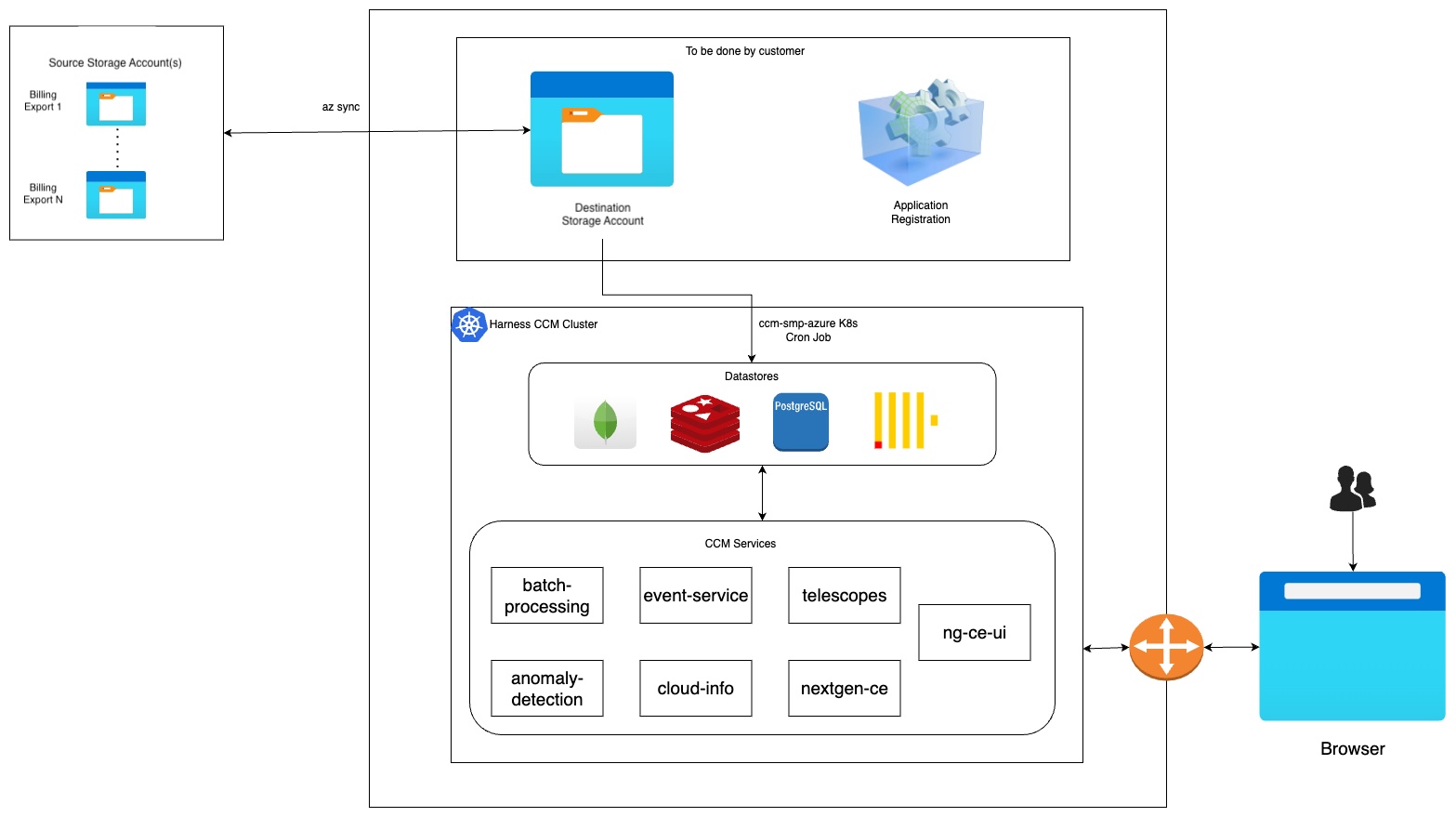
The flow at a high level works similarly to our SaaS environment. We support syncing data from multiple Azure account exports residing in different source storage accounts into CCM via a destination storage account (staging).
The goal of this particular documentation page is to set up an Azure Destination Storage Account and Application Registration, then configure an existing Harness Self-Managed Enterprise Edition deployment to utilize these components to act as a "staging area" for future Azure Billing Exports to be processed and made available for Harness CCM capabilities.
Figure: Azure CCM Self-Managed Documentation Goal
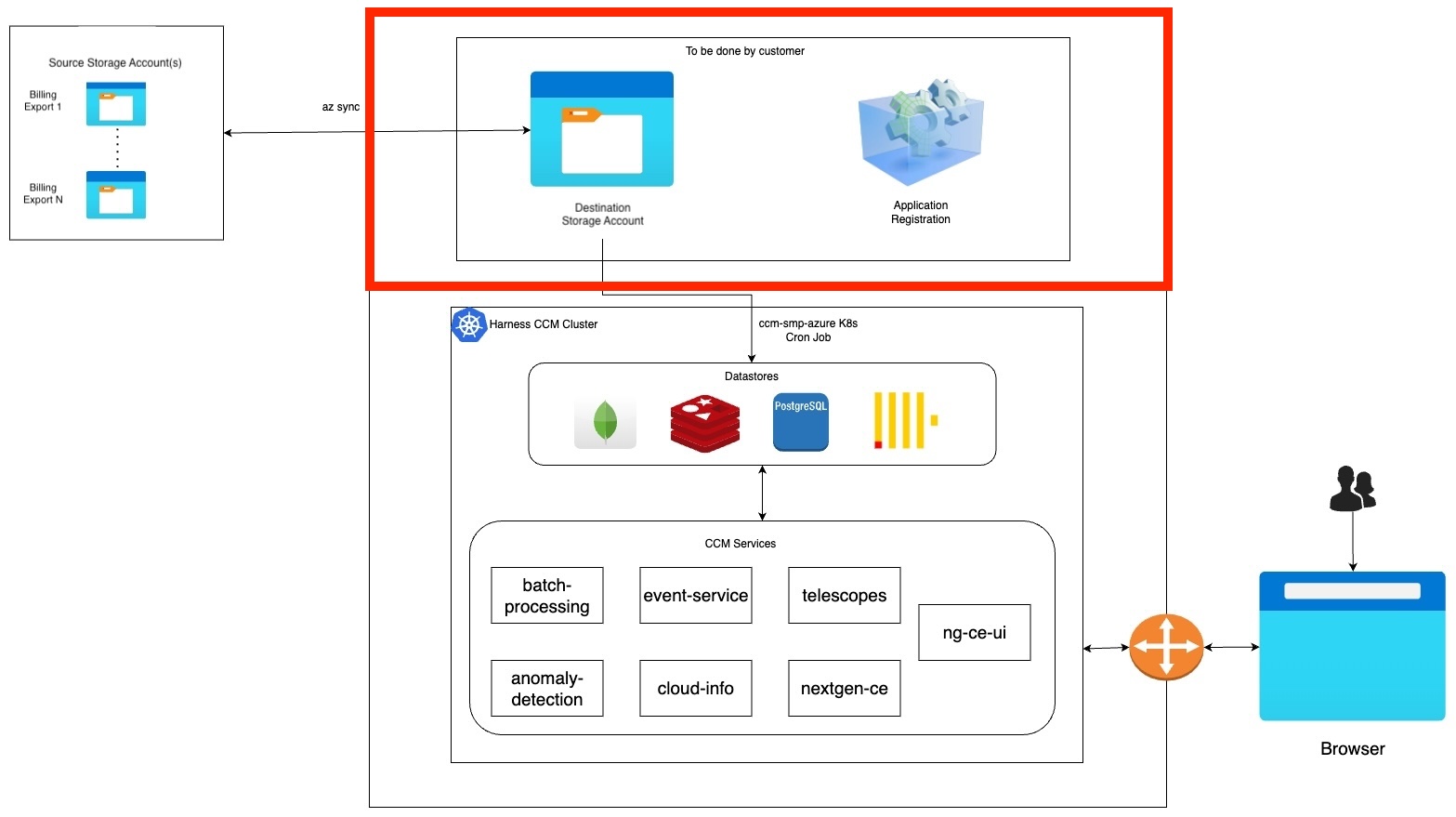
This goal consists of four tasks. For steps 1, 2, and 3 sign in to your Azure Portal:
- Setup a new Application via App Registration.
- Create a new Client secret.
- Create a new Destination Storage Account and a new Storage Container.
- Deploy workloads via Helm charts.
There are several times when you'll need to note some items as suggested variables. Keep these values in a document or note as they will be used later in the process.
Setup a new Application via App Registration
Within your Microsoft Azure WebUI:
- Navigate to App registrations.
- Select "New Registration"
- Give your App registration a Name like
Harness CCM App. - For Supported account types select:
Accounts in any organizational directory (Any Microsoft Entra ID tenant - Multitenant). - Click on Register. For more information, go to Quickstart: Register an App.
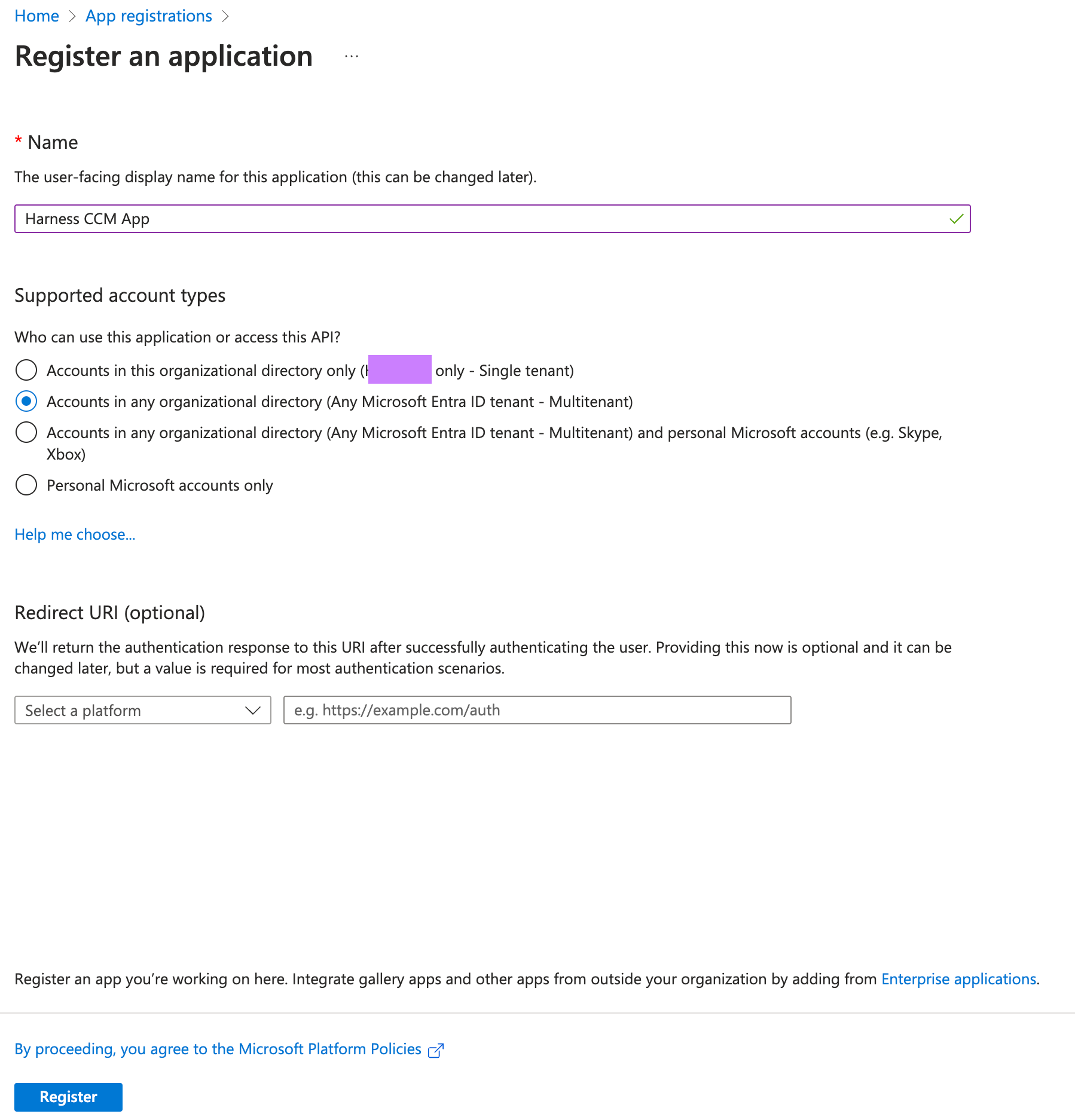
Create a new Client secret
- Once you click register, the App Overview Page would be open.
- From the overview page, make a note and the save the following from it:
-
Note & Save Directory (tenant) ID →
tenantId -
Note & Save Application (client) ID →
clientId.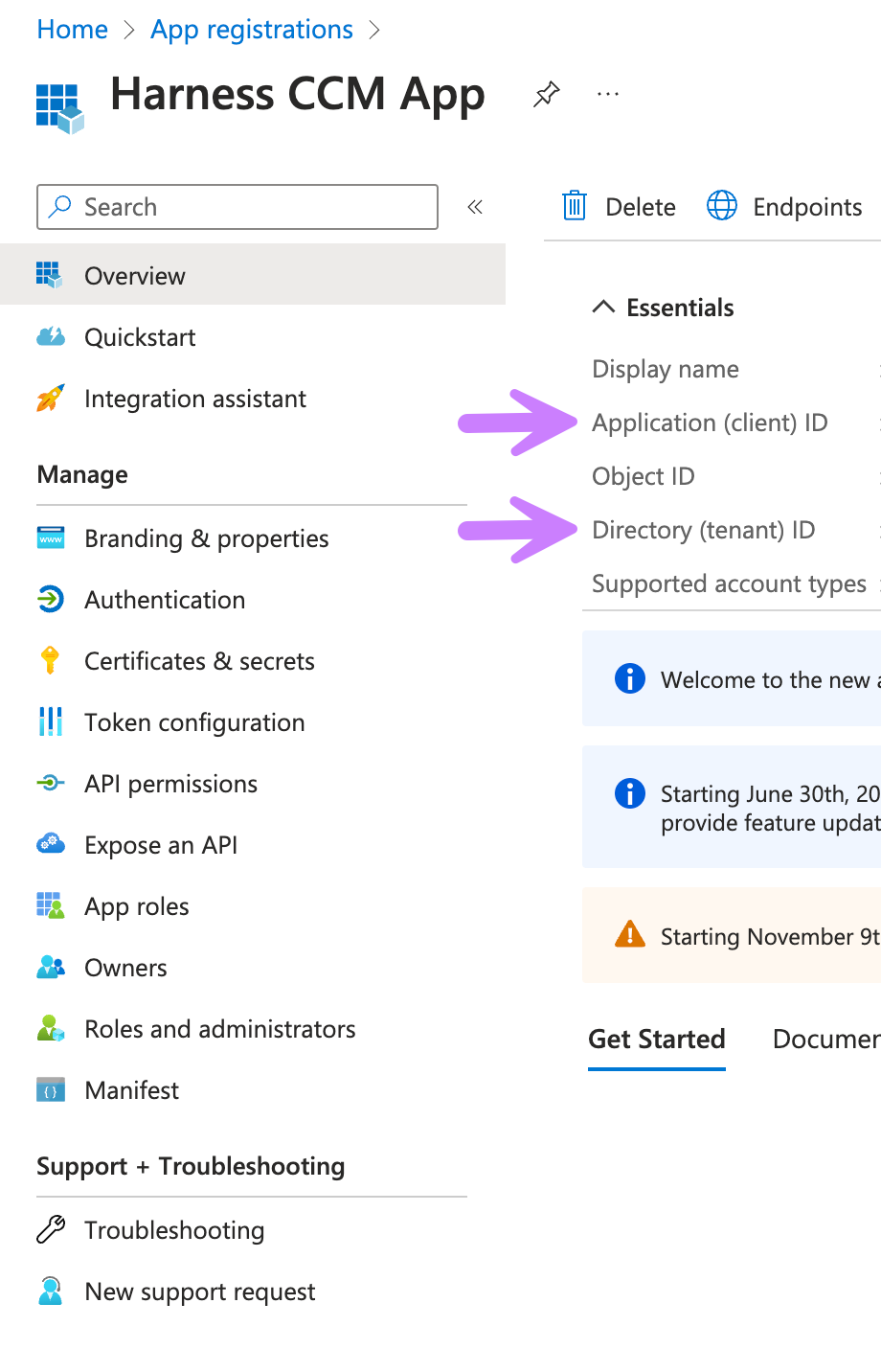
- Now click on Certificates & secrets in the left panel.
- Go to Client secrets (0) tab.
- Click on New client secret.
- Enter Description
Harness CCM Client Secret. - Select Expires from the drop down select
730 days (24 months)(or the maximum allowed time). - Click Add Button.
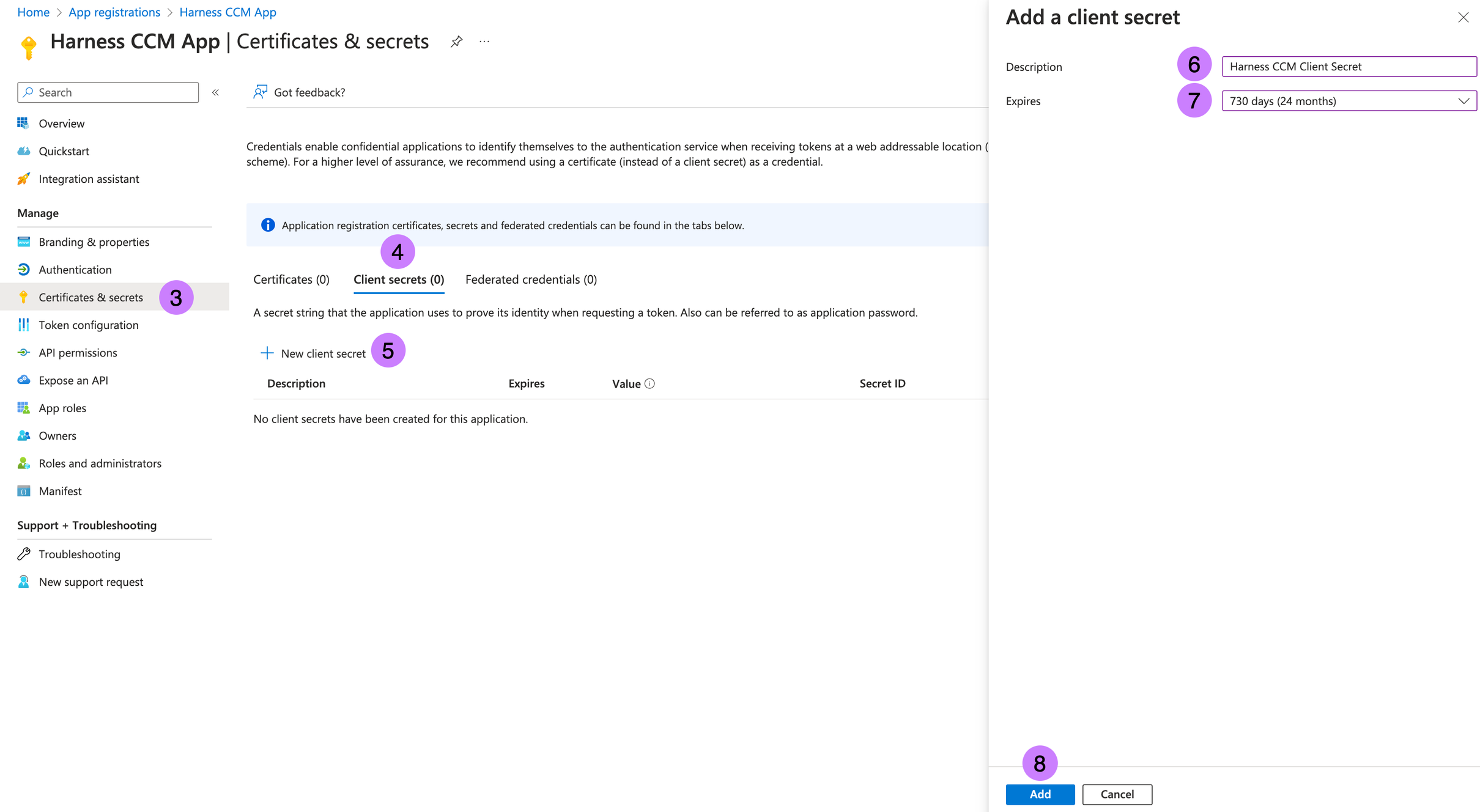
- From the new Client secret, Note & Save Value →
clientSecret. For more information, go to Add credentials.
Make a note of the following:
- tenantId
- clientId
- clientSecret
Create a new Destination Storage Account and a new Storage Container
This Storage Account will act as a staging area for CCM to sync data from multiple billing exports originating from other Storage Accounts.
- Select Create within the Storage Accounts page.
- Select a Subscription you intend to use from the drop down.
- Select a Resource Group you intend to use from the drop down.
- Enter Storage account name
ccmbillingdatasmp. Note this as →storageName - Move to Advanced Tab.
- In Blob storage section, enable
Allow cross-tenant replication - Click on Review + create.
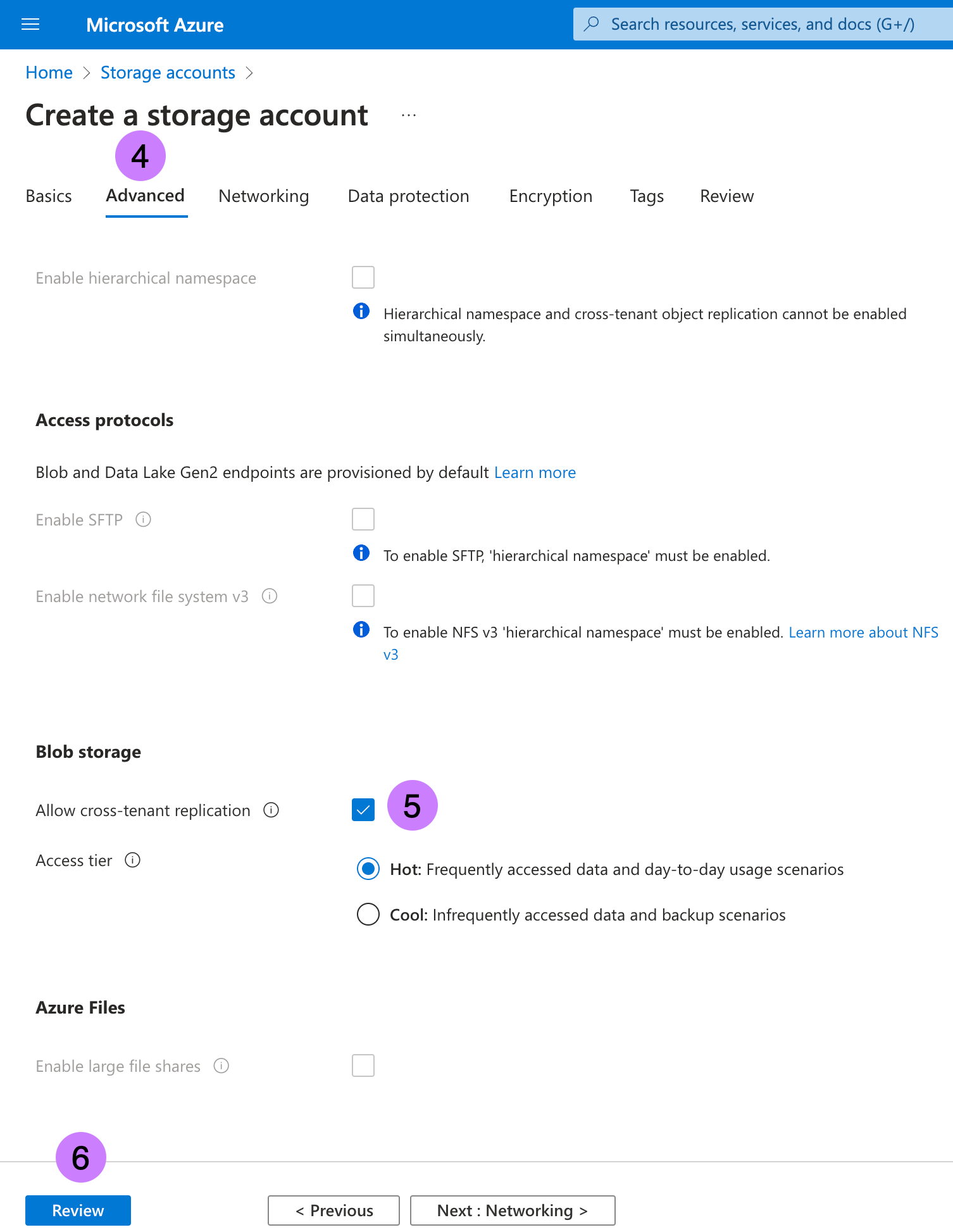
- Click on Create. For more information, go to Create a storage account.
- Once the storage account is created, navigate to the storage account then to Containers in left panel.
- Click on + Container.
- Enter Name as
billingdatacontainer. Note Name as →containerName - Click on Create. For more information, go to Create a container.
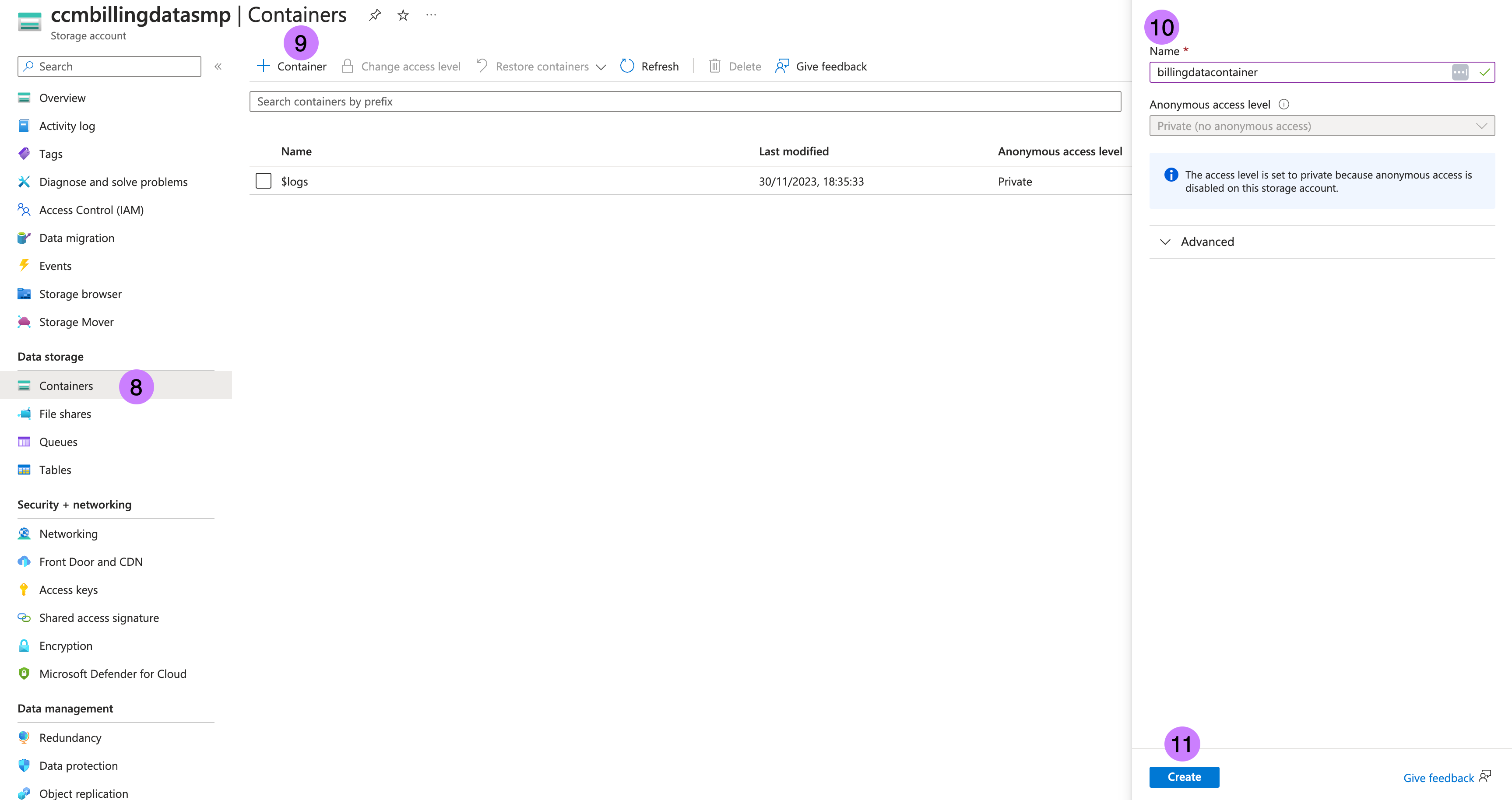
- Go to Shared access signature in left panel.
- Check all Allowed resource types which are
Service,ContainerandObject. - Add 10 years to End in Start and expiry date/time.
- Click on Generate SAS and connection string. This is required to sync data from multiple source account to destination storage account.
- Note SAS token as →
sasTokenstarting fromsv=, ignore?in beginning. For more information, go to Create your SAS tokens.
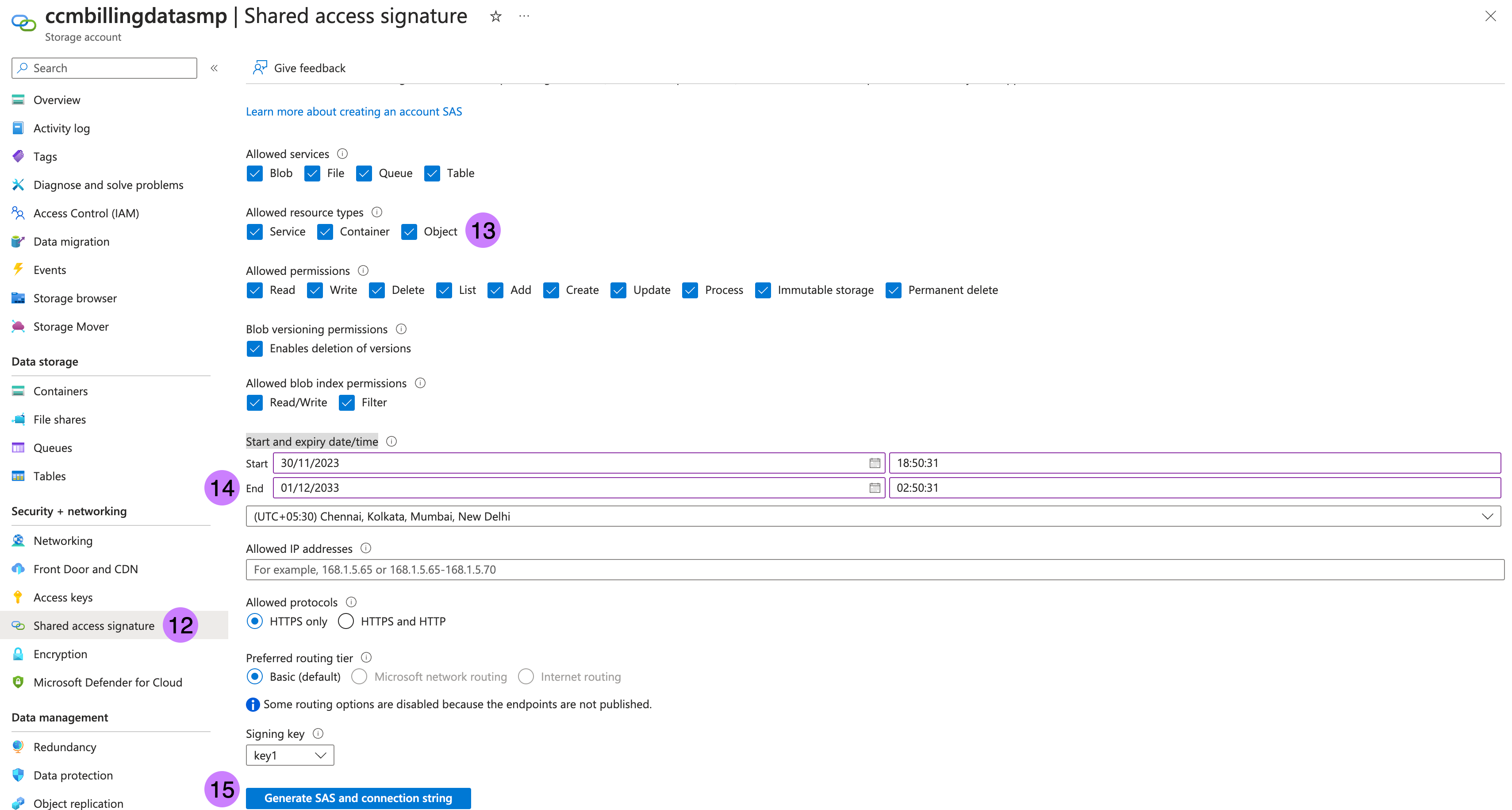
Make a note of the following:
- storageName
- containerName
- sasToken
Deploy workloads via Helm charts
From here, we will use the values we've noted from previous steps to update our Harness SMP deployment.
- Clone the chart repository if you have not already.
git clone git@github.com:harness/helm-charts.git
cd main/src/harness
- Upgrade charts if you're already using Harness Self-managed Enterprise Edition services. Perform the following steps to update the override files:
-
Retrieve the current override values provided during the installation or upgrade of the Helm charts.
helm get values <chart-name> -n <namespace> > override.yaml -
After obtaining the override file, you can make necessary modifications as mentioned below, replacing values in brackets with the values noted from the Azure interface.
global:
ccm:
enabled: true
smtpCreateSecret:
enabled: true
license:
ng: <SMP NG License with CCM>
database:
clickhouse:
enabled: true
ccm:
nextgen-ce:
cloudProviderConfig:
AZURE_APP_CLIENT_ID: "<clientId>"
batch-processing:
azureConfig:
AZURE_SMP_ENABLED: true
AZURE_SMP_REPORT_RETRIES: 5
AZURE_SMP_HISTORY_TIME_DELTA: 1
HARNESS_CE_AZURE_CONTAINER_NAME: "<containerName>"
HARNESS_CE_AZURE_STORAGE_NAME: "<storageName>"
HARNESS_CE_AZURE_IS_SYNC_JOB_DISABLED: "false"
-
Air-gapped environment for Azure in SMP is not supported as of now
- After making the necessary updates to the override file, you can proceed with the Helm chart upgrade.
helm upgrade <chart-name> <chart-directory> -n <namespace> -f override.yaml
Handling Kubernetes secrets
When installing or upgrading the Helm charts, Kubernetes secrets with default values are created within the cluster. These generated secrets should be updated with the values mentioned above.
Before updating the secrets, you need to convert the secret into base64 encoded format. For example, if your HARNESS_CE_AZURE_CLIENTID value is "clientId", it would be stored as Y2xpZW50SWQ== after encoding. Please
$ echo -n 'clientId' | openssl base64
Y2xpZW50SWQ=
After changing secrets, we will provide directives to kubectl delete the corresponding pods in order for your release to inherit new changes.
The following are the secrets specific to CCM services:
- batch-processing
kubectl edit secret batch-processing -n <namespace>
HARNESS_CE_AZURE_CLIENTSECRET: "<base64 of clientSecret>"
HARNESS_CE_AZURE_SAS: "<base64 of sasToken>"
HARNESS_CE_AZURE_CLIENTID: "<base64 of clientId>"
HARNESS_CE_AZURE_TENANTID: "<base64 of tenantId>"
After these secrets are implemented, please kubectl delete the batch-processing pod for this release to start a newly configured pod.
- cloud-info-secret-mount [config-file]
kubectl edit secret cloud-info-secret-mount -n <namespace>
config-file: <Config file> [In "Config file" provided below: Replace <clientId>, <tenantId> and <clientSecret> with their base64 decodings.]
Config file
environment = "production"
debug = false
shutdownTimeout = "5s"
[config.vault]
enabled = false
address = ""
token = ""
secretPath = ""
[log]
format = "json"
level = "info"
[metrics]
enabled = false
address = ":9090"
[jaeger]
enabled = false
# Configure either collectorEndpoint or agentEndpoint.
# When both are configured collectorEndpoint will take precedence and the exporter will report directly to the collector.
collectorEndpoint = "http://localhost:14268/api/traces?format=jaeger.thrift"
agentEndpoint = "localhost:6831"
# username = ""
# password = ""
[app]
address = ":8000"
basePath = "/"
[scrape]
enabled = true
interval = "24h"
[provider.amazon]
enabled = false
# See available regions in the documentation:
# https://aws.amazon.com/about-aws/global-infrastructure/regions_az
# region = "us-east-1"
# Static credentials
# accessKey = ""
# secretKey = ""
# Shared credentials
# sharedCredentialsFile = ""
# profile = ""
# IAM Role ARN to assume
# assumeRoleARN = ""
# http address of a Prometheus instance that has AWS spot price metrics via banzaicloud/spot-price-exporter.
# If empty, the cloudinfo app will use current spot prices queried directly from the AWS API.
prometheusAddress = ""
# advanced configuration: change the query used to query spot price info from Prometheus.
prometheusQuery = "avg_over_time(aws_spot_current_price{region=\"%s\", product_description=\"Linux/UNIX\"}[1w])"
# Amazon pricing API credentials (optional)
# Falls back to the primary credentials.
[provider.amazon.pricing]
# See available regions in the documentation:
# https://docs.aws.amazon.com/awsaccountbilling/latest/aboutv2/using-pelong.html
# region = "us-east-1"
# Static credentials
# accessKey = ""
# secretKey = ""
# Shared credentials
# sharedCredentialsFile = ""
# profile = ""
# IAM Role ARN to assume
# assumeRoleARN = ""
[provider.google]
enabled = false
# base64 encoded credentials in json format (base64 encoded content of the credential file)
# credentials = ""
# credentialsFile = ""
# project = ""
[provider.alibaba]
enabled = false
# region = ""
# accessKey = ""
# secretKey = ""
[provider.oracle]
enabled = false
# tenancy = ""
# user = ""
# region = ""
# fingerprint = ""
# privateKey = ""
# privateKeyPassphrase = ""
# configFilePath = ""
# profile = ""
[provider.azure]
enabled = true
# subscriptionId = ""
# Client credentials
clientId = "<clientId>"
clientSecret = "<clientSecret>"
tenantId = "<tenantId>"
[provider.digitalocean]
enabled = false
[provider.vsphere]
enabled = false
# accessToken = ""
[management]
enabled = true
address = ":8001"
[serviceloader]
serviceConfigLocation = "./configs"
serviceConfigName = "services"
format = "yaml"
[store.redis]
enabled = false
host = "localhost"
port = 6379
[store.cassandra]
enabled = false
hosts = "localhost"
port = 9042
keyspace = "cloudinfo"
table = "products"
[store.gocache]
expiration = 0
cleanupInterval = 0
After these secrets are implemented, please kubectl delete the cloud-info pod for this release to start a newly configured pod.
- nextgen-ce
kubectl edit secret nextgen-ce -n <namespace>
AZURE_APP_CLIENT_SECRET: "<base64 of clientSecret>"
After these secrets are implemented, please kubectl delete the nextgen-ce pods for this release to start a newly configured pod.
The following are some secrets from platform-service that you need to update:
- smtp-secret - Required to support budget alerts email.
kubectl edit secret smtp-secret -n <namespace>
SMTP_HOST: <base64 of SMTP_HOST>
SMTP_PASSWORD: <base64 of SMTP_PASSWORD>
SMTP_PORT: <base64 of SMTP_PORT>
SMTP_USE_SSL: <base64 of SMTP_USE_SSL>
SMTP_USERNAME: <base64 of SMTP_USERNAME>
After these secrets are implemented, please kubectl delete any pods related to platform-service and batch-processing for this release to start newly configured pods.
Please ensure your Persistent Volumes related to TimescaleDB is at least 100Gi, run: kubectl edit pvc wal-volume-harness-timescaledb-0 -n <namespace>. These volumes are critical for capabilities like Recommendations and Anomalies within CCM.
Next steps
At this point, your "staging area" for future Microsoft Azure Billing Exports is ready and we can follow our standard methodologies for onboarding these assets.
Figure: Azure CCM Self-Managed Documentation Next Steps
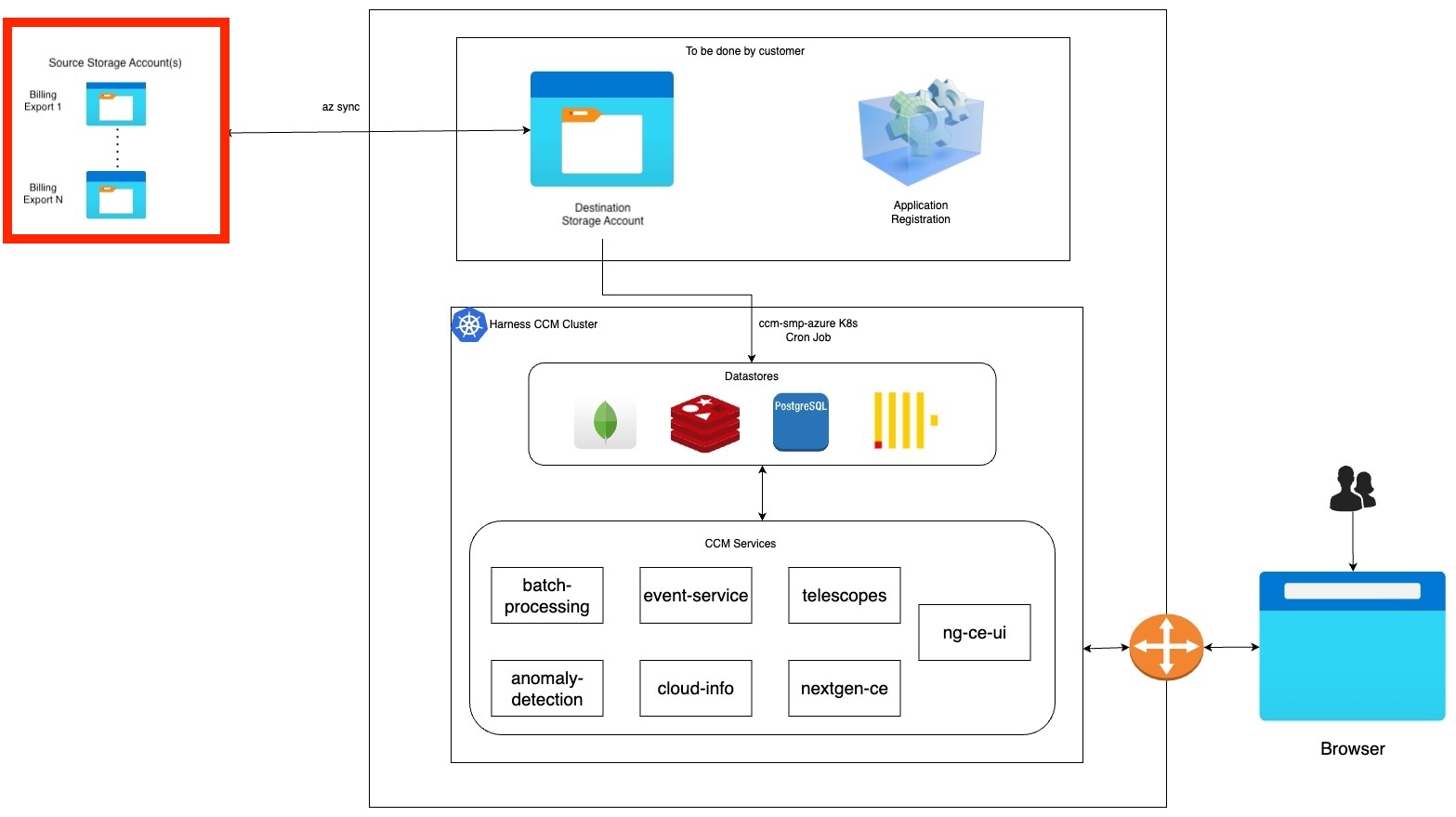
- Use Azure connector setup to set up Azure Billing Exports and push them to our configured destination storage account.
- Use Kubernetes connector setup to expand visibility and reporting for Azure Kubernetes and other Kubernetes clusters hosted in Azure.