Configure codebase
CI pipelines build and test code that is pulled from a Git code repository. When you add a Build stage to a CI pipeline, you can select a code repo connector that connects to the Git account or repository where your code is stored. This can be referred to as the default codebase for the build. This topic explains how to configure codebase settings for CI pipelines and Build stages.
This topic assumes you have an understanding of the CI pipeline creation process.
Code repo connectors
Harness uses code repo connectors to connect to third-party Git providers, such as Bitbucket, GitHub, GitLab, and others.
You don't need a code repo connector for repositories in the Harness Code Repository module.
For third-party SCM providers, you can create code repo connectors for entire accounts or specific repositories. You can create connectors at the account, organization, or project scope.
The following topics provide more information about creating code repo connectors:
- Connect to Azure Repos
- Bitbucket Connector Settings Reference
- GitHub connector settings reference
- GitLab Connector Settings Reference
- Connect to an AWS CodeCommit Repo
- Other Git providers: Provider-agnostic Git connector settings reference
- Harness Code Repository: Built-in connectivity through the Harness Platform. No code repo connector required.
The CodeCommit, Azure, Bitbucket, GitHub, and GitLab connectors have authorization settings as required by their respective providers. The provider-agnostic Git connector can connect with any provider using basic authentication over HTTPS.
If you prefer to use the YAML editor, you can create connectors in YAML.
Configure the default codebase
When you add a Build stage to a CI pipeline, you specify where your build code is stored. This becomes the pipeline's default codebase.
- In the Pipeline Studio, select Add Stage, and then select Build.
- Enter a Stage Name. Description and Tags are optional.
- Make sure Clone Codebase is enabled. This tells Harness to clone the codebase into the build environment before running the steps in the stage.
- Configure your codebase connection.
- To clone a repo from the Harness Code Repository module, select Harness Code Repository, and then select the repo to clone.
- To clone a repo from a third-party Git provider, select Third-party Git provider, select the relevant code repo connector, and enter the name of the repo to clone, if Repository Name is not automatically populated.
- Select Set Up Stage.
If you need to change the connector or other default codebase settings, go to Edit the default codebase configuration. If you don't want every stage to clone the default codebase, go to Disable Clone Codebase for specific stages. You can also clone multiple repositories in a stage.
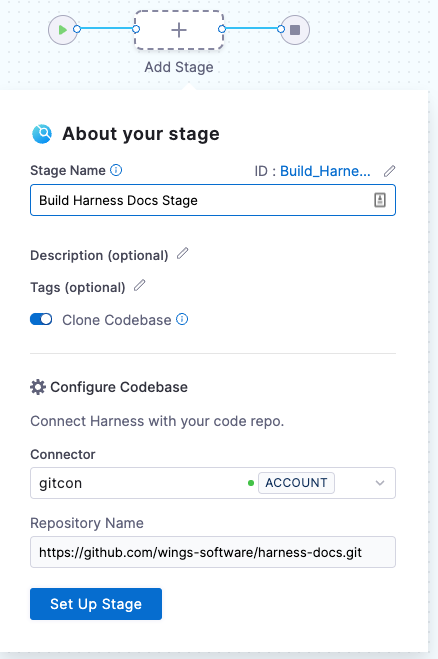
YAML example: Default codebase configuration
pipeline:
name: tutorial example
identifier: tutorial_example
projectIdentifier: default
orgIdentifier: default
tags: {}
properties:
ci:
codebase:
connectorRef: YOUR_CODEBASE_CONNECTOR_ID
repoName: YOUR_GIT_REPO
build: <+input>
YAML example: Harness Code Repository codebase configuration
This configuration is for repositories in the Harness Code Repository module.
pipeline:
name: tutorial example
identifier: tutorial_example
projectIdentifier: default
orgIdentifier: default
tags: {}
properties:
ci:
codebase:
repoName: YOUR_HARNESS_CODE_REPO_NAME
build: <+input>
Disable Clone Codebase for specific stages
After defining the default codebase in the first Build stage, when you add subsequent stages to the pipeline, you can disable Clone Codebase for individual stages. You can also disable cloning the default codebase, if necessary.
You might disable Clone Codebase if the codebase is not needed for the stage's operations, or you need to use specific git clone arguments (such as to clone a subdirectory instead of an entire repo). You can also clone multiple code repos in a pipeline.
In the Visual editor, you can disable Clone Codebase in the stage's Overview tab.
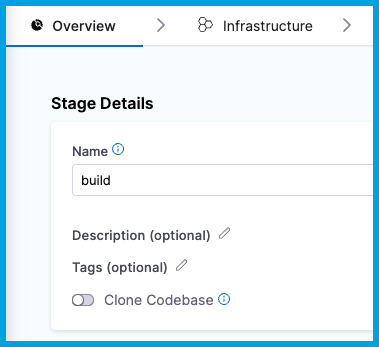
In the YAML editor, set cloneCodebase to false in the stage.spec.
- stage:
name: build
identifier: build
description: ""
type: CI
spec:
cloneCodebase: false
For more information about Build stage settings, go to CI Build stage settings.
Edit the default codebase configuration
- Visual
- YAML
To edit a pipeline's default codebase configuration, select Codebase on the right side panel of the Pipeline Studio's Visual editor.
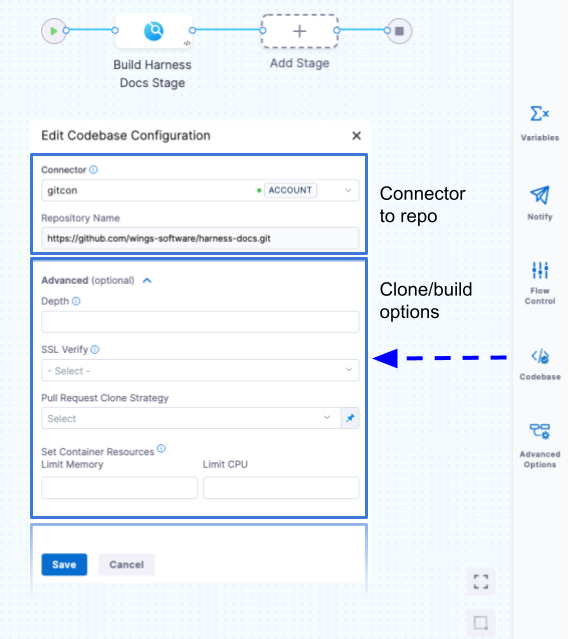
To edit a pipeline's default codebase configuration in the YAML editor, edit the codebase section. For example:
pipeline:
name: tutorial example
identifier: tutorial_example
projectIdentifier: tutorial_test
orgIdentifier: default
tags: {}
properties:
ci:
codebase:
connectorRef: YOUR_CODEBASE_CONNECTOR_ID
build: <+input>
depth: 0
sslVerify: true
prCloneStrategy: MergeCommit
resources:
limits:
memory: 500Mi
cpu: 400m
In addition to changing the Connector (connectorRef) or Repository Name (repoName), you can edit the following Advanced settings.
Depth
The number of commits to fetch when the pipeline clones the codebase repo.
The default depth varies by build and trigger type:
- For manually-triggered branch and tag builds, the default depth is
50. This means eachgit cloneoperation fetches the 50 most recent commits. - For manually-triggered PR builds and all auto-triggered builds (such as webhook triggers), the default depth is
0. This means eachgit cloneoperation fetches all commits from the relevant branch.
For more information, go to the git clone documentation.
SSL Verify
If True, which is the default value, the pipeline verifies your Git SSL certificates. The build fails if the certificate check fails. Set this to False only if you have a known issue with the certificate and you are willing to run your builds anyway.
If you want to use self-signed certificates in a Kubernetes Cluster build infrastructure, go to Configure a Kubernetes Build Farm to use Self-Signed Certificates
Pull Request Clone Strategy
When a build is triggered by a pull request, this setting determines the branch to use for the artifact after the repo is cloned.
If this is set to Merge Commit (which is the default setting), the pipeline tries to merge the pull request branch with the target branch before building the artifact. This guarantees that the artifact includes all commits in both the pull request and the target branch. The disadvantage is that this can take more time and result in build failures: If the merge fails, then the build fails.
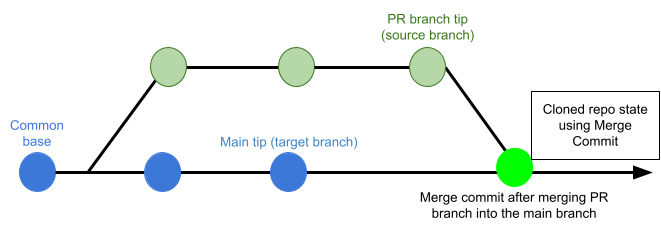
If this is set to Source Branch, the pipeline builds the artifact from the latest commit in the pull request branch. This can be faster and less likely to result in build failures; however, it might not include some commits in the target branch.
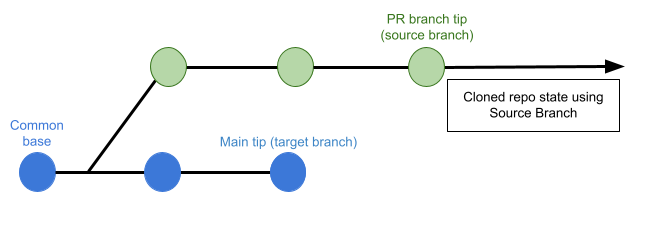
Set Container Resources
Set maximum resource limits for the containers that clone the codebase at runtime:
- Limit Memory: The maximum memory that the container can use. You can express memory as a plain integer or as a fixed-point number using the suffixes
GorM. You can also use the power-of-two equivalentsGiandMi. The default is500Mi. - Limit CPU: The maximum number of cores that the container can use. CPU limits are measured in CPU units. Fractional requests are allowed; for example, you can specify one hundred millicpu as
0.1or100m. The default is400m. For more information, go to Resource units in Kubernetes.
Toggle Clone Codebase
If you want to disable cloning the default codebase for any stage in a pipeline, go to Disable Clone Codebase for specific stages.
Troubleshoot codebases
Go to the Harness CI Knowledge Base for common questions and issues related to codebases, such as:
- How do I improve codebase clone time?
- The same Git commit is not used in all stages.
- Git fetch fails with invalid index-pack output when cloning large repos.
- Clone codebase fails due to missing plugin.
For information about branch protection and status checks for codebases associated with Harness CI pipelines, go to SCM status checks.
For troubleshooting information for Git event (webhook) triggers, go to Troubleshoot Git event triggers.