Splunk On-Call
| Plugin details | |
|---|---|
| Created by | Splunk On-Call |
| Category | Monitoring |
| Source | GitHub |
| Type | Open-source plugin |
Configuration
Application configuration YAML
No action required
This plugin requires a backend proxy configuration to make calls to PagerDuty with authentication. The following configuration is set by default and you do not need to change anything:
proxy:
endpoints:
'/splunk-on-call':
target: https://api.victorops.com/api-public
pathRewrite:
api/proxy/splunk-on-call/?: /
headers:
X-VO-Api-Id: ${SPLUNK_ON_CALL_API_ID}
X-VO-Api-Key: ${SPLUNK_ON_CALL_API_KEY}
# prohibit the `/splunk-on-call` proxy endpoint from servicing non-GET requests
allowedMethods: ['GET']
splunkOnCall:
eventsRestEndpoint: ${SPLUNK_ON_CALL_REST_ENDPOINT}
Secrets
Since the SPLUNK_ON_CALL_API_ID and SPLUNK_ON_CALL_API_KEY variable is used in the application configuration, you must generate a Splunk API key and add the secrets. For instructions on how to create a API ID and an API Key, read the instructions. You also need to provide a REST Endpoint as SPLUNK_ON_CALL_REST_ENDPOINT , to enable the REST Endpoint integration, go on https://portal.victorops.com/ inside Integrations > 3rd Party Integrations > REST – Generic. You can now copy the URL to notify: <SPLUNK_ON_CALL_REST_ENDPOINT>/$routing_key
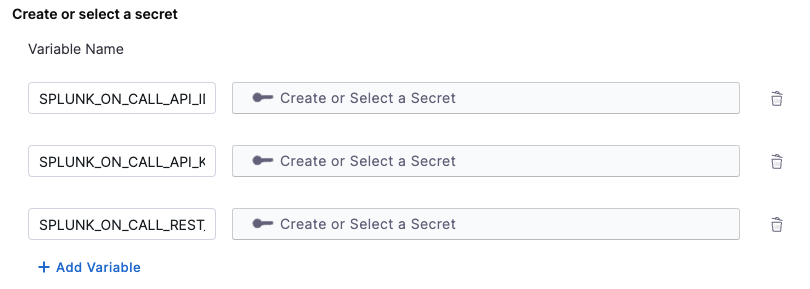
-
To be able to use the REST Endpoint seen above, you must have created a routing key with the same name as the provided team.
-
You can create a new routing key on https://portal.victorops.com/ by going to Settings > Routing Keys.
-
You can read Create & Manage Alert Routing Keys for further information.
Delegate proxy
No action required
This plugin does not require a delegate proxy to be set up because Splunk On-call endpoint is publicly accessible though the routing keys.
Layout
No action required
This plugin exports a UI card that you can show on the Overview tab of a service or any other layout page. Go to Admin > Layout, select Service in the dropdown menu, and you'll find following in the Overview section:
- component: EntitySplunkOnCallCard
You can also make the card appear conditionally for services (only if PagerDuty is configured for the service) by replacing the card with a switch case, as follows:
- component: EntitySwitch
specs:
cases:
- if: isSplunkOnCallAvailable
content:
component: EntitySplunkOnCallCard
Annotations
The information displayed for each entity is based on either an associated team name or an associated routing key.
To use this plugin for an entity, the entity must be labeled with either a splunk.com/on-call-team or a splunk.com/on-call-routing-key annotation.
To configure the plugin for a service in the software catalog, set one of the following annotations in its catalog-info.yaml definition file.
For example, by specifying a splunk.com/on-call-team, the plugin displays Splunk On-Call data associated with the specified team:
annotations:
splunk.com/on-call-team: <SPLUNK_ON_CALL_TEAM_NAME>
Alternatively, by specifying a splunk.com/on-call-routing-key, the plugin displays Splunk On-Call data associated with each of the teams associated with the specified routing key:
annotations:
splunk.com/on-call-routing-key: <SPLUNK_ON_CALL_ROUTING_KEY>
Support
The plugin is currently owned by Backstage community and managed in the Community Plugins as an open-source project. Create a GitHub issue to report bugs or suggest new features for the plugin.