Role-based access control (RBAC)
Introduction
Role-based access control (RBAC) lets you control who can access your resources and what actions they can perform on the resources. To do this Harness provides a logical structure comprising of Account, Organization and Project that naturally aligns with how most organizations are structured and Harness IDP is an Account Level module.
- Account: Account is the topmost entity that can exercise control and has visibility over the entire platform. It is your Harness account and it encompasses all the resources within your Harness subscription. It provides a way to manage billing, user authentication, and global settings for all the organizations and projects within the account. Users with account-level permissions can manage the account-level settings, including billing, subscription, and SSO configuration. Resources, such as connectors, created at the account scope are available for use in all the organizations and projects within that account.
Before configuring RBAC in Harness IDP, you should have an understanding of:
- Role-based access control (RBAC) in Harness
- User and Role Management in the Harness Software Delivery Platform
In Harness, RBAC policies are defined using:
-
Role – A Role is a set of permissions that allow or deny specific operations on a specific set of resources.
-
Resource Group – A Resource Group is a grouping of resources that are managed by the same set of users using the same set of access control policies. Resource Groups can be of two types:
-
All Resources – Groups all resources of a given type.
-
Named Resources – Groups together a specific set of individual resources.
-
When a User or a User Group is associated with a Role and a Resource Group, it provides them the permission as defined in the role to the resources as grouped together in the resource group. You need these permissions to setup RBAC in IDP.
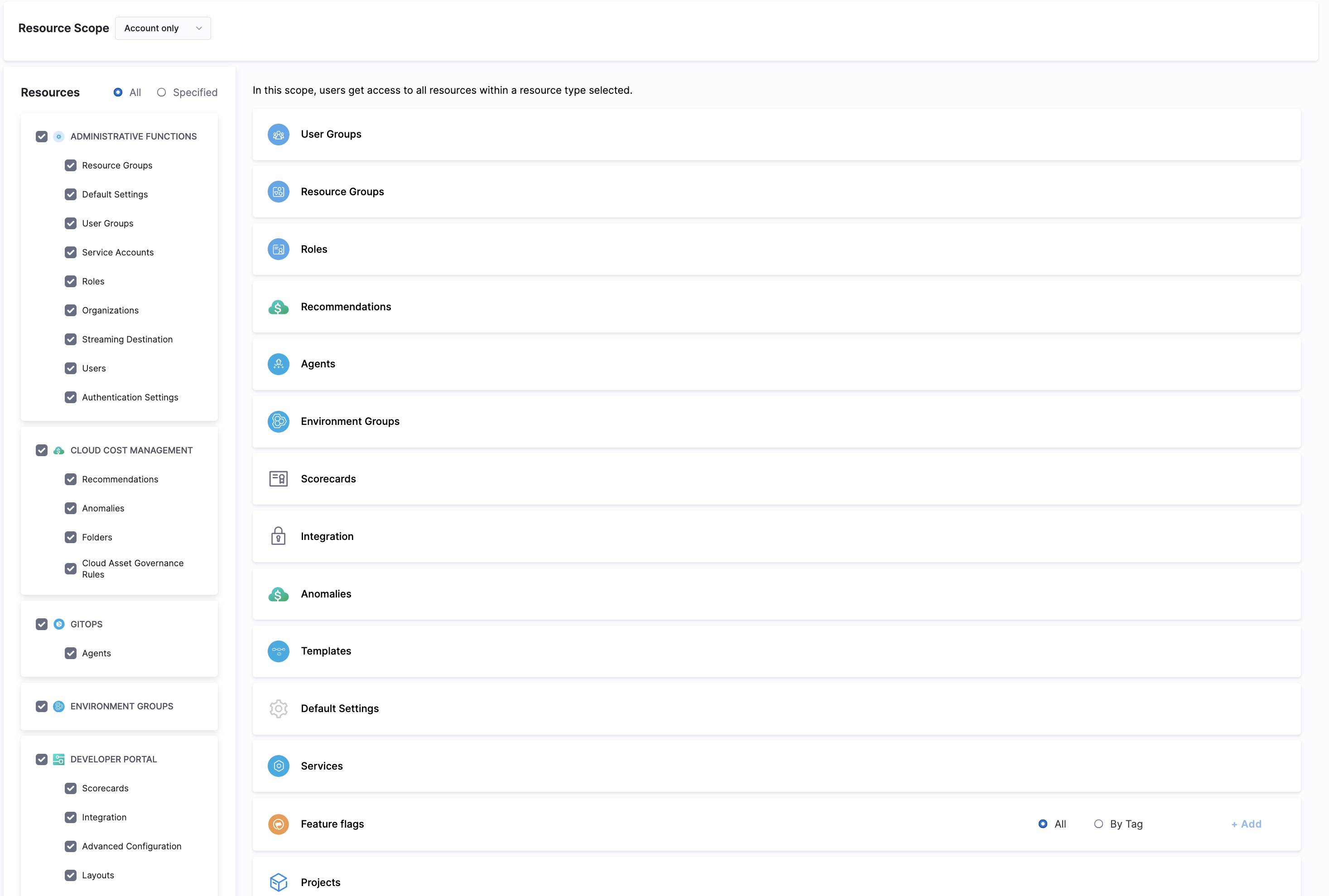
Roles
Roles are sets of permissions that allow or deny specific operations on objects (resources). Roles are applied together with resource groups to create a complete set of permissions and access.
Harness IDP includes two built-in roles, and you can create your own custom roles, which are useful for limited and fine-grained access control.
Roles are scope-specific and can be created at only account scope in Harness IDP.
The two built-in roles are:
1. IDP Admin
This role can create, edit, delete and view all IDP Resources.
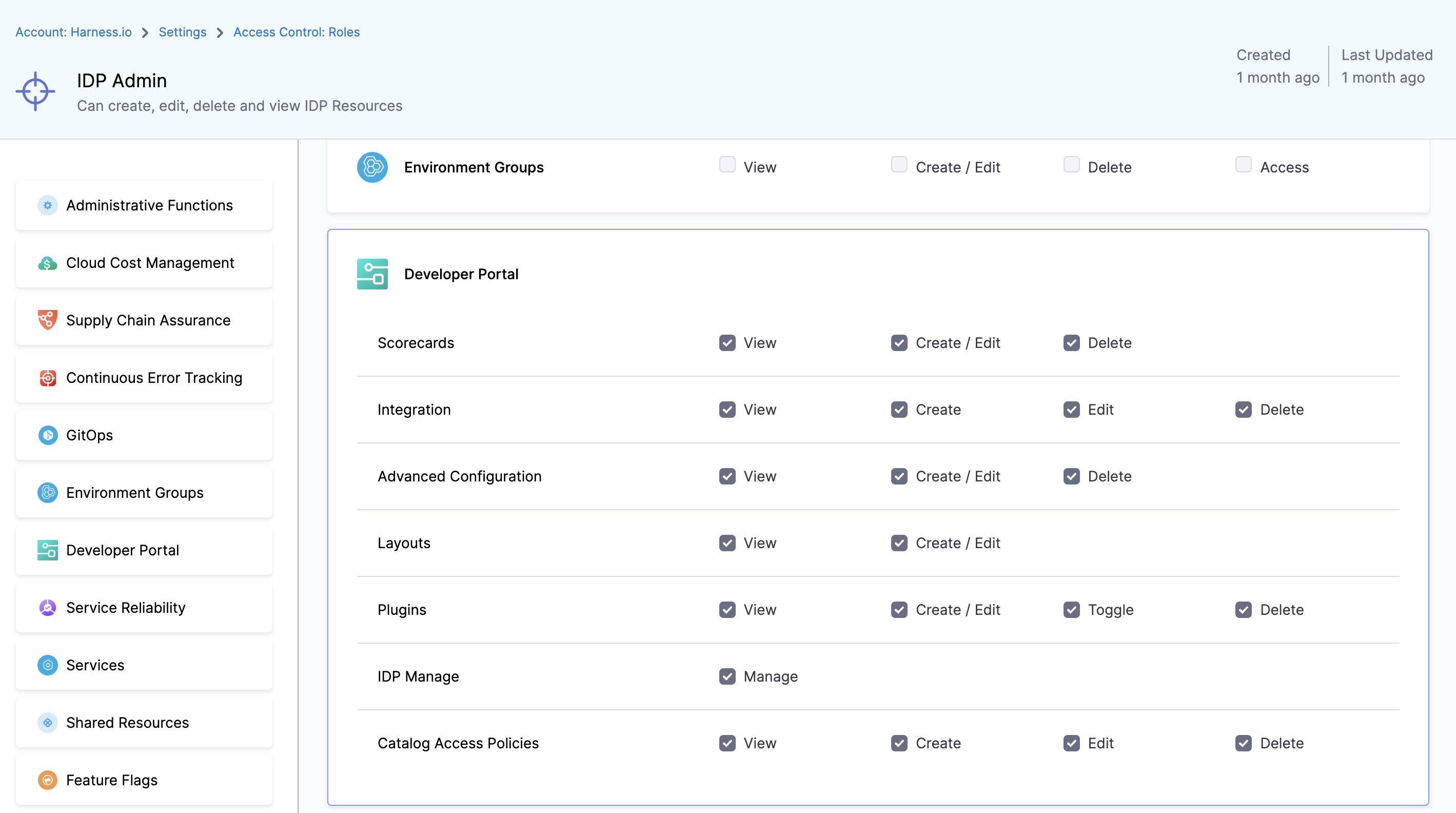
2. IDP Platform Engineer
This role can create, edit, delete and view IDP Plugins, Scorecards, Advanced configuration Resources.
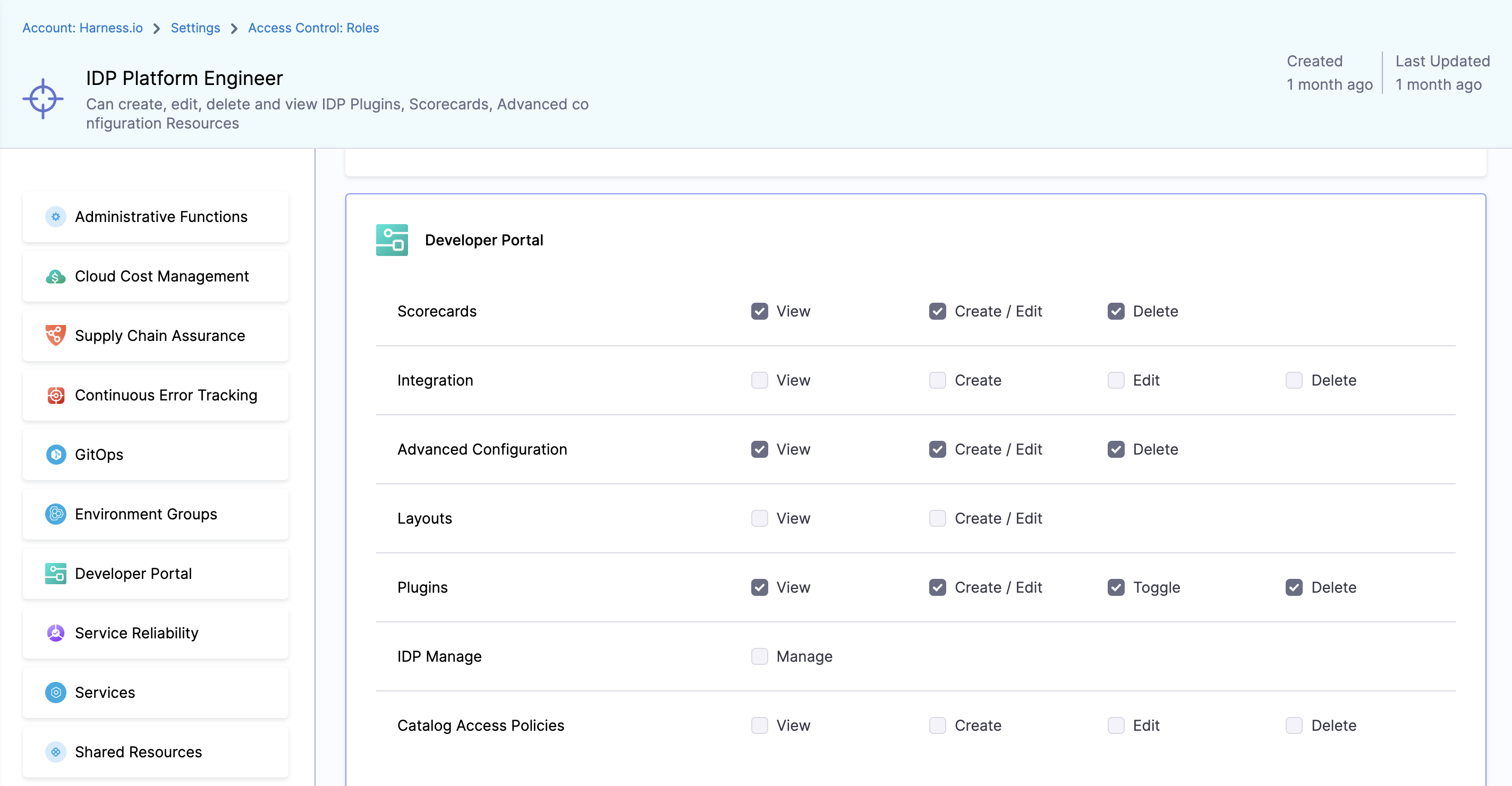
Available Permissions
1. Scorecards
Permissions related to Scorecards, Checks and Datasources

1. View
View Scorecards, Checks and default Datasources
2. Create / Edit
Create or Edit scorecards, as well as add custom checks using datasources.
3. Delete
Delete Scorecards and Checks
2. Integration
Permissions related to integrations, like git providers based connectors, in IDP
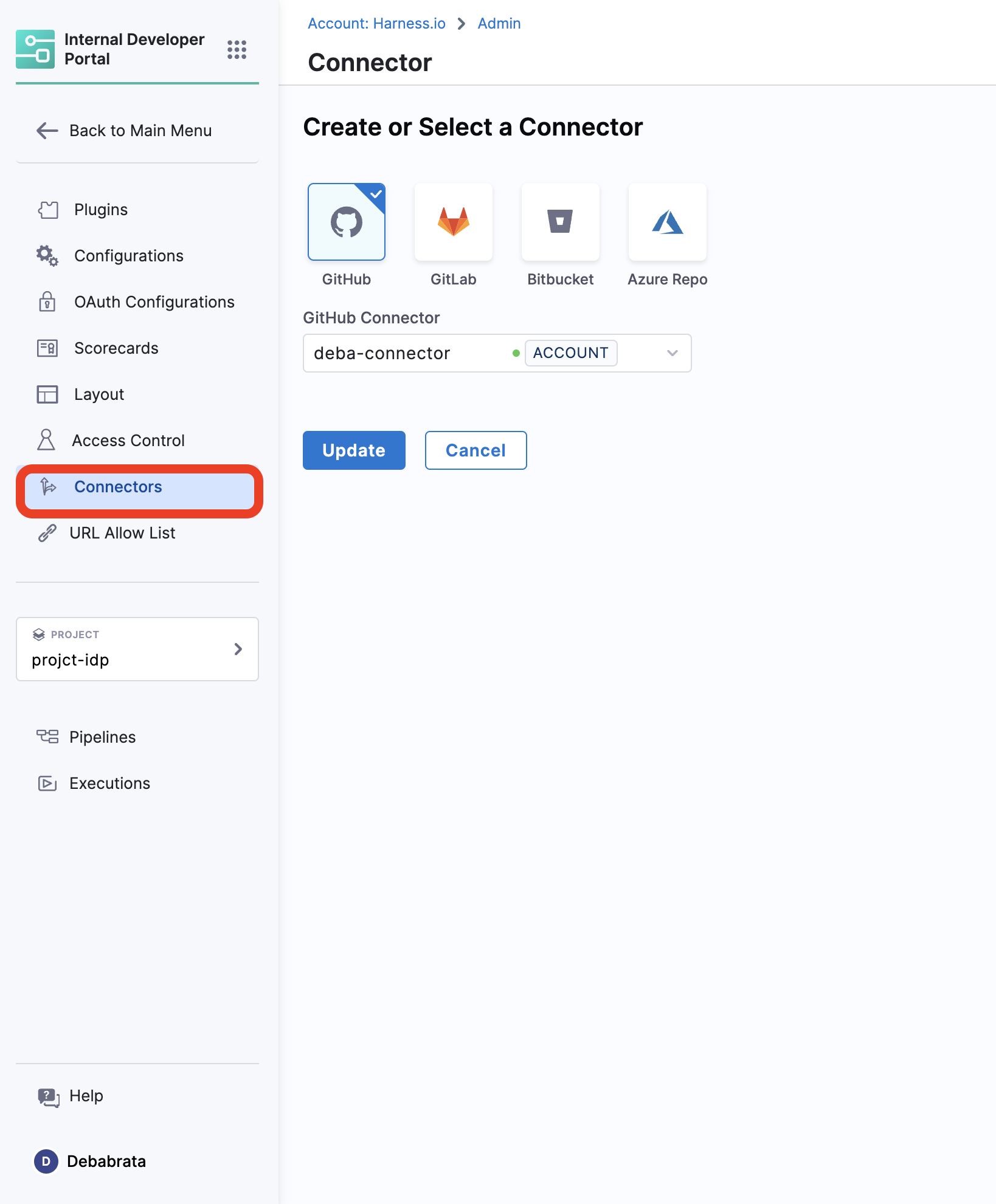
1. View
View all the connectors setup
2. Create
Create new connectors
3. Edit
Edit the already present connectors, like update the secrets.
4. Delete
Delete IDP Integrations
3. Advanced Configuration
Permissions for OAuth and URL Allow List
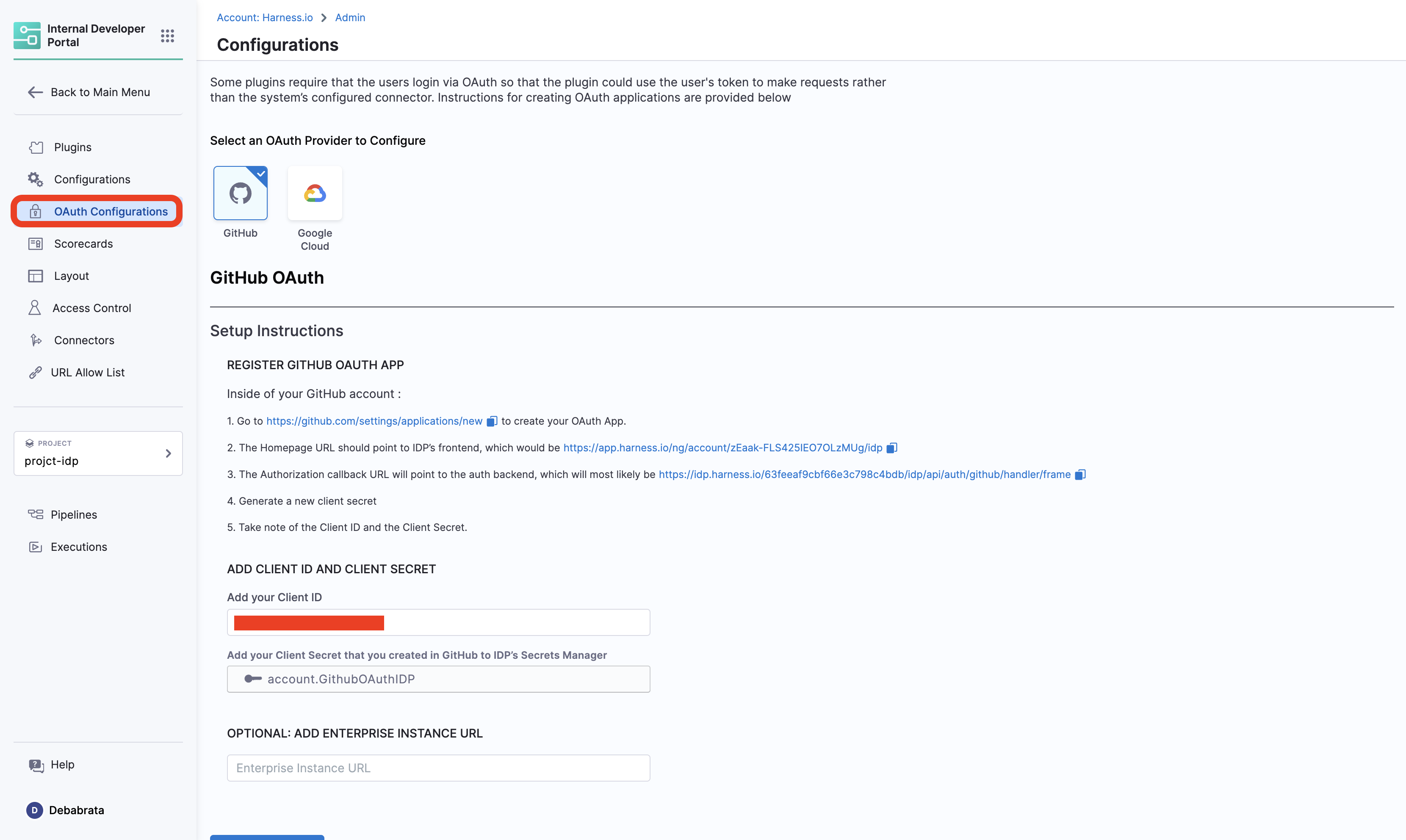
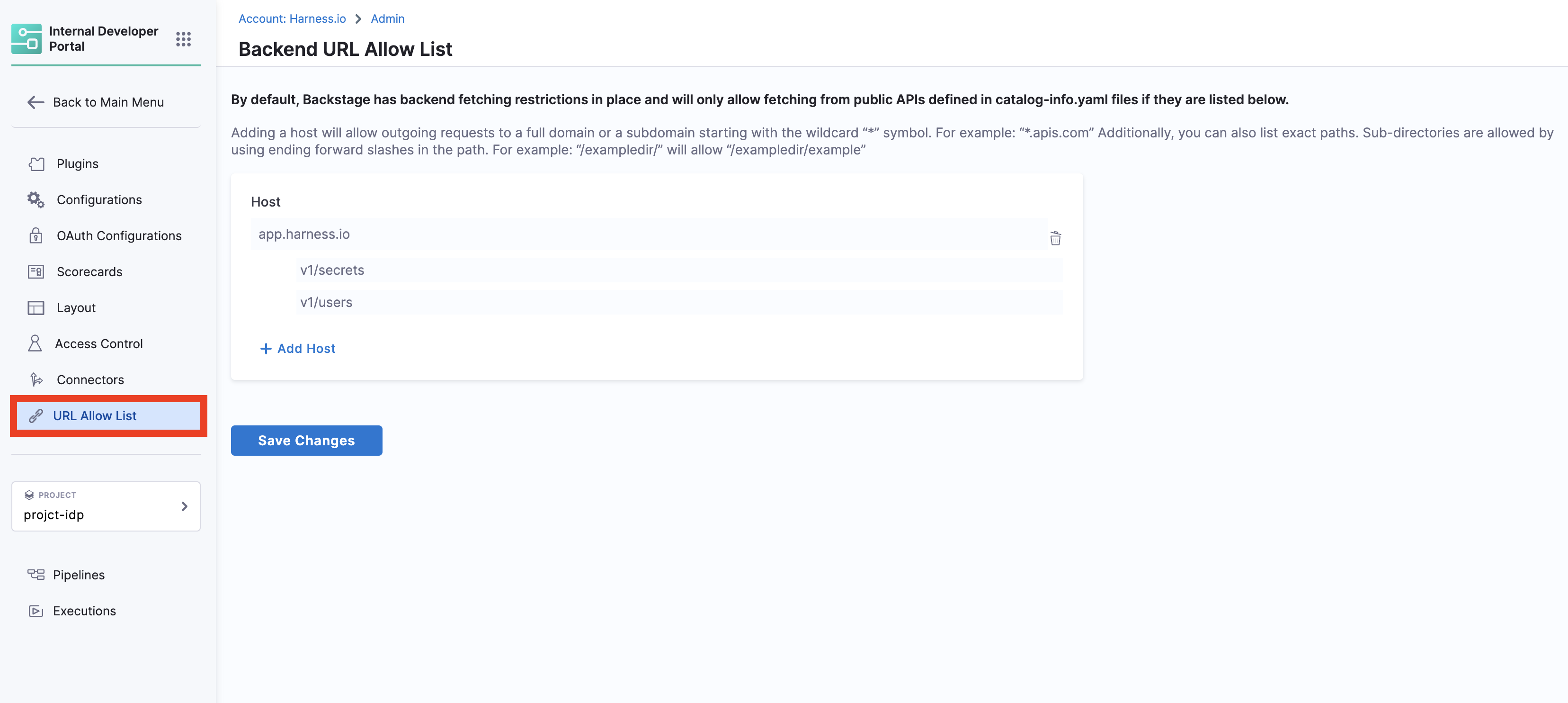
1. View
View OAuth configured and URL Allow list
2. Create / Edit
Create or Edit Advanced Configurations
3. Delete
Delete IDP Advanced Configurations
4. Layouts
Permissions for Layout Page
1. View
View IDP Layout Configurations
2. Create / Edit
Add or Edit IDP Layout Configurations
5. Plugins
Permissions for Plugins
1. View
View installed and available plugins
2. Create / Edit�
Create a custom plugin or Edit configuration of installed IDP plugins
3. Toggle
Enable or Disable an IDP Plugin
4. Delete
Delete a Plugin
Catalog Access Policies
These policies are available apart from the above platform level RBAC, and can be used to overwrite the platform level RBAC for Catalog Entities. These are available under Access Control in ADMIN tab.
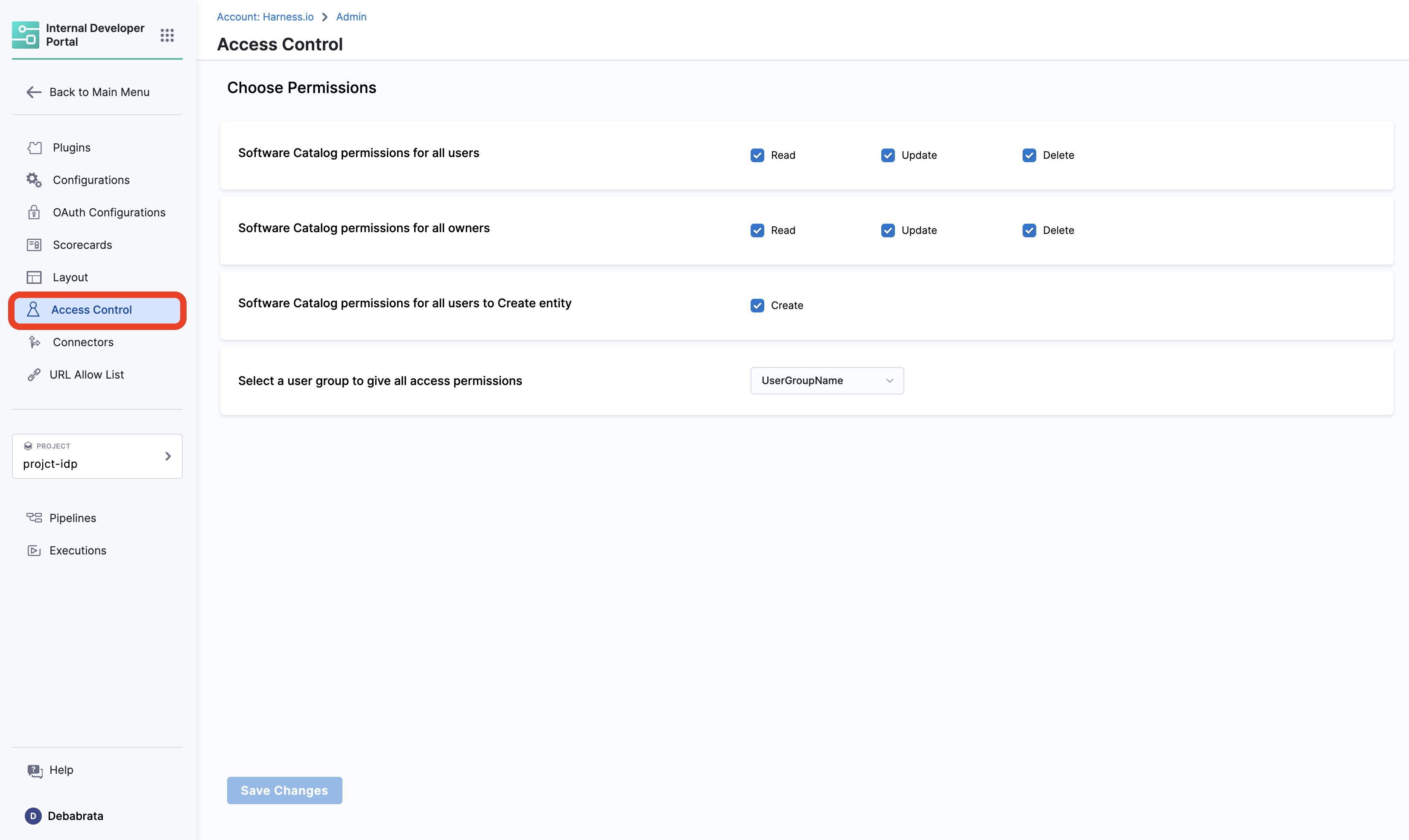
Use cases:
-
In case you want to restrict the creation and management of workflows for a specific user group, you can do so by selecting the specific user group name from the dropdown followed by the disabling the Create under Software Catalog permissions for all users to Create entity.
-
Also you can restrict the control of the software components to the owners only and disable the delete permission for all users this can also be controlled through the RBAC of your git-provider, if an individual doesn't have write permission for the repository your
catalog-info.yamlfile is stored, he/she can't update or delete the entities.
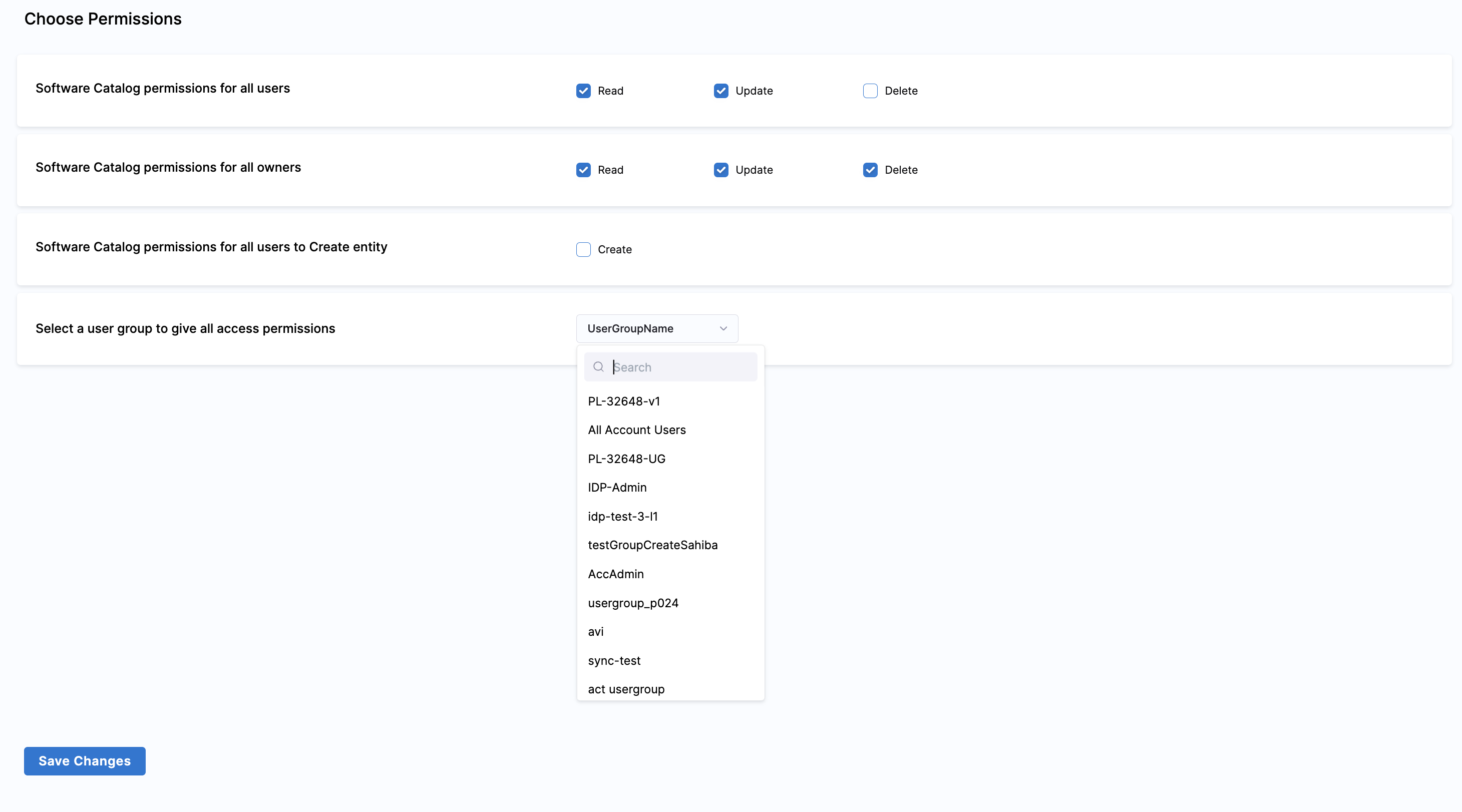
Hide Catalog Entities
Catalog Entities can be hidden from the users, except for the owner user-group by using either one of the hidden,secrets or private tag as shown in the example below.
apiVersion: backstage.io/v1alpha1
kind: Component
metadata:
name: my-new-service
description: Description of my new service
tags:
- hidden
spec:
type: service
lifecycle: production
owner: team-a
Workflow Access
Access to IDP Self Service Workflows is inherited by the access to the pipeline used to power them, i.e., if a user has permissions to Run a pipeline then only they can trigger a workflow.