Mend (formerly Whitesource) scanner reference for STO
You can scan your code repositories, artifacts, and application instances using Mend.
Important notes for running Mend scans in STO
Root access requirements
You need to run the scan step with root access if either of the following apply:
-
You need to run a Docker-in-Docker background service.
-
You need to add trusted certificates to your scan images at runtime.
You can set up your STO scan images and pipelines to run scans as non-root and establish trust for your own proxies using custom certificates. For more information, go to Configure STO to Download Images from a Private Registry.
For more information
The following topics contain useful information for setting up scanner integrations in STO:
Mend step settings for STO scans
The recommended workflow is to add a Mend step to a Security or Build stage and then configure it as described below.
Scan
Scan Mode
- Orchestration Configure the step to run a scan and then ingest, normalize, and deduplicate the results.
- Extraction Configure the step to extract scan results from an external SaaS service and then ingest, normalize, and deduplicate the data.
- Ingestion Configure the step to read scan results from a data file and then ingest, normalize, and deduplicate the data.
Scan Configuration
The predefined configuration to use for the scan. All scan steps have at least one configuration.
Target
Type
-
Repository Scan a codebase repo.
In most cases, you specify the codebase using a code repo connector that connects to the Git account or repository where your code is stored. For information, go to Configure codebase.
- Container Image Scan the layers, libraries, and packages in a container image.
Target and variant detection
When Auto is enabled for code repositories, the step detects these values using git:
- To detect the target, the step runs
git config --get remote.origin.url. - To detect the variant, the step runs
git rev-parse --abbrev-ref HEAD. The default assumption is that theHEADbranch is the one you want to scan.
When Auto is enabled for container images, the step detects the target and variant using the Container Image Name and Tag defined in the step or runtime input.
Note the following:
- Auto is not available when the Scan Mode is Ingestion.
- Auto is the default selection for new pipelines. Manual is the default for old pipelines, but you might find that neither radio button is selected in the UI.
Name
The identifier for the target, such as codebaseAlpha or jsmith/myalphaservice. Descriptive target names make it much easier to navigate your scan data in the STO UI.
It is good practice to specify a baseline for every target.
Variant
The identifier for the specific variant to scan. This is usually the branch name, image tag, or product version. Harness maintains a historical trend for each variant.
Workspace (repository)
The workspace path on the pod running the scan step. The workspace path is /harness by default.
You can override this if you want to scan only a subset of the workspace. For example, suppose the pipeline publishes artifacts to a subfolder /tmp/artifacts and you want to scan these artifacts only. In this case, you can specify the workspace path as /harness/tmp/artifacts.
Ingestion File
The path to your scan results when running an Ingestion scan, for example /shared/scan_results/myscan.latest.sarif.
-
The data file must be in a supported format for the scanner.
-
The data file must be accessible to the scan step. It's good practice to save your results files to a shared path in your stage. In the visual editor, go to the stage where you're running the scan. Then go to Overview > Shared Paths. You can also add the path to the YAML stage definition like this:
- stage:
spec:
sharedPaths:
- /shared/scan_results
Authentication
Domain
The fully-qualified URL to the scanner. The default is https://saas.whitesourcesoftware.com/api.
Enforce SSL
The step and the scanner communicate over SSL by default. Set this to false to disable SSL (not safe).
Access Id
The user key for your Mend personal account: in the Mend UI, click the Account Settings button in the top right.
You should create a Harness text secret with your encrypted token and reference the secret using the format <+secrets.getValue("my-mend-user-key")>. For more information, go to Add and Reference Text Secrets.
Access Token
The API key for your Mend organization.
This field is required. If you want to run a scan in an organization other than the default organization for your account, generate an Access Token in that specific organization. In the Mend UI, go to Integration > Organization > API Key.
You should create a Harness text secret with your encrypted token and reference the secret using the format <+secrets.getValue("my-mend-org-api-key")>. For more information, go to Add and Reference Text Secrets.
Scan Tool
Lookup Type
You can specify the Mend product or project By Token or By Name.
Product Name / Token
The name or token of the Mend product that you want to scan.
This field is required for Orchestration and Extraction scans.
Project Name / Token
The name or token of the Mend project that you want to scan.
This field is required for Extraction scans.
Include
If you're running an orchestration scan on a code repository, you can use this setting to specify the files to include in the scan. By default, a Mend scan includes all files in the code repository.
This setting corresponds to the Includes configuration parameter for the Mend United Agent.
Exclude
If you're running an orchestration scan on a code repository, you can use this setting to specify the specific files to exclude from the scan. By default, a Mend scan includes all files in the code repository.
This setting corresponds to the excludes configuration parameter for the Mend United Agent.
Log Level
The minimum severity of the messages you want to include in your scan logs. You can specify one of the following:
- DEBUG
- INFO
- WARNING
- ERROR
Additional CLI flags
Use this field to run the Mend Unified Agent with additional flags.
Passing additional CLI flags is an advanced feature. Harness recommends the following best practices:
-
Test your flags and arguments thoroughly before you use them in your Harness pipelines. Some flags might not work in the context of STO.
-
Don't add flags that are already used in the default configuration of the scan step.
To check the default configuration, go to a pipeline execution where the scan step ran with no additional flags. Check the log output for the scan step. You should see a line like this:
Command [ scancmd -f json -o /tmp/output.json ]In this case, don't add
-for-oto Additional CLI flags.
Fail on Severity
Every Custom Scan step has a Fail on Severity setting. If the scan finds any vulnerability with the specified severity level or higher, the pipeline fails automatically. You can specify one of the following:
CRITICALHIGHMEDIUMLOWINFONONE— Do not fail on severity
The YAML definition looks like this: fail_on_severity : critical # | high | medium | low | info | none
Settings
You can use this field to specify environment variables for your scanner.
Additional Configuration
In the Additional Configuration settings, you can use the following options:
Advanced settings
In the Advanced settings, you can use the following options:
Mend orchestration pipeline example
The following pipeline shows an end-to-end orchestration workflow. The Mend step includes the settings needed to run this specific scan: access_token, domain, access_id, and product_name.
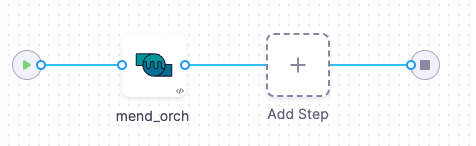
pipeline:
projectIdentifier: STO
orgIdentifier: default
tags: {}
properties:
ci:
codebase:
connectorRef: CODEBASE_CONNECTOR
build: <+input>
stages:
- stage:
name: mend
identifier: mend
type: SecurityTests
spec:
cloneCodebase: true
infrastructure:
type: KubernetesDirect
spec:
connectorRef: K8S_DELEGATE_CONNECTOR
namespace: harness-delegate-ng
automountServiceAccountToken: true
nodeSelector: {}
os: Linux
execution:
steps:
- step:
type: Mend
name: mend_orch
identifier: mend_orch
spec:
mode: orchestration
config: default
target:
name: secrets
type: repository
variant: master
advanced:
log:
level: debug
resources:
limits:
memory: 1Gi
imagePullPolicy: Always
auth:
access_token: <+secrets.getValue("my-mend-organization-api-key")>
domain: https://saas.whitesourcesoftware.com/agent
ssl: true
access_id: <+secrets.getValue("my-mend-user-key")>
tool:
product_name: secretsrepo
caching:
enabled: false
sharedPaths:
- ""
variables:
- name: runner_tag
type: String
description: ""
required: false
value: latest
identifier: mend_secrets
name: mend - secrets