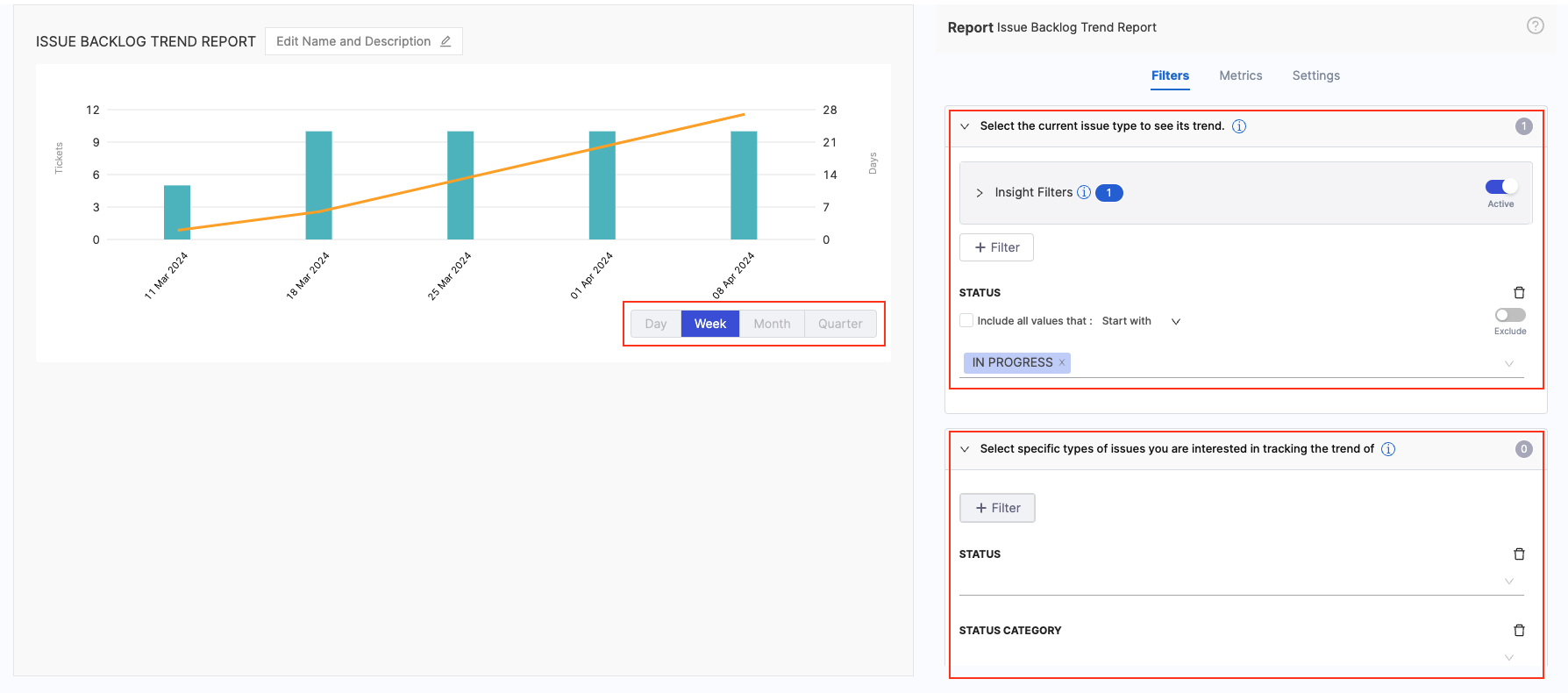Issue Backlog Trend report
The Issue Backlog Trend report allows you to analyze the historical data of your current issues. This report can help you answer questions about your backlog, such as:
- Is the backlog growing or under control?
- How quickly are issues being resolved?
- Are there any patterns or trends in the age of the issues?
By understanding these trends, you can make informed decisions to optimize your issue management processes and ensure the overall health of your backlog.
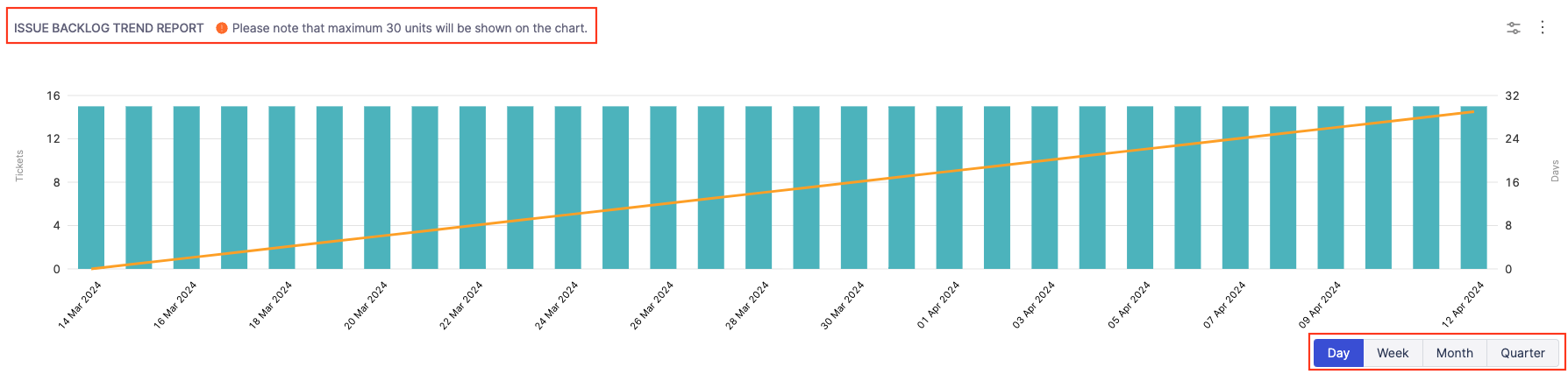
Add the report
To add the Issue Backlog Trend report widget to the Insight:
- Select Settings, then Add Widget.
- Choose the Issue Backlog Trend Report widget.
The following settings are available to configure the Issues Report:
Filters
Select attributes that you want to use to filter the data, and then select filter values and operators. Configure the widget filter settings under the Filters tab.
- Define the Time Range and the Sample Interval for the data to be displayed in the widget
- Add the Filters to select the current issue type to see its trend.
- Add the Historical Filters to select specific types of issues you are interested in tracking the trend of.
Metrics
Select the metrics to be used for the Left Y-axis and Right Y-axis.
- For the Left Y-axis You can select either Number of Tickets or Sum of Story Points
- Similarly for the Right Y-axis, the available options are Median Age of Tickets, Average Age of Tickets and 90th Percentile Age of Tickets.
Settings
- Select the Issue Management Platform to use for this widget. Available options are based on your SEI integrations.
- Select how you want to sort X-Axis Data, such as ascending or descending.
After you have finished configuring the widget, click on the Save Widget button to save the widget on the Insight.
Recommendations
- When configuring the widget, it's recommended to set the Status Category filter to To Do. This ensures that you only track open, unstarted issues, providing a clear picture of your active backlog.
- You can use a Project filter to limit the report to the backlog of a specific project.
- You can define the settings for the current issue type using the existing filters. Additionally, you can set preferences for tracking trends related to specific issue types using historical data filters i.e. Status and Category.
- The widget allows you to choose between the following time intervals: Day, Week, Month, and Quarter. You can configure the time interval for the Daily option within the widget settings.