Install a Harness GitOps Agent
This topic describes how to install a Harness GitOps Agent, a worker process that runs in your environment and performs GitOps tasks.
You need to set up an Agent before you can set up a Cluster, Repository, or Application, as the Agent is selected in all three of these.
Typically, you install the Agent in the target cluster, but you can install it any cluster and it can connect to remote clusters using the credentials you provide.
Requirements
The Harness GitOps Agent has the following requirements:
- vCPUs, Memory, Disk Size: the Harness GitOps Agent only needs 1vCPUs, 2GB memory, 20GB disk, but you'll also be running Kubernetes and your deployed services. Consider the total CPU and memory needs for the Agent and the applications and services in your cluster.
- Networking: outbound HTTPS for the Harness connection to app.harness.io, github.com, and hub.docker.com. Allow TCP port 22 for SSH.
- A Kubernetes service account with the permissions need to create your desired state. The Harness GitOps Agent requires either
cluster-adminor admin permissions in the target namespace:- Create Deployment, Service, StatefulSet, Network Policy, Service Account, Role, ClusterRole, RoleBinding, ClusterRoleBinding, ConfigMap, Secret.
- Permission to apply CustomResourceDefinition.
For more information, see User-Facing Roles from Kubernetes.
- Namespace: The target namespace in the cluster must be created already. Harness will not create the namespace.
Using existing Argo CD projects
Typically, when you set up a Harness GitOps Agent you install a new Harness GitOps Agent in your target cluster along with other services (Repo server, Redis cache, Application controller, ApplicationSet controller).
In some cases, you might already have an Argo CD Project running in your target cluster. In this case, you can select this Project when you set up the Harness GitOps Agent.
You can use an existing Argo CD Project when you already have services deployed to different environments from that Argo CD instance.
If you don't use an existing Argo CD Project, you will create GitOps Applications, Repos, Clusters, etc in Harness. You may have to delete some of the already existing entities in Argo CD cluster, for example, repositories or cluster you already have with the same URL.
In both cases, you will install the Harness GitOps Agent process.
If you use an existing Argo CD instance, then Harness will use the following existing processes in the cluster:
- Repo server
- Redis cache
- Application controller
- ApplicationSet controller
If you do not use an existing Argo CD instance, then Harness will install the following:
- GitOps agent
- Repo server
- Redis cache
- Application controller
- ApplicationSet controller
Create a GitOps Agent��
Ensure your Harness Project has the Continuous Delivery module enabled.
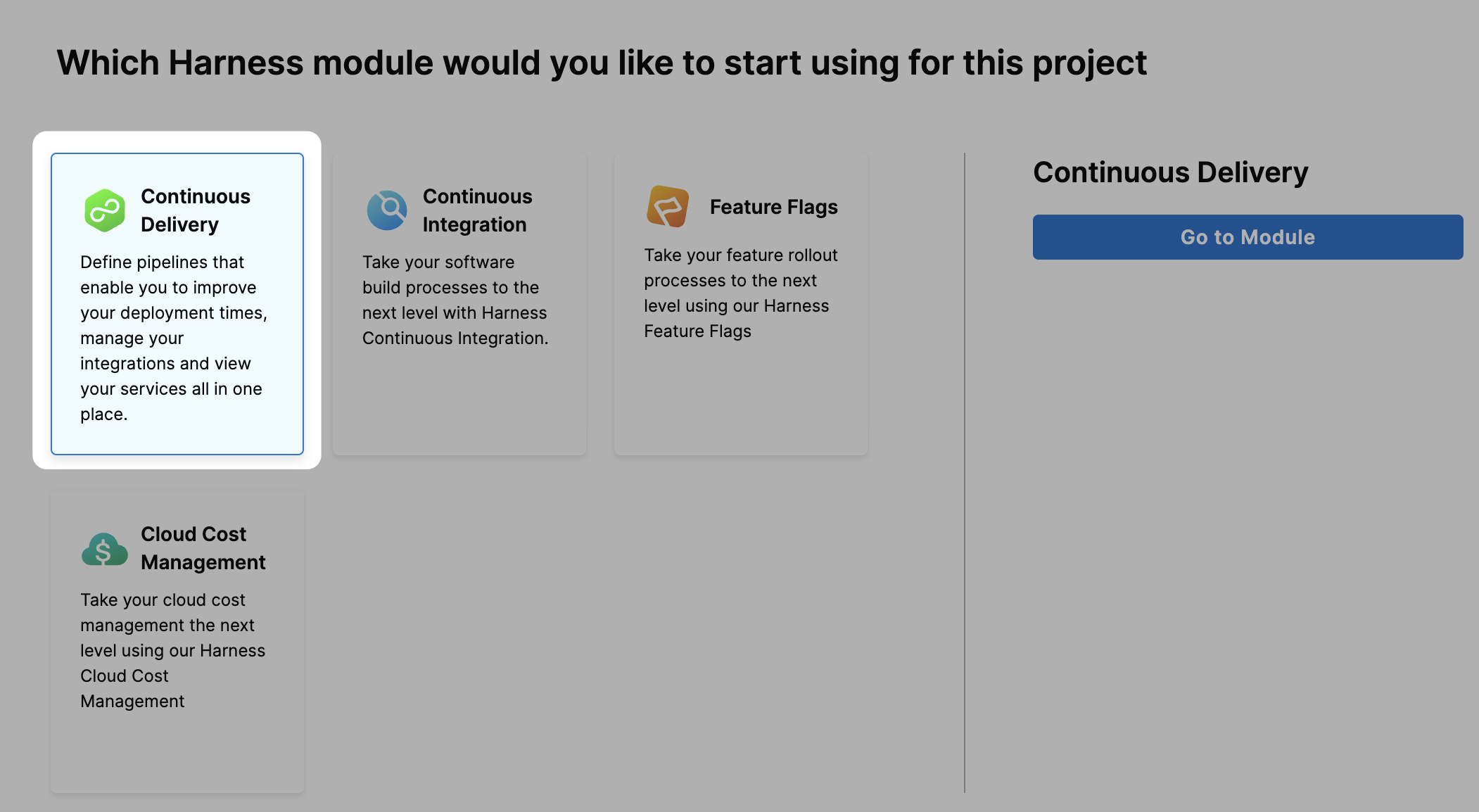
In your Harness Project, click GitOps.
The Harness GitOps Overview, Applications, and Settings appear. If this is the first time GitOps has been set up in the Project, the Applications will be empty.
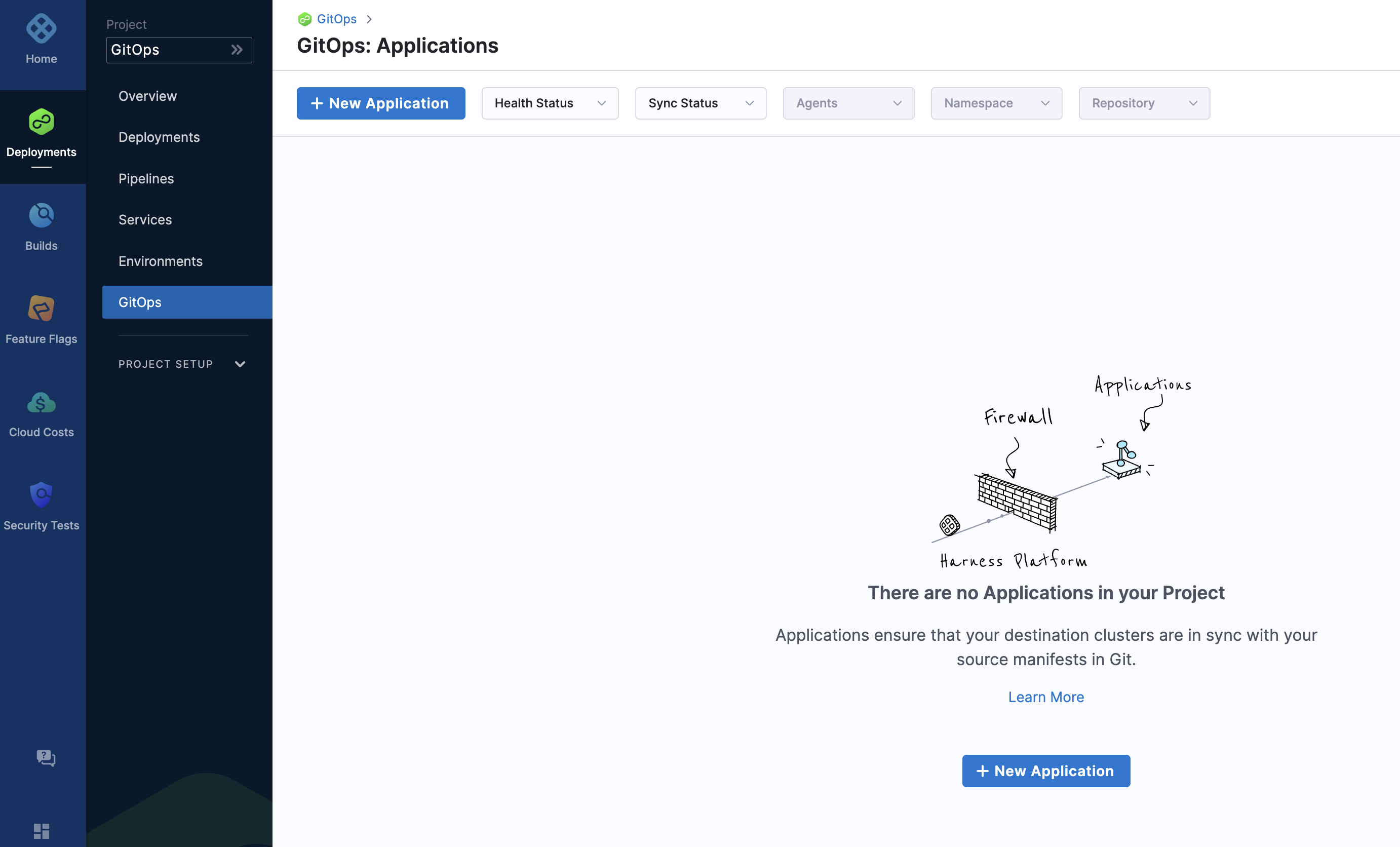
All entities other than Applications are in Settings.
Select Settings. The Harness GitOps settings appear.
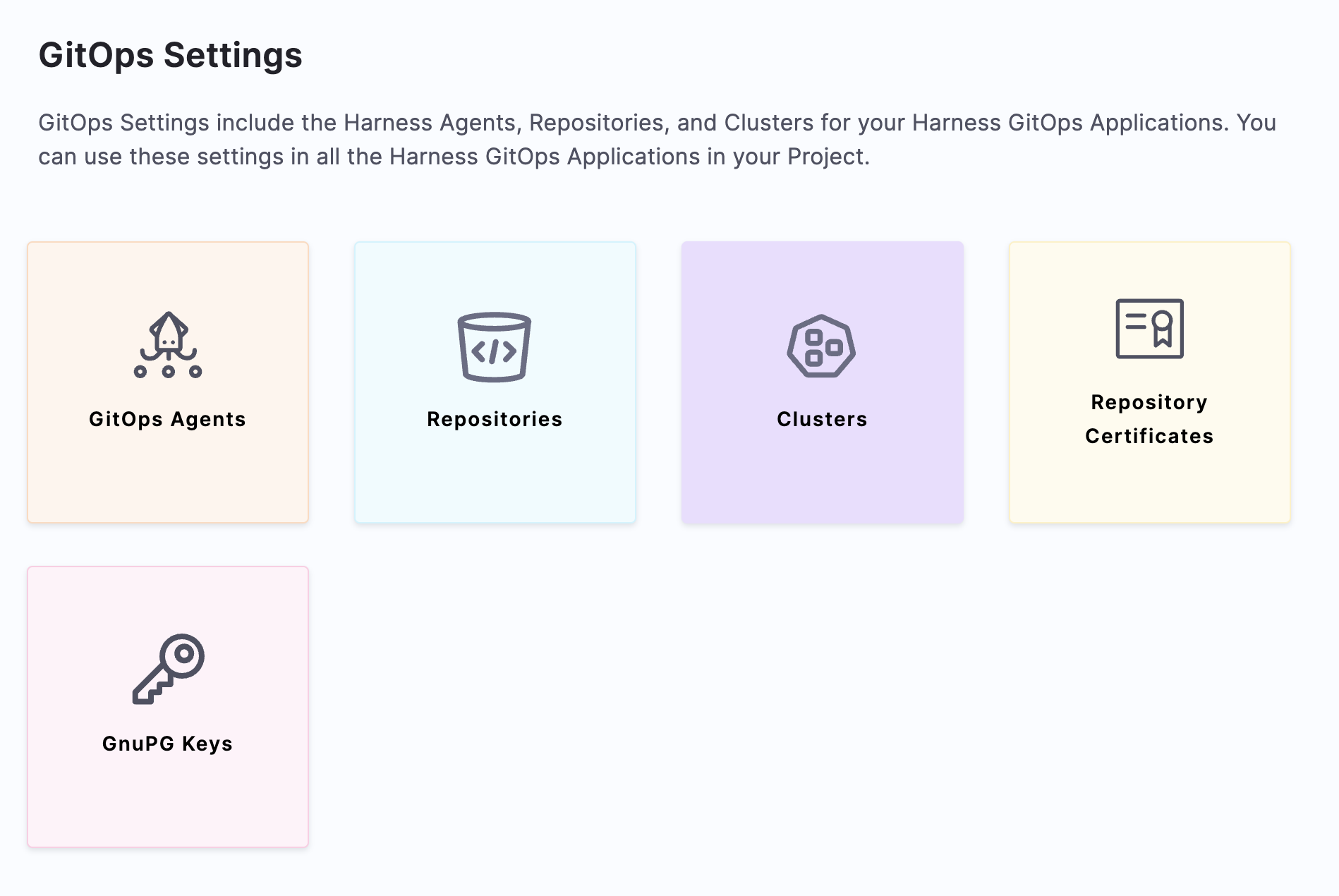
Select GitOps Agents.
Select New GitOps Agent. The Agent wizard appears.
For the example in this topic, a regular Harness GitOps agent is created without an existing Argo CD instance (non-BYOA setup). For creating a BYOA setup (with an existing Argo CD installation), please refer to Bring Your Own Argo CD into Harness GitOps
In Agent Installations, you can choose to install a Harness GitOps Agent with or without an existing Argo CD instance.
Select No, and then click Start.
In Name, enter the name for the new Agent.
In GitOps Operator, select one of the following:
- Argo. Uses Argo CD as the GitOps reconciler.
- Flux. Uses Flux as the GitOps reconciler. Manage Flux applications with Harness GitOps.
In Namespace, enter the namespace where you want to install the Harness GitOps Agent.
If Namespaced is selected, the Harness GitOps agent is installed without cluster-scoped permissions, and it can access only those resources that are in its own namespace. You can select Skip Crds to not install Argo CD CRDs to avoid a collision if already installed.
Note that if you remove CRDs, you may loose your Argo CD objects like applications or projects.
Select Next. The Download YAML or Download Helm Chart settings appear.
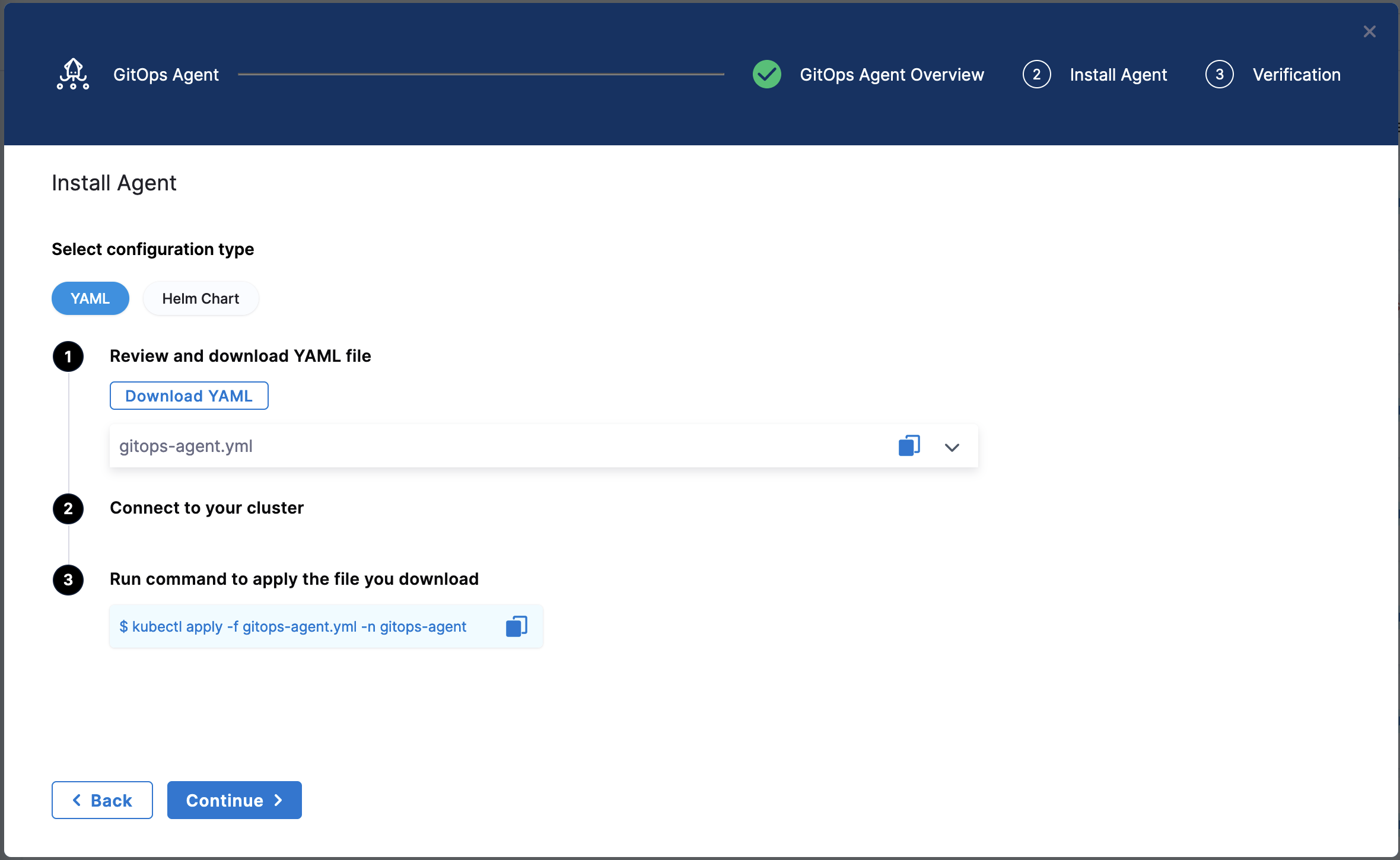
The YAML option lets you download the manifest YAML for the Harness GitOps Agent. You can download this YAML file and run it in your Harness GitOps Agent cluster.
The Helm Chart option lets you download a helm-chart file for the Harness GitOps Agent. You can download this file and install it in your Harness GitOps Agent cluster.
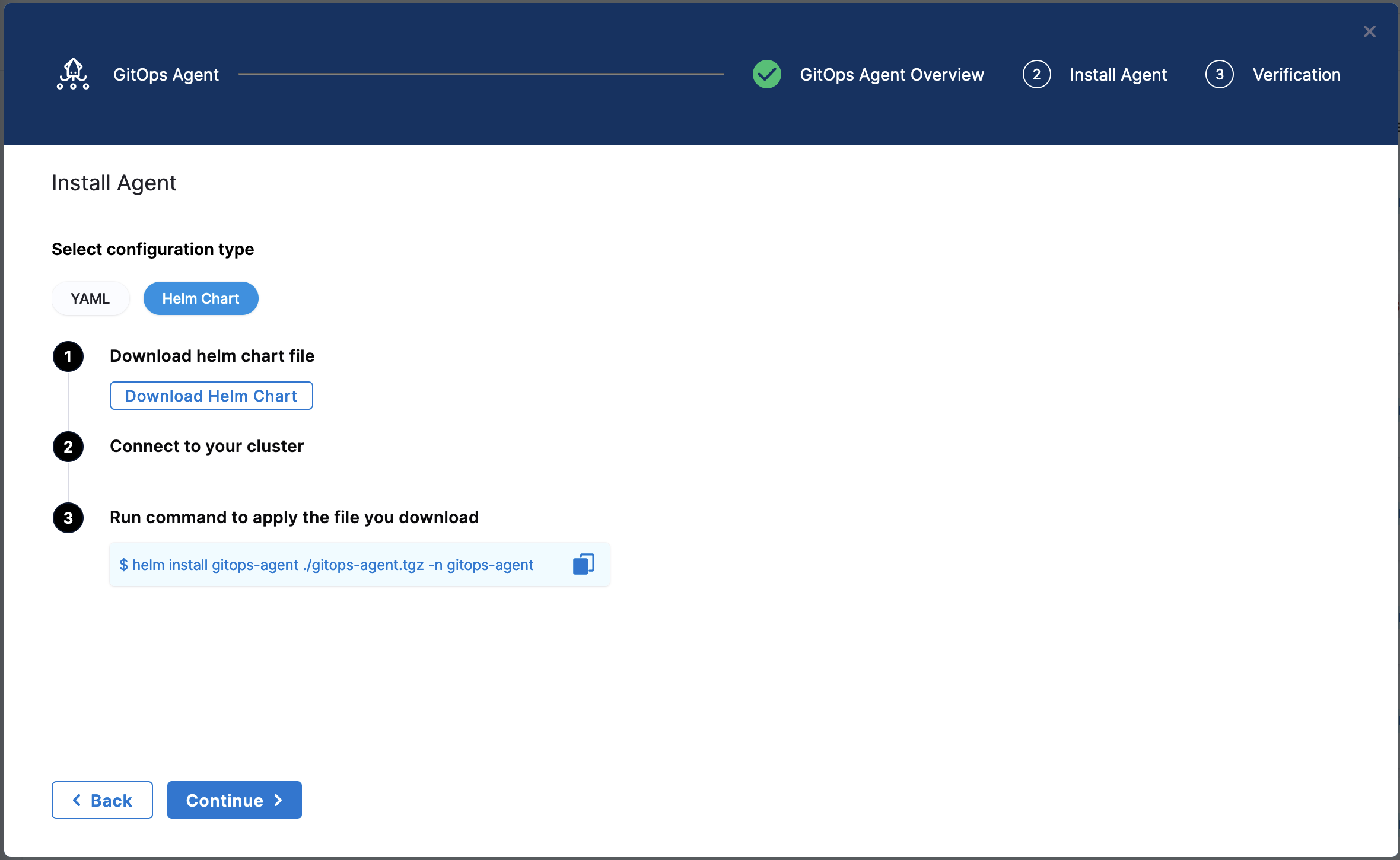
For Helm based installations, if your account is behind the feature flag GITOPS_AGENT_HELM_V2, you will be able to download an override.yaml file which will contain the Helm Value overrides to apply, and you can use the commands mentioned to install the agent using the public Helm Repository for the GitOps Agent.
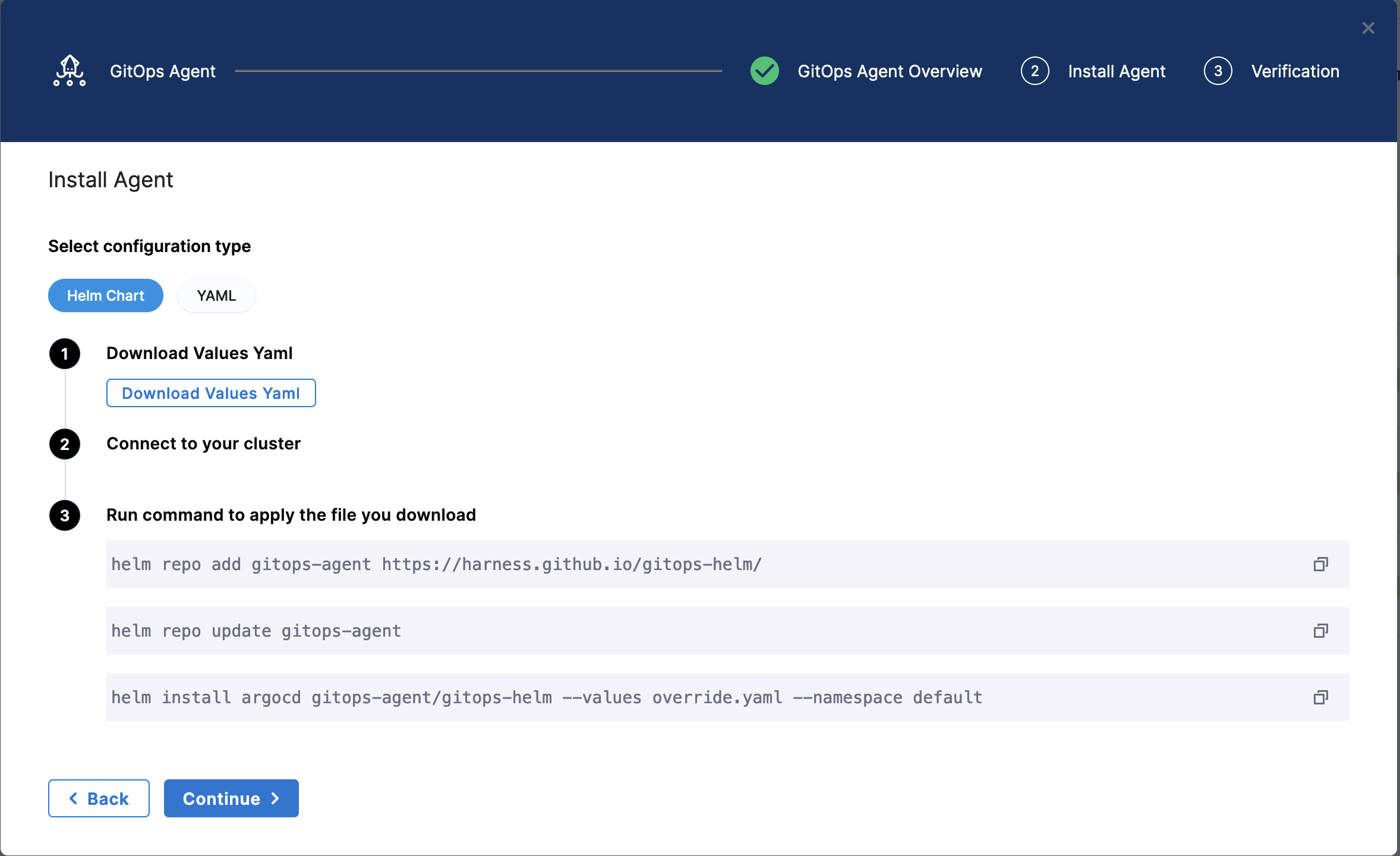
Contact Harness Support to enable this feature.
Install the Agent
Select Download & Continue. You are prompted to save the YAML file.
Open a terminal and navigate to the folder where you downloaded the YAML file.
In the same terminal, log into the Kubernetes cluster where you want to install the Agent.
For example, here's a typical GKE login:
gcloud container clusters get-credentials <cluster_name> --zone us-central1-c --project <project_name>
In case of YAML, run the following command to apply the YAML file you downloaded (in this example, the namespace entered in the Namespace setting is default):
kubectl apply -f gitops-agent.yaml -n default
In case of Helm Chart, run the following command to install the helm-chart file you downloaded (in this example, the namespace entered in the Namespace setting is default):
helm install gitops-agent ./gitops-agent.tgz -n default
For Helm based installations, if your account is behind the feature flag GITOPS_AGENT_HELM_V2, you will be able to download an override.yaml file which will contain the Helm Value overrides to apply, and you can use the commands mentioned to install the agent using the public Helm Repository for the GitOps Agent.
helm repo add gitops-agent https://harness.github.io/gitops-helm/
helm repo update gitops-agent
helm install argocd gitops-agent/gitops-helm --values override.yaml --namespace default
You can use --set argo-cd.crds.install=false to skip CRDs installation to avoid collision if CRDs were already installed with previous installation of GitOps Agent or Argo CD.
Contact Harness Support to enable this feature.
In the following output example you can see all of the Harness GitOps objects created in Kubernetes.
This example output is for installing a new Harness GitOps Agent without using an existing Argo CD instance using the YAML.
% kubectl apply -f harness-gitops-agent.yaml -n default
networkpolicy.networking.k8s.io/argocd-application-controller created
networkpolicy.networking.k8s.io/argocd-applicationset-controller created
networkpolicy.networking.k8s.io/argocd-repo-server created
networkpolicy.networking.k8s.io/argocd-redis created
serviceaccount/argocd-application-controller created
serviceaccount/argocd-applicationset-controller created
serviceaccount/argocd-repo-server created
serviceaccount/argocd-redis created
serviceaccount/gitops-agent created
serviceaccount/gitops-agent-upgrader created
secret/argocd-secret created
secret/gitops-agent created
configmap/argocd-cm created
configmap/argocd-cmd-params-cm created
configmap/argocd-gpg-keys-cm created
configmap/argocd-rbac-cm created
configmap/argocd-ssh-known-hosts-cm created
configmap/argocd-tls-certs-cm created
configmap/gitops-agent created
configmap/gitops-agent-upgrader created
customresourcedefinition.apiextensions.k8s.io/applications.argoproj.io configured
customresourcedefinition.apiextensions.k8s.io/applicationsets.argoproj.io configured
customresourcedefinition.apiextensions.k8s.io/appprojects.argoproj.io configured
clusterrole.rbac.authorization.k8s.io/argocd-application-controller-default created
clusterrole.rbac.authorization.k8s.io/argocd-repo-server-default created
clusterrole.rbac.authorization.k8s.io/example-agent created
clusterrolebinding.rbac.authorization.k8s.io/argocd-application-controller-default created
clusterrolebinding.rbac.authorization.k8s.io/argocd-repo-server-default created
clusterrolebinding.rbac.authorization.k8s.io/example-agent created
role.rbac.authorization.k8s.io/argocd-application-controller created
role.rbac.authorization.k8s.io/argocd-applicationset-controller created
role.rbac.authorization.k8s.io/argocd-repo-server created
role.rbac.authorization.k8s.io/argocd-server created
role.rbac.authorization.k8s.io/gitops-agent created
role.rbac.authorization.k8s.io/gitops-agent-upgrader created
rolebinding.rbac.authorization.k8s.io/argocd-application-controller created
rolebinding.rbac.authorization.k8s.io/argocd-applicationset-controller created
rolebinding.rbac.authorization.k8s.io/argocd-repo-server created
rolebinding.rbac.authorization.k8s.io/argocd-server created
rolebinding.rbac.authorization.k8s.io/gitops-agent created
rolebinding.rbac.authorization.k8s.io/gitops-agent-upgrader created
service/argocd-applicationset-controller-metrics created
service/argocd-applicationset-controller created
service/argocd-repo-server-metrics created
service/argocd-repo-server created
service/argocd-server created
service/argocd-redis created
deployment.apps/argocd-applicationset-controller created
deployment.apps/argocd-repo-server created
deployment.apps/argocd-server created
deployment.apps/argocd-redis created
deployment.apps/gitops-agent created
statefulset.apps/argocd-application-controller created
cronjob.batch/gitops-agent-upgrader created
ingress.networking.k8s.io/argocd-applicationset-controller created
This list will have slight differences on accounts where the feature flag GITOPS_AGENT_HELM_V2 is not enabled. Contact Harness Support to enable this.
If the Harness GitOps Agent is being deployed to a cluster running Kubernetes v1.21 or less, Harness requires you replace apiVersion: apiextensions.k8s.io/v1 with apiVersion: apiextensions.k8s.io/v1beta1 in the deployment YAML file.
Back in Harness, select Continue.
Harness indicates that the Harness GitOps Agents is registered.
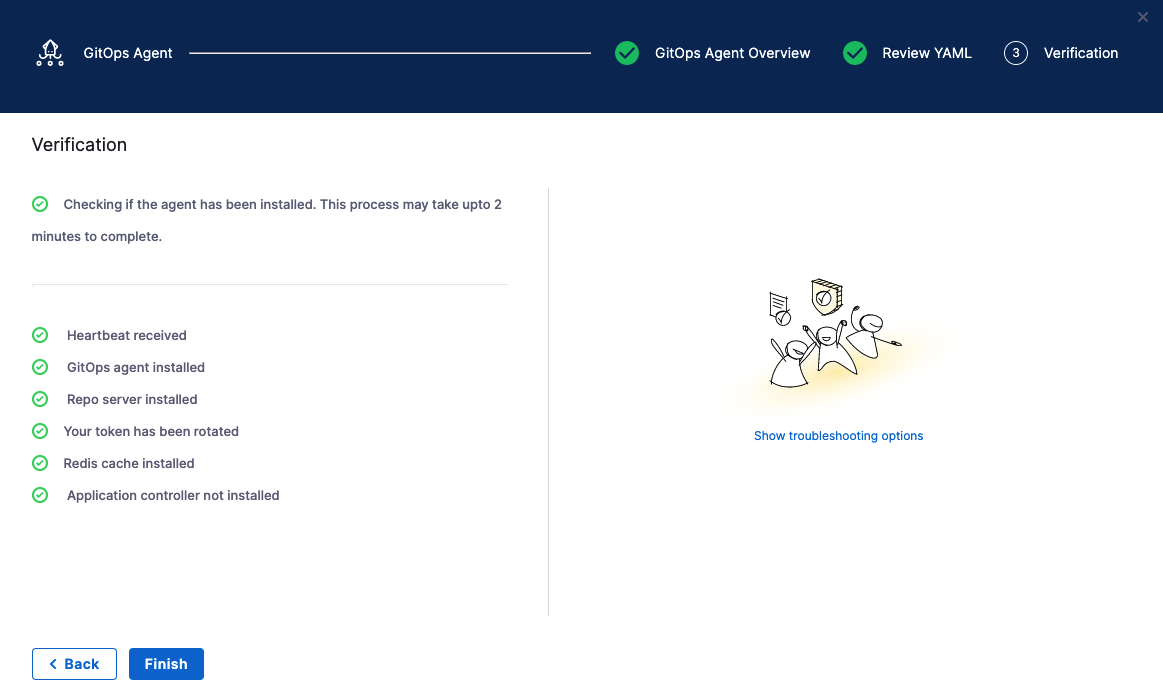
Select Continue.
When you are finished, the Agents list shows the new Agent as Healthy and Connected.

In your cloud platform Kubernetes cluster you can see the agent workload:
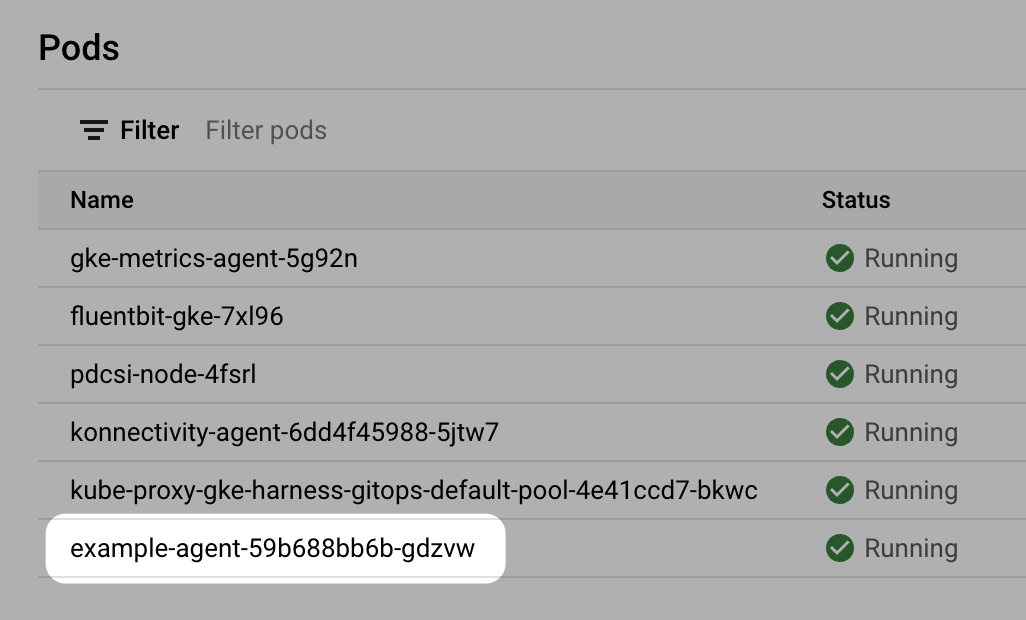
Now that you have the Harness GitOps Agent installed, running, and registered, you can configure the remaining components.
Argo CD and Harness project mapping
Once you have installed the Agent, when you create Application, Cluster, or Repository in Harness project, Harness will create its own Argo CD project in the cluster and name it with a random string.
Once you use this Agent to add another entity, such as a Cluster or Repository, Harness will then map this new Argo CD project to a Harness Project identifier (Id). You will see this mapping in Harness:

If you used an existing Argo CD Project, you will see the existing Argo CD Project mapped to your Harness Project Id:

See Entity Identifier Reference.
Mapping existing Argo CD projects to Harness projects for BYOA
When you install a Harness GitOps Agent in an existing Argo CD namespace, Harness can import your existing Argo CD entities into Harness GitOps. We call this Bring Your Own Argo CD (BYOA).
In addition, when you install the Harness GitOps Agent in your existing Argo CD cluster, you can map Argo CD projects to Harness Projects. Harness will import all the Argo CD project entities (applications, clusters, repos, etc) and create them in Harness automatically.
Also, whenever new entities are created in mapped Argo CD projects, they are added to Harness automatically.
For steps on setting up the mapping and import, go to Map existing Argo projects.
Proxy support
The Harness GitOps Agent can work on environments where traffic is routed through a proxy.
To enable proxy support for the Harness GitOps Agent in environments where traffic is routed through a proxy, configuration is required for two key components: the `agent itself and the argocd-repo-server. Follow these steps to set up proxy support for both components.
- Agent: Add a property/config
HTTPS_PROXY, and add proxy details, such as URL, port, and auth details as its value in the ConfigMapgitops-agent. For example,HTTPS_PROXY: "http://squid.proxy-test:3128". - Agent: Add an environment variable
NO_PROXYin the Harness GitOps Agent deployment with the following value.localhost,argocd-repo-server,argocd-redis,127.0.0.1,$(KUBERNETES_SERVICE_HOST) - ArgoCD Repo Server: Add the following environment variables and relevant proxy details, such as URL, port, and auth details in the
argocd-repo-serverdeployment as well the second initcontainer under theargocd-repo-serverdeployment , namely thesops-helm-secrets-toolsince it downloads resources from the internet usingwget.
An example of how the repo-server yaml would look like:
... rest of the agent YAML ...
apiVersion: apps/v1
kind: Deployment
metadata:
labels:
app.kubernetes.io/name: argocd-repo-server
app.kubernetes.io/instance: argocd
app.kubernetes.io/component: repo-server
app.kubernetes.io/managed-by: Helm
app.kubernetes.io/part-of: argocd
... other objects ...
spec:
... other fields ...
containers:
- command:
- sh
- -c
- entrypoint.sh argocd-repo-server --redis argocd-redis:6379
env:
... other variables ...
- name: HTTPS_PROXY
value: "http://squid.proxy-test:3128"
- name: HTTP_PROXY
value: "http://squid.proxy-test:3128"
- name: NO_PROXY
value: localhost,argocd-repo-server,argocd-redis,127.0.0.1,$(KUBERNETES_SERVICE_HOST),(\{agentname}-agent)
initContainers:
... other init containers spec ...
- name: sops-helm-secrets-tool
image: alpine:latest
imagePullPolicy: IfNotPresent
command: [ sh, -ec ]
env:
- name: HELM_SECRETS_VERSION
value: 4.4.2
- name: KUBECTL_VERSION
value: 1.26.7
- name: SOPS_VERSION
value: 3.7.3
- name: https_proxy
value: "http://squid.proxy-test:3128"
- name: http_proxy
value: "http://squid.proxy-test:3128"
.. rest of agent YAML ...
Proxy setup for testing
Use the following YAML example to install proxy in any other environment.
---
apiVersion: v1
kind: ConfigMap
metadata:
name: script-cm
namespace: proxy-test
data:
entrypoint.sh: |-
#!/bin/bash
echo "Start"
apt-get -q update && apt-get -qy --no-install-recommends install python squid curl && apt-get clean;
sed -i "s/^#acl localnet/acl localnet/" /etc/squid/squid.conf;
sed -i "s/^#http_access allow localnet/http_access allow localnet/" /etc/squid/squid.conf;
mkdir -p /var/cache/squid;
cp /etc/squid/squid.conf /etc/squid/squid.conf.in;
squid
sleep 15
cd /var/log/squid
echo "==========================================ls"
ls
tail -f access.log
echo "==========================================End"
---
apiVersion: apps/v1
kind: Deployment
metadata:
name: squid
namespace: proxy-test
labels:
app.kubernetes.io/name: squid
spec:
replicas: 1
selector:
matchLabels:
app.kubernetes.io/name: squid
template:
metadata:
labels:
app.kubernetes.io/name: squid
spec:
containers:
- name: squid
image: debian:bullseye
imagePullPolicy: Always
command:
- /bin/entrypoint.sh
volumeMounts:
- name: configmap-volume
mountPath: /bin/entrypoint.sh
readOnly: true
subPath: entrypoint.sh
volumes:
- name: configmap-volume
configMap:
defaultMode: 0700
name: script-cm
---
apiVersion: v1
kind: Service
metadata:
labels:
app.kubernetes.io/name: squid
name: squid
namespace: proxy-test
spec:
ports:
- name: tcp-proxy
port: 3128
targetPort: 3128
selector:
app.kubernetes.io/name: squid
---
GitOps Agent FAQs
Here are some answers to commonly asked GitOps Agent questions.
What version of GitOps Agent supports what version of Repo server and Redis cache?
GitOps Agent v0.67.4 supports redis:7.0.11-alpine and Repo server argocd:v2.9.4.
GitOps Agent v0.66.0 supports redis:7.0.11-alpine and Repo server argocd:v2.9.3.
GitOps Agent v0.64.0 to v0.65.0 supports redis:7.0.11-alpine and Repo server argocd:v2.9.0.
GitOps Agent v0.60.0 to v0.63.0 supports redis:7.0.8-alpine and Argo CD version argocd:v2.8.2.
GitOps Agent v0.57.0 to v0.59.2 supports Argo CD version v2.7.8.
How long is a GitOps Agent version supported?
Harness supports GitOps Agent versions that support Argo CD versions n to n-2 minor version (e.g 2.5.4, 2.4.4, 2.3.4).
How can I update the GitOps Agent and related components?
The GitOps Agent comes with an upgrader service that performs upgrades and automatically detects when an upgrade is needed.
If you disable automatic upgrades, we recommend you manually update often since Harness is actively rolling out bug fixes and feature enhancements.
The Argo CD components upgrade must be done manually.
How can I uninstall a GitOps Agent?
If you need to uninstall a GitOps Agent, you can use kubectl delete with the same manifest you used to install it. For example, kubectl delete -f gitops-agent.yml -n argocd.
High Availability GitOps Agent
The Harness GitOps agent is a worker process based on ArgoCD that is responsible for executing Harness GitOps tasks. It has the following components:
agentredisargocd-application-controllerargocd-repo-serverargocd-applicationset-controller
It has two install types:
- Normal
- High Availability (HA)
Normal Agent
The Normal install type installs exactly 1 replica of all components.
High Availability (HA)
Both ArgoCD and Harness have an HA install type. The Harness HA type installs different variations of the components with more than 1 replicas.
agenthas 2 replicas.redishas 3 replicas/sentinels (haproxy).argocd-application-controllerhas 1 replica (ArgoCD uses 2).argocd-repo-serverserver has 2 replicas.argocd-applicationset-controllerhas 1 replica.
ArgoCD use case
Handling UI load
Since ArgoCD has only 1 instance per UI, adding multiple replicas helps to manage load from the UI.
Adding multiple replicas helps scale the operations required by the UI, so more users can log in concurrently. For more information, go to argocd-server.
Handling the application reconciliation and syncs
ArgoCD performs application reconciliation and syncs using the argocd-application-controller and argocd-repo-server.
The argocd-application-controller has 2 queues that are used for processing of application reconciliation and application syncs. By default, argocd-application-controller has 20 processors for the application reconciliation queue and 10 processors for the application syncs.
For reference, the ArgoCD community recommends using 50 and 20 processors respectively for 1000 applications.
For more information, go to:
- https://github.com/argoproj/argo-cd/blob/master/cmd/argocd-application-controller/commands/argocd_application_controller.go#L191
- https://github.com/argoproj/argo-cd/blob/master/cmd/argocd-application-controller/commands/argocd_application_controller.go#L192.
- High Availability from ArgoCD.
The argocd-application-controller also watches (at a fixed frequency of 10 seconds, by default) the clusters using the Kubernetes client on the current state and maintains a cache for faster retrieval.
If the controller manages a lot of clusters and is facing memory issues, the clusters are sharded (ARGOCD_CONTROLLER_SHARDING_ALGORITHM) across multiple replicas of argocd-application-controller.
For more information, go to High Availability from ArgoCD.
Handling Monorepos
The argocd-repo-server maintains one repository clone locally and uses it for application manifest generation. If the manifest generation must change a file in the local repository clone, then only one concurrent manifest generation per server instance is allowed. This limitation might significantly slowdown ArgoCD if you have a monorepo with multiple applications (50+).
For more information, go to High Availability from ArgoCD.
Harness use cases
With Harness GitOps, where multiple agents can run in a single UI, Harness is not bound to have just 1 instance per UI. Harness can have multiple agents deployed across different scopes/clusters that can handle more applications than ArgoCD.
When to use Harness GitOps HA Agent?:
- If you have high UI activity (50+ active sessions) for the applications on the agent.
- When you have a monorepo.
- If you want to add more than 100 applications per agent.
Considerations
Harness Agent reconciliation
The GitOps agent has 2 types of reconciliation on top of the ArgoCD’s reconciliation. This ensures that the data the GitOps service has is in sync with what is present in the destination cluster.
- On CRUD events, reconciliation runs every 10 seconds.
- The bulk reconciliation (to check if anything was removed/added in the cluster directly) runs every 100 seconds.
Known problem
Currently, the agents running with multiple replicas are not aware that more replicas are running and hence the reconciliation runs on all.
Consequently, if there is an HA agent running 5 pods all of the pods will send the reconcile call (5 times in 1 cycle). This results in computing overhead.