Use the Run Tests step for Ruby
While the Run Tests step remains backwards compatible, Harness recommends using the new Test step to take advanced of improved user experience.
Enable TI for Ruby
You can enable TI for Ruby in three steps:
Add the Run Tests step
Add the Run Tests step to the Build stage in a CI pipeline.
You must select Run only selected tests (runOnlySelectedTests: true) to enable Test Intelligence. For information about each setting, go to Run Tests step settings.
- step:
type: RunTests
name: Run Ruby Tests
identifier: Run_Ruby_Tests
spec:
language: Ruby
buildTool: Rspec
runOnlySelectedTests: true ## Must be 'true' to enable TI.
For additional YAML examples, go to Pipeline examples
Trigger test selection
After adding the Run Tests step, trigger test selection. You need to run your pipeline twice to trigger test selection.
Trigger test selection with a webhook trigger (Recommended)
-
If your pipeline doesn't already have one, add a webhook trigger that listens for Pull Request or Push events in your codebase.
-
Activate the trigger by opening a PR or pushing changes to your codebase, and then wait while the build runs. You can monitor the build's progress on the Build details page.
If you created a PR, merge the PR after the build runs.
-
To trigger test selection, activate the trigger again (by opening a PR or pushing changes to your codebase).
The first run with TI doesn't apply test selection, because Harness must establish a baseline for comparison in future runs. After establishing a baseline, each time this pipeline runs, Harness can select relevant tests to run based on the content of the code changes.
-
Wait while the build runs, and then review the test results and test selection. If you created a PR, merge the PR after the build runs.
Trigger test selection with a manual build
-
Open a PR or push changes to your pipeline's codebase, and then run your pipeline.
If you opened a PR, select Git Pull Request for Build Type, and enter the PR number.
If you pushed changes, select Git Branch for Build Type, and then enter the branch name.
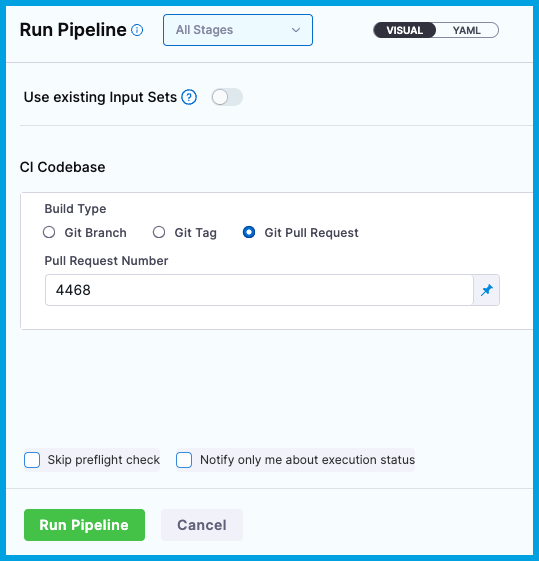
-
Wait while the build runs. You can monitor the build's progress on the Build details page.
If you created a PR, merge the PR after the build runs.
-
To trigger test selection, open a new PR (or push changes) to your codebase, and then run your pipeline again.
The first run with TI doesn't apply test selection, because Harness must establish a baseline for comparison in future runs. After establishing a baseline, each time this pipeline runs, Harness can select relevant tests to run based on the content of the code changes.
-
Wait while the build runs, and then review the test results and test selection. If you created a PR, merge the PR after the build runs.
The first time you run a pipeline after adding the Run Test step, Harness creates a baseline for test selection in future builds. Test selection isn't applied to this run because Harness has no baseline against which to compare changes and select tests. You'll start seeing test selection and time savings on the second run after adding the Run Tests step.
Add test splitting
Once you start saving time with test selection, you can further optimize test times by enabling parallelism (test splitting) for TI.
You can also configure TI to ignore tests or files.
Pipeline examples
Video demo
YAML examples
- Harness Cloud
- Self-managed
This example shows a pipeline that:
- Uses Harness Cloud build infrastructure.
- Uses a Run step to install dependencies. This is not always required; it depends on your build infrastructure and needs.
- Runs tests on Ruby with RSpec and Test Intelligence.
- Uses parallelism (
parallelism,enableTestSplitting) to further improve test times.
- stage:
strategy:
parallelism: 2
name: test
identifier: test
type: CI
spec:
cloneCodebase: true
platform:
os: Linux
arch: Amd64
runtime:
type: Cloud
spec: {}
execution:
steps:
- step:
type: Run
name: Dependencies
identifier: dependencies
spec:
shell: Sh
command: |-
apt-get update -y
apt -y install libarchive-tools
- step:
type: RunTests
name: Run Tests
identifier: run_tests
spec:
language: Ruby
buildTool: Rspec
testGlobs: "test/unit/**/*_test.rb" ## Optional
runOnlySelectedTests: true ## Must be 'true' to use TI.
enableTestSplitting: true ## Optional. Apply parallelism to further improve test times.
This example shows a pipeline that uses a Kubernetes cluster build infrastructure and runs tests on Ruby with RSpec and Test Intelligence.
pipeline:
projectIdentifier: default
orgIdentifier: default
identifier: testintelligencedemo
name: Test Intelligence Demo
properties:
ci:
codebase:
connectorRef: YOUR_CODEBASE_CONNECTOR_ID
repoName: YOUR_CODE_REPO_NAME
build: <+input>
tags: {}
stages:
- stage:
name: Ruby tests
identifier: rubytests
type: CI
spec:
cloneCodebase: true
execution:
steps:
- step:
type: Run Ruby Tests
name: Run_Ruby_Tests
identifier: Run_Ruby_Tests
spec:
connectorRef: account.harnessImage ## Specify if required by your build infrastructure.
image: ruby:latest ## Specify if required by your build infrastructure.
language: Ruby
buildTool: Rspec
runOnlySelectedTests: true ## Must be 'true' to use TI.
infrastructure:
type: KubernetesDirect
spec:
connectorRef: YOUR_KUBERNETES_CLUSTER_CONNECTOR_ID
namespace: YOUR_KUBERNETES_NAMESPACE
automountServiceAccountToken: true
nodeSelector: {}
os: Linux
Run Tests step settings
The following information explains how to configure most settings for the Run Tests step. You might not need all settings for all scenarios; some settings are optional, and some settings are only available for specific languages, build tools, or build infrastructures.
Container Registry and Image
The build environment must have the necessary binaries for the Run Tests step to execute your test commands. Depending on the stage's build infrastructure, Run Tests steps can use binaries that exist in the build environment, or use Container Registry and Image to pull an image, such as a public or private Docker image, that contains the required binaries. You can also install tools at runtime in Pre-Command, provided the build machine or image can execute the necessary commands, such as curl commands to download files.
When are Container Registry and Image required?
The stage's build infrastructure determines whether these fields are required or optional:
- Kubernetes cluster build infrastructure: Container Registry and Image are always required.
- Local runner build infrastructure: Run Tests steps can use binaries available on the host machine. The Container Registry and Image are required if the machine doesn't have the binaries you need.
- Self-managed AWS/GCP/Azure VM build infrastructure: Run Tests steps can use binaries that you've made available on your build VMs. The Container Registry and Image are required if the VM doesn't have the necessary binaries. These fields are located under Additional Configuration for stages that use self-managed VM build infrastructure.
- Harness Cloud build infrastructure: Run Tests steps can use binaries available on Harness Cloud machines, as described in the image specifications. The Container Registry and Image are required if the machine doesn't have the binaries you need. These fields are located under Additional Configuration for stages that use Harness Cloud build infrastructure.
What are the expected values for Container Registry and Image?
For Container Registry, provide a Harness container registry connector, such as a Docker connector, that connects to the container registry where the Image is located.
For Image, provide the FQN (fully-qualified name) or artifact name and tag of a Docker image that has the binaries necessary to run the commands in this step, such as ruby:latest. If you don't include a tag, Harness uses the latest tag.
You can use any Docker image from any Docker registry, including Docker images from private registries. Different container registries require different name formats:
- Docker Registry: Enter the name of the artifact you want to deploy, such as
library/tomcat. Wildcards aren't supported. FQN is required for images in private container registries. - ECR: Enter the FQN of the artifact you want to deploy. Images in repos must reference a path, for example:
40000005317.dkr.ecr.us-east-1.amazonaws.com/todolist:0.2. - GCR: Enter the FQN of the artifact you want to deploy. Images in repos must reference a path starting with the project ID that the artifact is in, for example:
us.gcr.io/playground-243019/quickstart-image:latest.
Language
Select Ruby.
Build Tool
Select RSpec.
Build Arguments
This setting is optional for Ruby. You can provide additional runtime arguments for tests, such as --format RspecJunitFormatter --out tmp/junit.xml. You don't need to repeat the build tool; this is declared in Build Tool.
Test Report Paths
This setting is optional for Ruby. You can use this setting if you want your test reports to be stored somewhere other than the default location or have a different name than the default report name.
You can specify one or more paths to files that store test results in JUnit XML format. Glob is supported.
reports:
type: JUnit
spec:
paths:
- tmp/junit.xml
You can add multiple paths. If you specify multiple paths, make sure the files contain unique tests to avoid duplicates.
Test splitting (parallelism)
Used to enable test splitting (parallelism) for TI.
Stage-level parallelism is recommended for Ruby.
Pre-Command, Post-Command, and Shell
- Pre-Command: Enter commands for setting up the environment before running the tests.
- Post-Command: You can enter commands used for cleaning up the environment after running the tests.
- Shell: If you supplied a script in Pre-command or Post-command, select the corresponding shell script type.
Run Only Selected Tests
This option must be selected (true) to enable Test Intelligence.
If this option is not selected (false), TI is disabled and all tests run on every build.
Test Globs
You can override the default test globs pattern. For example, the default for RSpec is **/spec/**/*_spec.rb, and you could override it with any other pattern, such as spec/features/**/*_spec.rb, which would look for a /spec directory at the root level, rather than anywhere in the workspace.
Starting with version 1.24.0, Ruby test globs starting with / are treated as absolute paths. If, prior to this change, you used a glob starting with /, you must either replace the leading slash or add ** accordingly.
Environment Variables
You can inject environment variables into the step container and use them in the step's commands. You must input a Name and Value for each variable.
You can reference environment variables in the Build Arguments, Pre-Command, or Post-Command scripts by name, such as $var_name.
Variable values can be fixed values, runtime inputs, or expressions. For example, if the value type is expression, you can input a value that references the value of some other setting in the stage or pipeline.
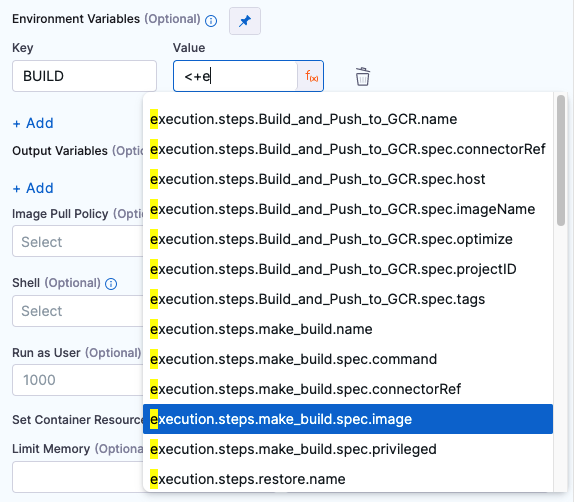
Stage variables are inherently available to steps as environment variables.
Additional container settings
Settings specific to containers are not applicable in a stages that use VM or Harness Cloud build infrastructure.
Image Pull Policy
If you specified a Container Registry and Image, you can specify an image pull policy:
- Always: The kubelet queries the container image registry to resolve the name to an image digest every time the kubelet launches a container. If the kubelet encounters an exact digest cached locally, it uses its cached image; otherwise, the kubelet downloads (pulls) the image with the resolved digest, and uses that image to launch the container.
- If Not Present: The image is pulled only if it isn't already present locally.
- Never: The image is not pulled.
Run as User
If you specified a Container Registry and Image, you can specify the user ID to use for running processes in containerized steps.
For a Kubernetes cluster build infrastructure, the step uses this user ID to run all processes in the pod. For more information, go to Set the security context for a pod.
Privileged
For container-based build infrastructures, you can enable this option to run the container with escalated privileges. This is equivalent to running a container with the Docker --privileged flag.
Set Container Resources
These settings specify the maximum resources used by the container at runtime. These setting are only available for container-based build infrastructures, such as a Kubernetes cluster build infrastructure.
- Limit Memory: The maximum memory that the container can use. You can express memory as a plain integer or as a fixed-point number using the suffixes
GorM. You can also use the power-of-two equivalentsGiandMi. The default is500Mi. - Limit CPU: The maximum number of cores that the container can use. CPU limits are measured in CPU units. Fractional requests are allowed. For example, you can specify one hundred millicpu as
0.1or100m. The default is400m. For more information go to Resource units in Kubernetes.
Timeout
The timeout limit for the step. Once the timeout is reached, the step fails and pipeline execution proceeds according to any Step Failure Strategy settings or Step Skip Condition settings.
Troubleshoot Test Intelligence
Go to the CI Knowledge Base for questions and issues related to Test Intelligence, including: