Snyk scanner reference for STO
Harness STO supports the following scan modes for the following Snyk products:
- Snyk Open Source
- Snyk Code
- Snyk Container
- Snyk infrastructure as Code (currently in beta)
Important notes for running Snyk scans in STO
Root access requirements
If you want to add trusted certificates to your scan images at runtime, you need to run the scan step with root access.
You can set up your STO scan images and pipelines to run scans as non-root and establish trust for your proxies using custom certificates. For more information, go to Configure STO to Download Images from a Private Registry.
For more information
The following topics contain useful information for setting up scanner integrations in STO:
Snyk step settings for STO��
The recommended workflow is to add a Snyk step to a Security Tests or CI Build stage and then configure it as described below. You can also configure scans programmatically by copying, pasting, and editing the YAML definition.
Scan
Scan Mode
- Orchestration Configure the step to run a scan and then ingest, normalize, and deduplicate the results.
- Ingestion Configure the step to read scan results from a data file and then ingest, normalize, and deduplicate the data.
Scan Configuration
The predefined configuration to use for the scan. All scan steps have at least one configuration.
Target
Type
The target type to scan for vulnerabilities.
-
Repository Scan a codebase repo.
In most cases, you specify the codebase using a code repo connector that connects to the Git account or repository where your code is stored. For information, go to Configure codebase.
- Container Image Scan the layers, libraries, and packages in a container image.
Target and variant detection
When Auto is enabled for code repositories, the step detects these values using git:
- To detect the target, the step runs
git config --get remote.origin.url. - To detect the variant, the step runs
git rev-parse --abbrev-ref HEAD. The default assumption is that theHEADbranch is the one you want to scan.
When Auto is enabled for container images, the step detects the target and variant using the Container Image Name and Tag defined in the step or runtime input.
Note the following:
- Auto is not available when the Scan Mode is Ingestion.
- Auto is the default selection for new pipelines. Manual is the default for old pipelines, but you might find that neither radio button is selected in the UI.
Name
The identifier for the target, such as codebaseAlpha or jsmith/myalphaservice. Descriptive target names make it much easier to navigate your scan data in the STO UI.
It is good practice to specify a baseline for every target.
Variant
The identifier for the specific variant to scan. This is usually the branch name, image tag, or product version. Harness maintains a historical trend for each variant.
Workspace (repository)
The workspace path on the pod running the scan step. The workspace path is /harness by default.
You can override this if you want to scan only a subset of the workspace. For example, suppose the pipeline publishes artifacts to a subfolder /tmp/artifacts and you want to scan these artifacts only. In this case, you can specify the workspace path as /harness/tmp/artifacts.
Authentication
Access Token (Orchestration scans)
The access token to log in to the scanner. This is usually a password or an API key.
You should create a Harness text secret with your encrypted token and reference the secret using the format <+secrets.getValue("my-access-token")>. For more information, go to Add and Reference Text Secrets.
Ingestion File
The path to your scan results when running an Ingestion scan, for example /shared/scan_results/myscan.latest.sarif.
-
The data file must be in a supported format for the scanner.
-
The data file must be accessible to the scan step. It's good practice to save your results files to a shared path in your stage. In the visual editor, go to the stage where you're running the scan. Then go to Overview > Shared Paths. You can also add the path to the YAML stage definition like this:
- stage:
spec:
sharedPaths:
- /shared/scan_results
Log Level
The minimum severity of the messages you want to include in your scan logs. You can specify one of the following:
- DEBUG
- INFO
- WARNING
- ERROR
Additional CLI flags
Use this field to run the Snyk scanner with additional flags such as:
--all-projects --detection-depth=3
With these flags, the Snyk step scans recursively down the repository tree to a depth of 3 folders.
-
Passing CLI flags is an advanced feature. Some flags might not work in the context of STO. You should test your flags and arguments thoroughly before you use them in your production environment.
-
STO does not support context-specific arguments or arguments that appear at the end of the command line, such as Maven or Gradle arguments.
Fail on Severity
Every Custom Scan step has a Fail on Severity setting. If the scan finds any vulnerability with the specified severity level or higher, the pipeline fails automatically. You can specify one of the following:
CRITICALHIGHMEDIUMLOWINFONONE— Do not fail on severity
The YAML definition looks like this: fail_on_severity : critical # | high | medium | low | info | none
Settings
You can use this field to specify environment variables for your scanner.
Show original issue severities overridden by Snyk security policies
You can configure a Snyk step to show the original score when a Snyk Enterprise security policy overrode the severity for an issue coming from the snyk CLI. You can see this information in Issue Details.
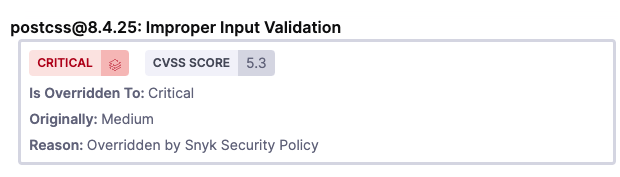
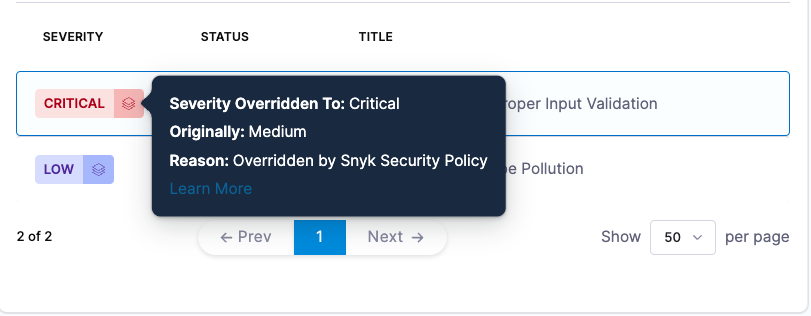
This feature is supported for snyk container and snyk test JSON output that properly reflects an override.
To enable this behavior, add the setting ingest_tool_severity and set it to true in the Snyk ingestion step. With this setting enabled, the Snyk step processes the relevant data for issues with overridden severities.
- Visual
- YAML
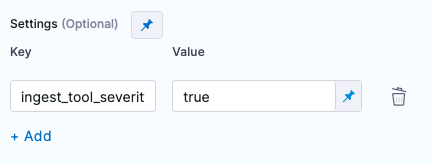
- step:
type: Snyk
spec:
settings:
ingest_tool_severity: "true"
Additional Configuration
In the Additional Configuration settings, you can use the following options:
Advanced settings
In the Advanced settings, you can use the following options: